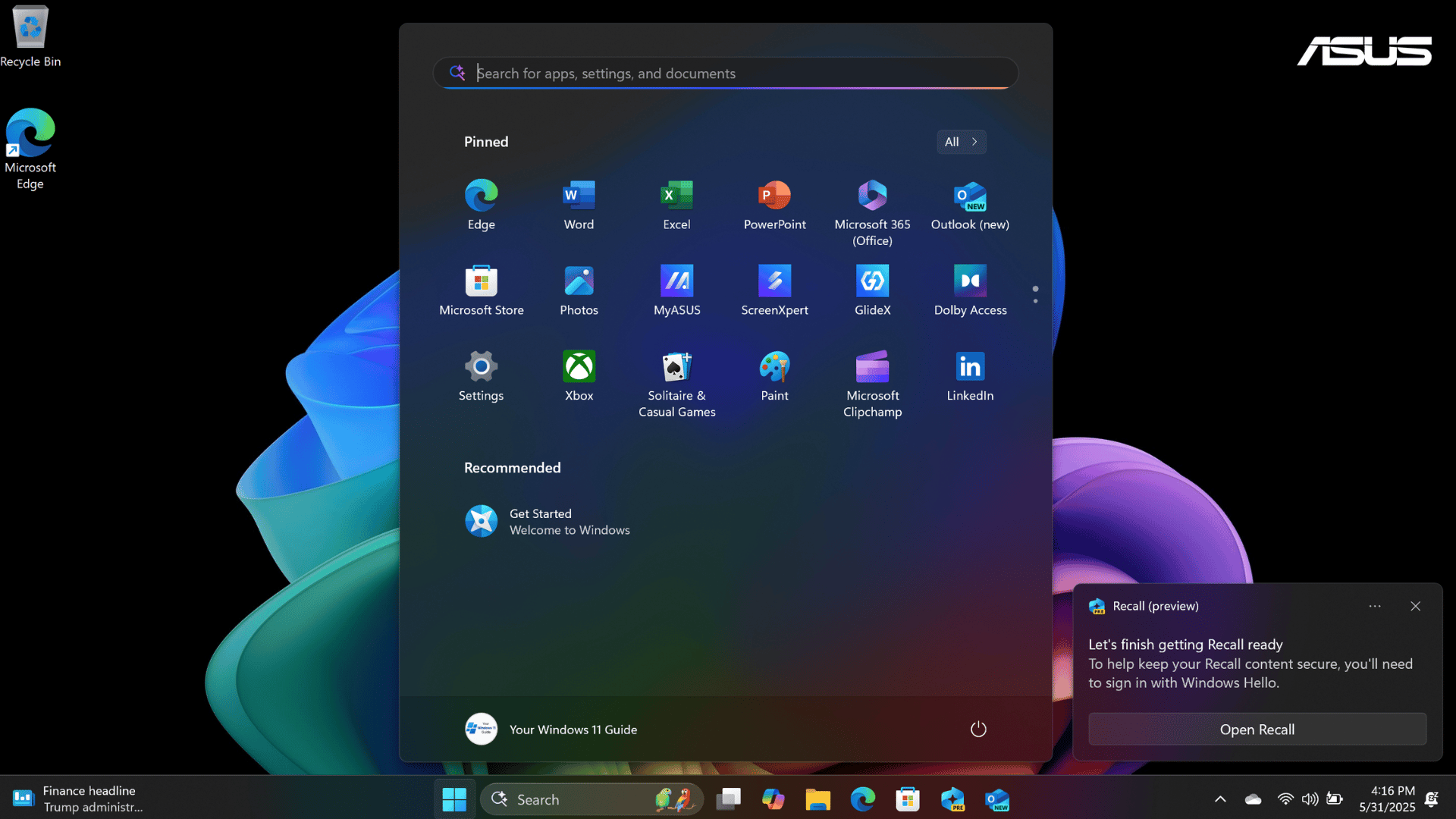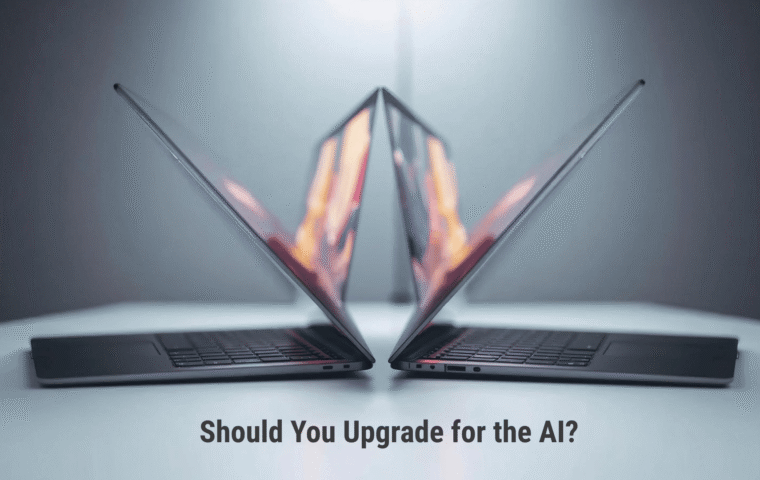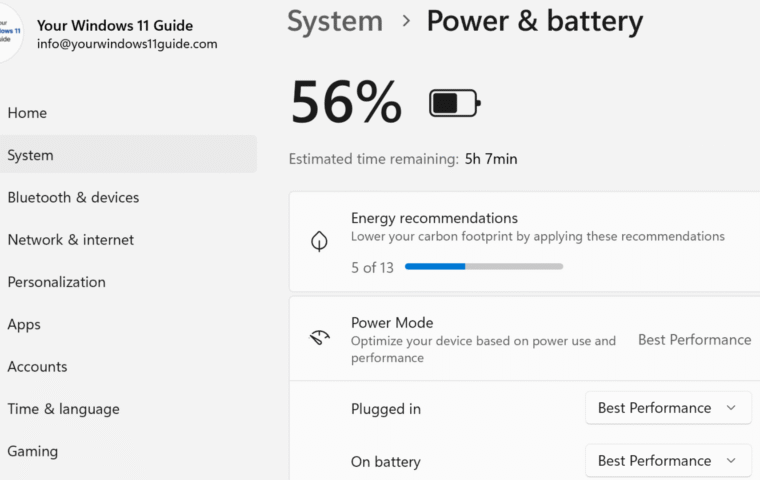If you’re considering buying a Copilot+ PC, you’re probably as curious as I was . Is it really worth it? And what’s the experience like from the moment you start researching to that first AI-powered login? In this post, I’ll walk you through my full experience: from comparing models and choosing the ASUS Vivobook Copilot+ PC, to purchasing it at Best Buy using their Fairstone financing, unboxing it and getting everything set up. Along the way, I’ll highlight what stood out, what felt different compared to a regular Windows 11 device and what you should expect when transitioning to Microsoft’s new AI-first platform.
From Research to Reality: Why I Went with a Copilot+ PC
For nearly a year, I was using a Dell Inspiron 16 5640, technically my wife’s laptop, but it became my daily machine. It was reliable and powerful enough to run my entire website, from web research and SEO optimization to content planning and editing blog posts. Honestly, I was very close to just buying the same model for myself.
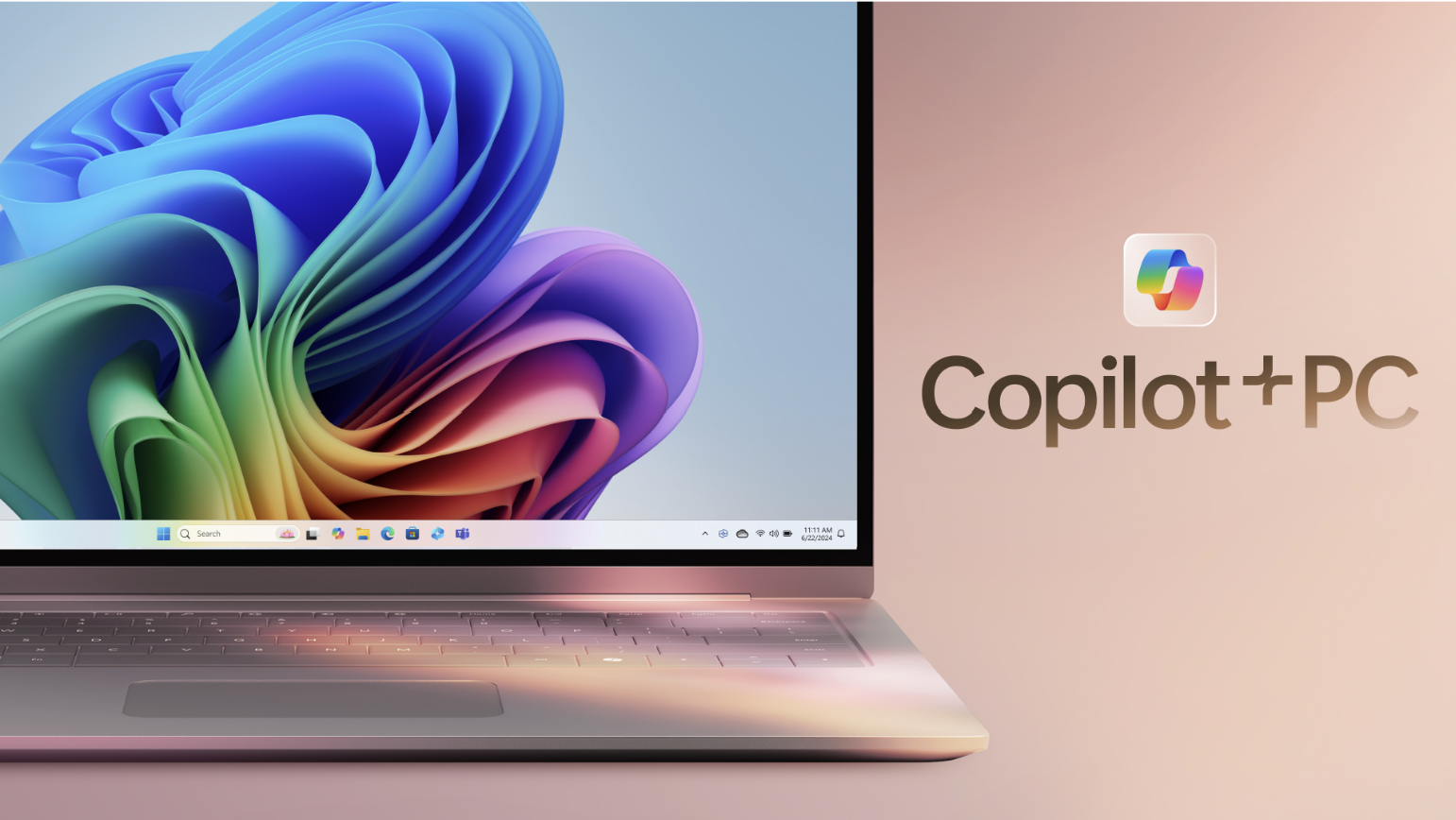
But right around then, I started seeing more and more buzz about Copilot+ PCs – in forums, news feeds, and from Microsoft itself. At first, I thought it was just another spec bump. But the more I looked into it, the more intrigued I became. The idea of a dedicated NPU chip, deeper Copilot integration, better performance in Microsoft 365 apps and truly on-device AI features felt like a major step forward. Want a full breakdown of how Copilot+ PCs are built and what makes them different? Don’t miss my guide: What Is a Copilot+ PC: Everything You Need to Know. Better still, I use Microsoft 365 subscription daily, especially Word, OneNote and OneDrive. The idea of having Copilot deeply integrated into the apps I already rely on made a lot of sense. I wasn’t just looking for speed or specs. I wanted smarter tools that could actually help me write, plan and stay organized more efficiently.
Why the ASUS Vivobook S 15 Stood Out?
Instead of repeating the past with another Inspiron, I saw a chance to step into what’s next. I had been comparing several Copilot+ PC models, but this one stood out. Not just because of the branding, but because it checked all the right boxes for what a true Copilot+ PC should be. It’s powered by the Snapdragon X Elite processor, which includes a Neural Processing Unit (NPU) capable of 45+ TOPS (trillions of operations per second). This is a key requirement for a device to officially qualify as a Copilot+ PC under Microsoft’s standards. But beyond the specs, what really sold me was the stunning 15.6” OLED display, the ultra-slim, lightweight design, and all-day battery life. This combination made it feel equally ready for creative work and mobile productivity.
Reviews on TechRadar and PCMag backed up my choice, highlighting the same strengths I had noticed and giving me even more confidence that I was picking the right device. So I made the decision and went for it. Now let’s talk about the next step – buying the device!
In-Store Purchase & Financing: Getting My Copilot+ PC from Best Buy
Initially, I was planning to order the ASUS Vivobook S 15 Copilot+ PC directly from ASUS, just to keep things simple. But then, right as I was doing my final research, a Best Buy ad popped up. The exact same model was on sale, in stock locally and available for in-store pickup. That was the nudge I needed. So, I decided to stop by at my local Best Buy, just to check it out before pulling the trigger. And honestly, the moment I saw it in person, I was sold. The sleek chassis, the ultra-vivid 3K display, the incredibly tactile keyboard – it all just clicked. It looked and felt like a device built for how I actually work.
What made the purchase easier was the Fairstone financing option that Best Buy offers. It let me break the payment into smaller monthly chunks, interest-free for a certain period. Signing up for it took less than 10 minutes in-store. If you’re planning to make a larger tech investment, it’s worth checking out if you’re eligible. With everything finalized and the laptop in hand, I couldn’t wait to get home and power it up. That’s when the real excitement kicked in – starting with the unboxing.
Unboxing & First Impressions: Meeting My Copilot+ PC
You’d think that after seeing the ASUS Vivobook S 15 Copilot+ PC on display in-store, I’d know exactly what to expect. But nope – not even close. There’s something completely different about unboxing a brand – new laptop that’s yours. It hits differently. Unboxing the device was a treat: clean, minimalist packaging, no frustrating excess tape, and best of all – zero bloatware out of the box. The laptop itself felt premium the moment I picked it up. Sleek chassis, thin bezels, a satisfying hinge, and that display… wow. I’d seen it in-store, but under my own lighting and setup, the 3K screen really popped.
One of the first things I noticed was how fast the system booted up. It took maybe 10 – 15 seconds from pressing the power button to landing on the setup screen. The initial setup looked identical to any modern Windows 11 laptop, which I break down step-by-step in Getting Started with Windows 11: Your First Login Explained. This includes the basics: selecting your language, keyboard layout, connecting to Wi-Fi, reviewing the privacy agreement, and so on.
Next came a system update prompt. While the updates were installing, a brief overview walked me through upcoming features like Recall, To Do, Copilot integration, Cocreator, and Live Captions – a nice preview of what sets these machines apart.
Signing In and Personalizing Windows 11
After that, I was prompted to sign into my Microsoft account, which I did right away. Honestly, in my opinion, this is a must. If you’re getting a Copilot+ PC, having an active Microsoft account and subscription seriously enhances the experience. I highly recommend getting or upgrading to a Microsoft 365 Personal or Family subscription for the full AI-powered experience.
Once signed in, I set up Windows Hello facial recognition (which worked surprisingly well) and created a PIN. I was then asked how I plan to use the laptop – Windows suggested categories like creativity, productivity, schoolwork, and so on. I chose to skip it only because I plan to do all the above, but that’s a great step for anyone wanting a more tailored experience out of the gate.
Another interesting feature was Phone Link setup, giving you the option to connect your phone for sync and screen mirroring. I’d suggest reading a bit more about it before enabling. It’s useful, but not a must if you’re just testing things out.
Finally, I reached the Recall activation prompt. I enabled it without hesitation. Having an AI assistant that helps me find what I’ve seen across all apps and timelines felt like the right call. Check out my full post dedicated to Recall for tips on managing its settings and privacy.
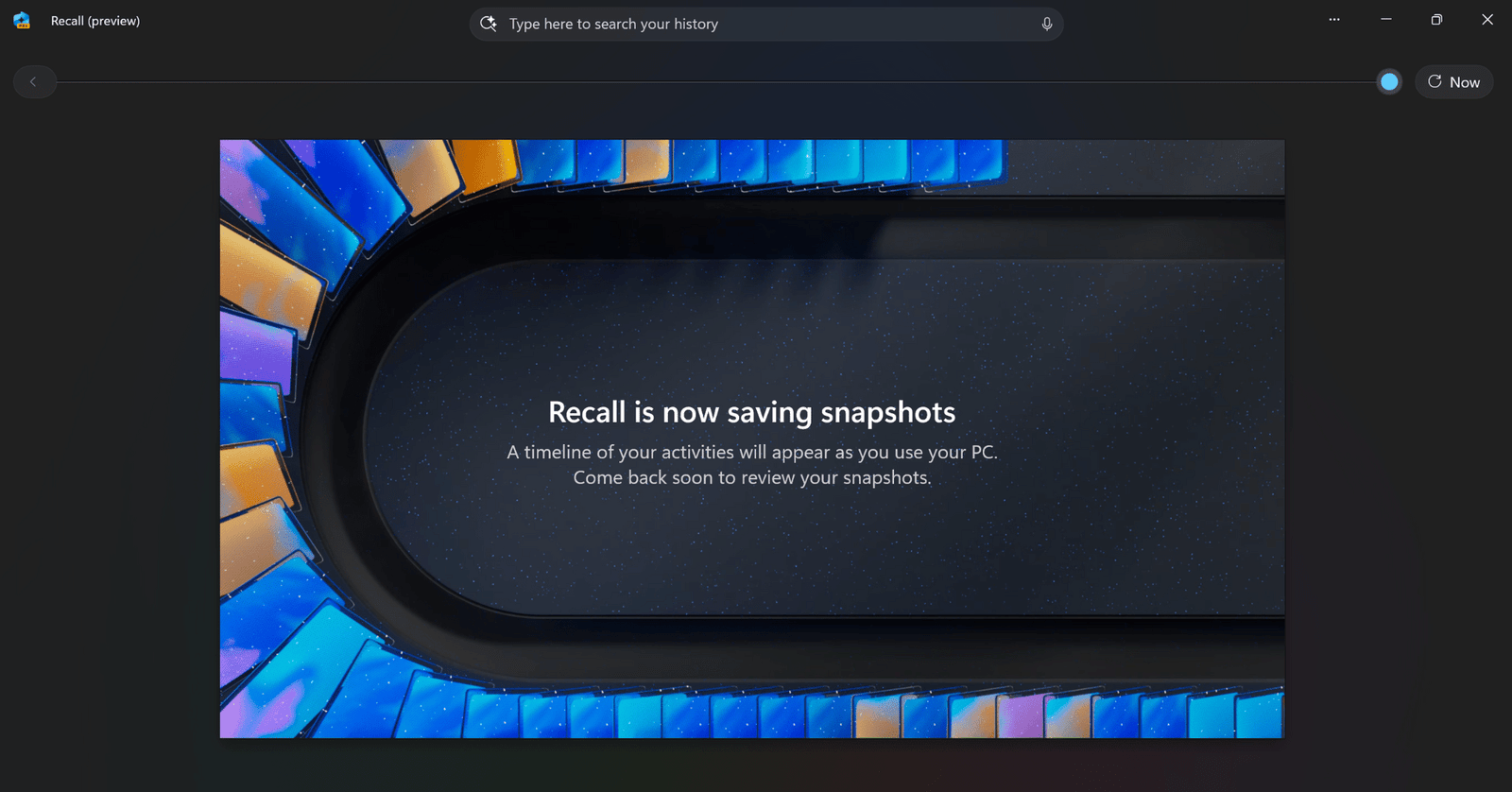
And just like that – the setup was complete. And I was staring at my new home screen. Familiar, but smarter. Simple, but clearly more powerful. The journey had officially begun.
Setting Up My First Copilot+ PC
Once initial setup was complete and I landed on the home screen, it was time to make this Copilot+ PC truly mine. These are the first five things I did to get up and running:
1. Personalizing the Workspace:
- Switched the theme and background to Windows Spotlight, so I get dynamic, rotating imagery throughout the day.
- Cleaned up and organized the taskbar, pinning only the apps I use most;
- Created two additional virtual desktops to separate blogging, research and casual use.
Want to create a focused workspace of your own? Check out my guide: Customize Your Windows 11 Desktop for Enhanced Productivity.
2. Syncing with OneDrive: Launched the OneDrive app and signed in. Within moments, my desktop looked exactly like it did on the Dell, with all my files and folders in place. Want to know more about OneDrive, how to use it, and what to do if it stops working? Check out our complete guide: Everything you should know about OneDrive.
3. Restoring Edge Favorites and Settings: When I launched Microsoft Edge, all of my favorites, extensions, and settings were already there, thanks to signing in with the same Microsoft account I used on my previous machine.
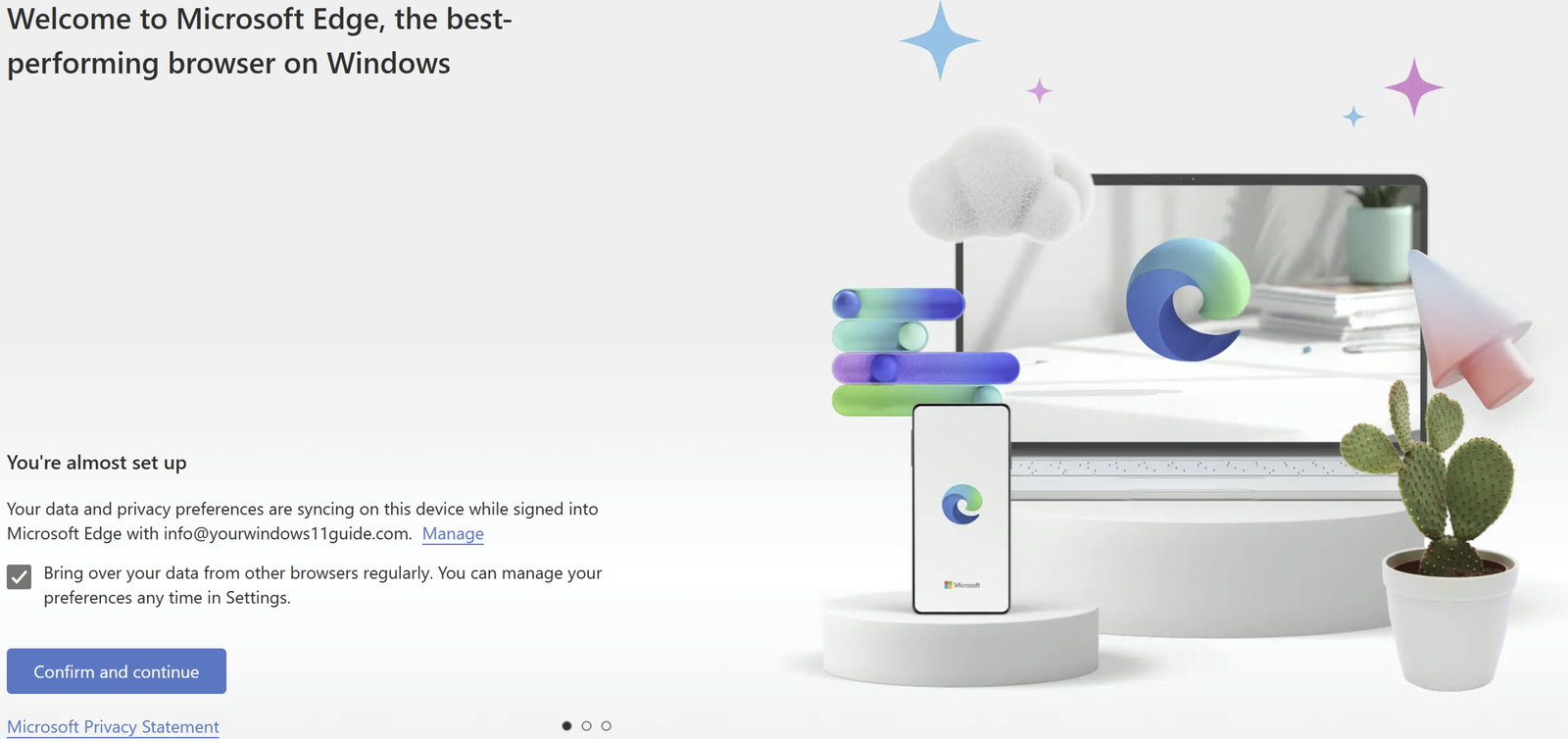
4. Optimizing Startup and Performance: I went into Startup apps and disabled anything unnecessary, then tweaked my Power & Performance settings to better suit my workflow. Want to learn how to speed things up? Check the post on how to Optimize Startup Apps & Improve Performance.
5. Exploring Copilot+ Features: Lastly, I dove into what makes this laptop special – from Recall and Cocreator to Copilot in Microsoft 365 apps. For a detailed review of my favorite tools, check out my full post: Top 5 Copilot+ PC Features That Will Change How You Work.
Final Thoughts: Was Buying a Copilot+ PC Worth It?
After using the ASUS Vivobook Copilot+ PC for a while now, I can confidently say this: it’s not just a faster Windows laptop – it’s a smarter one. And that distinction shows up everywhere – from the way Copilot anticipates what I need inside Word and OneNote, to how quickly I can generate content or locate a file I barely remember viewing with Recall.
If you’re someone who writes, researches, plans, or creates regularly, and you’re already in the Microsoft 365 ecosystem – this kind of device makes a real, practical difference. It’s designed to elevate the day-to-day, not just speed it up. The combination of a beautiful display, long battery life, snappy startup, and truly useful AI features makes it feel like a forward-looking investment.
That said, I wouldn’t tell someone with a brand-new Windows 11 device to rush out and replace it. But if you’re in the market for a new PC and want one that’s already optimized for where Windows is going, a Copilot+ PC is a solid place to start. Still trying to decide if it’s the right move for you? I break down the pros and cons in this post: Copilot+ PC vs. Regular Windows 11 PCs — Should You Upgrade for the AI?
Thanks for following along on my journey – I hope it helps you make the right call for yours!