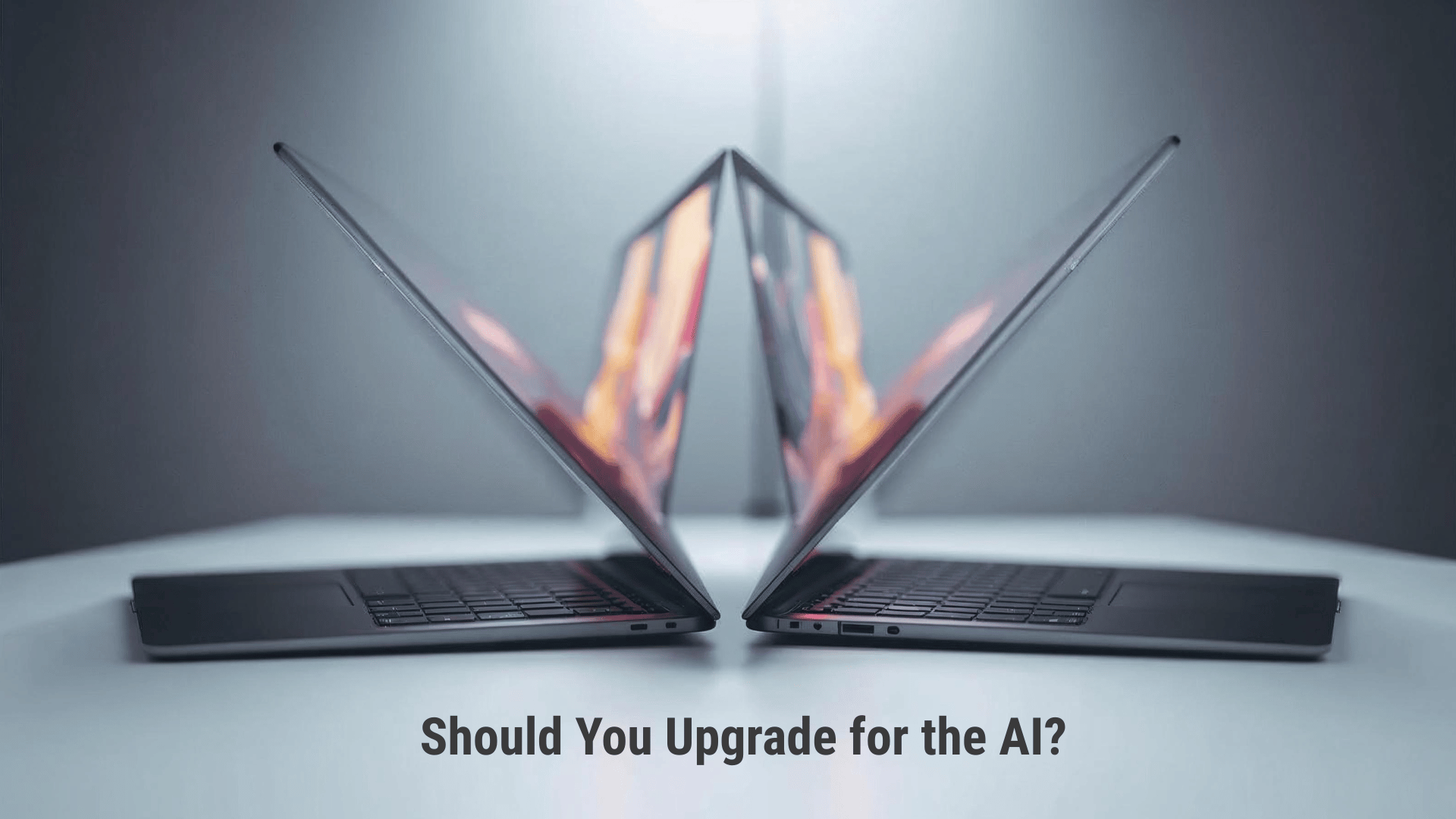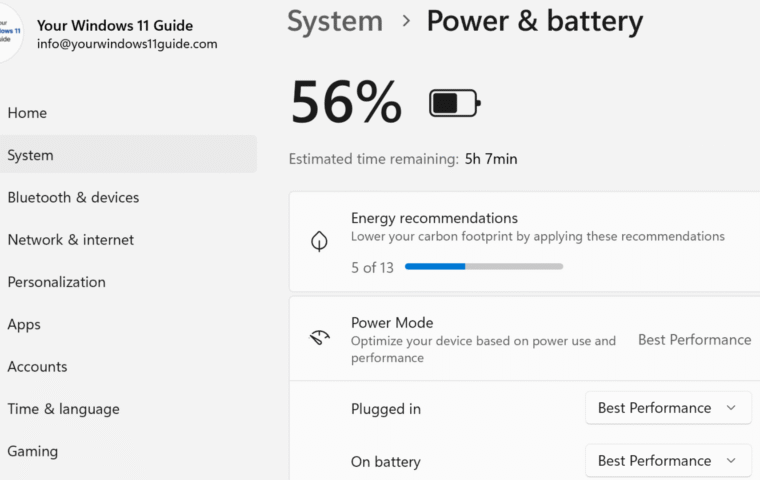Copilot+ PC vs. Regular Windows 11 PCs – it’s the question on many minds as AI-powered devices start making their way into the mainstream. Are these new machines truly a leap forward, or just another tech trend? In this post, I’ll share my real-world experience using both: a traditional Windows 11 laptop and a Copilot+ PC. Whether you’re curious about productivity gains, on-device AI like Recall and Cocreator, or simply wondering if it’s worth the upgrade, this guide will help you decide if a Copilot+ PC is right for you.
Last year, I helped my wife purchase a Dell Inspiron 16 5640 – a well-rounded, Windows 11 laptop that’s still more than capable today. We bought it from Best Buy, and because my own device was older, I ended up using hers for nearly a year. It worked perfectly fine and handled everything I needed it to do, from web browsing and writing documents to managing Teams meetings and planning content. In fact, I built and maintained my entire website, YourWindows11Guide.com, on that laptop without any issues. I was genuinely close to buying the same model for myself.
Then I heard about Copilot+ PCs! After reading up on this new class of devices and the promise of on-device AI, Recall, and longer battery life, I decided to take the leap. Instead of doubling down on traditional tech, I pivoted and purchased the ASUS Vivobook S 15 Copilot+ PC. And after using both side by side, I can say: the difference is real, but only if it fits how you work!
How Copilot+ PCs Differ from Regular Windows 11 Devices
While a Copilot+ PC might look like a traditional laptop on the outside, the internal architecture is what sets it apart. These devices come equipped not only with a CPU and GPU, like traditional PCs, but also with a dedicated Neural Processing Unit (NPU) – a chip designed specifically for handling AI tasks. That extra processing power opens up entirely new possibilities for how you interact with your device.
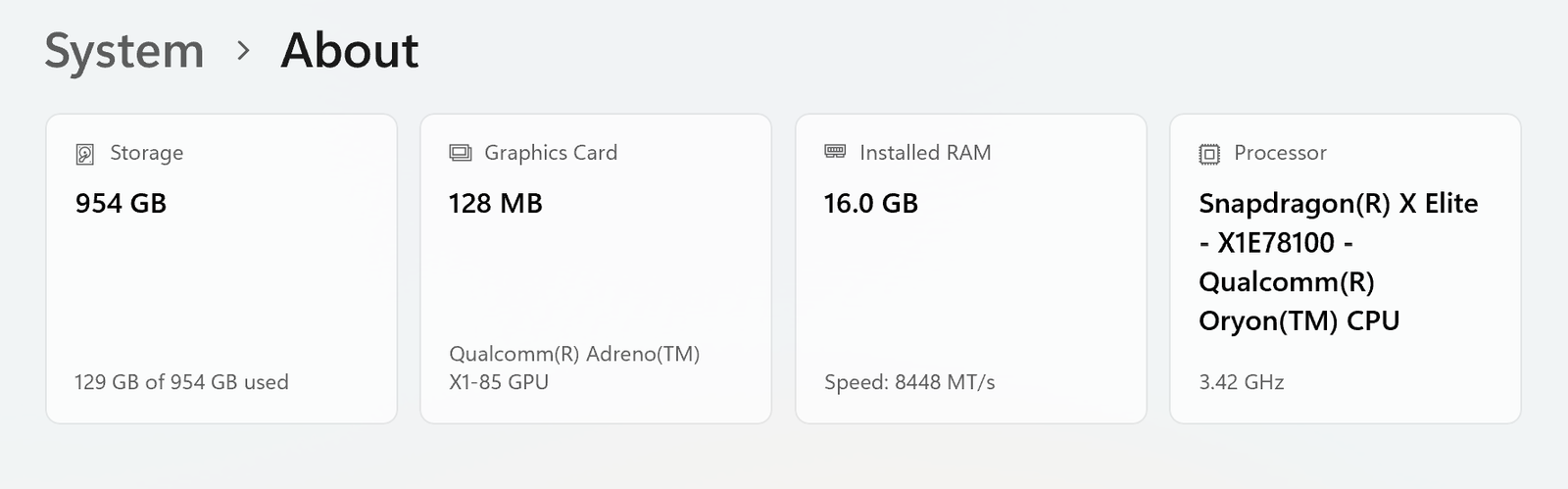
Here’s a breakdown of the main Copilot+ PCs advantages:
- Neural Processing Unit (NPU): This AI-specific chip allows Copilot+ PCs to process tasks like real-time translation, image generation and intelligent search locally, without relying on the cloud.
- On-device AI execution: Tasks are completed faster and offline, offering better privacy and reduced latency.
- Battery life: Thanks to more efficient AI processing, you can expect up to 20+ hours of use on a single charge, often doubling traditional PC performance.
- Deeper Copilot integration: The AI assistant in Windows 11 runs faster, offers smarter contextual help, and can access your apps, files and history in real-time.
- Enhanced performance: Copilot+ PCs are optimized for multitasking, creativity, and productivity workflows. They’re ideal for users juggling documents, emails, meetings, and content creation.
Real-World Use: What I Can Do Now That I Couldn’t Before
Having spent months with both types of devices, here’s how I’ve noticed the difference since switching to a Copilot+ PC:
Recall: I was working on my current post and needed to reference some notes I’d found earlier, but I couldn’t recall the file name. I opened the Recall app and simply typed “Word file with comparison notes.” It immediately surfaced the exact document I was looking for. On my Dell, that kind of search would’ve meant digging through folders or scrolling through history.
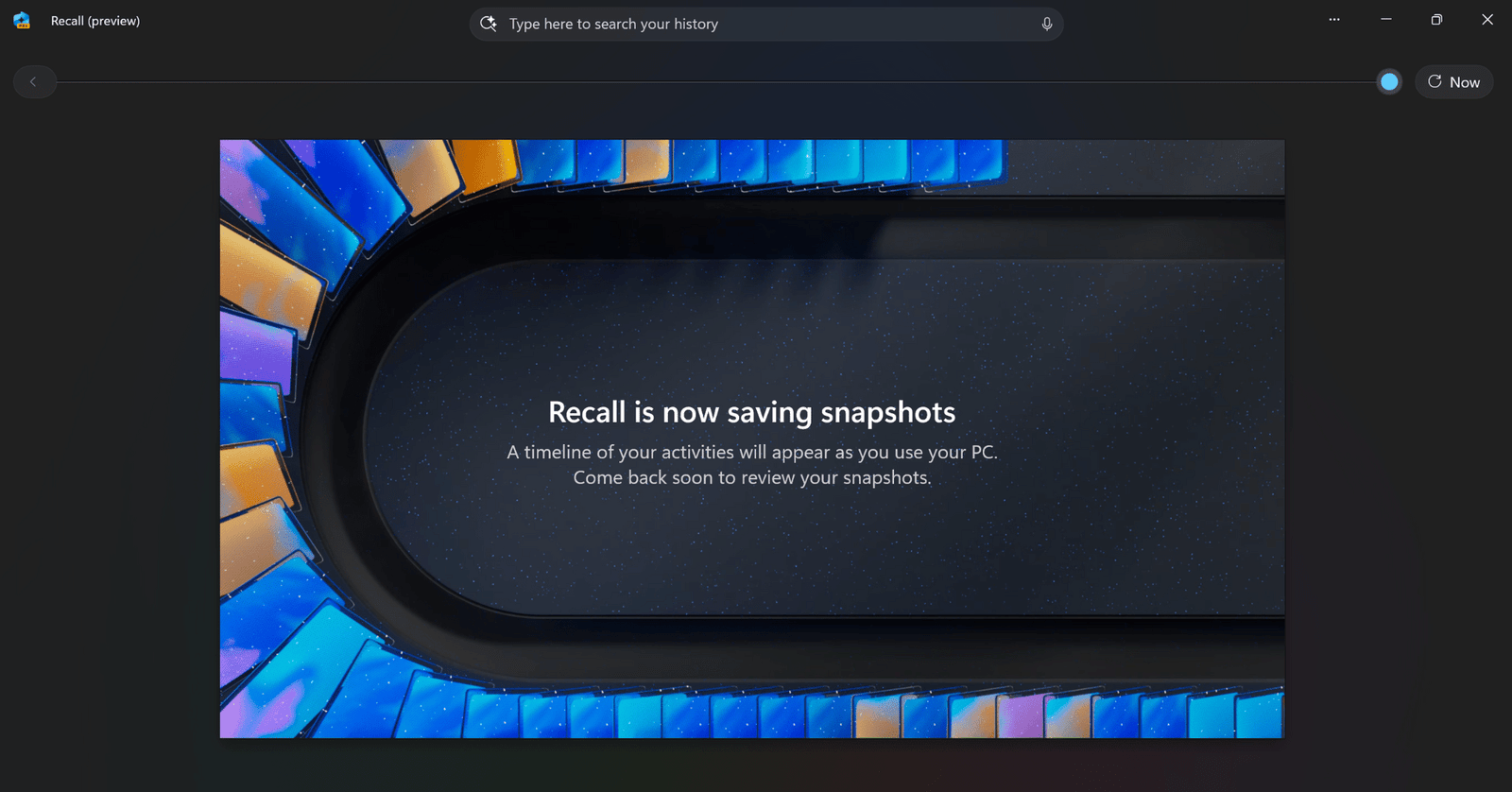
Live Captions with Translation: I downloaded a Spanish-language video and played it offline. Copilot+ PC translated it into English with Live Captions, entirely on-device.
Cocreator: While drafting one of the posts, I sketched a rough outline of a laptop and added the prompt: “modern AI-themed laptop on a clean desk with digital elements floating around, soft lighting.” Cocreator turned it into a polished image! On a traditional PC, that requires third-party tools or a cloud AI service.
Studio Effects & Audio Filtering: During a recent video call in Microsoft Teams, I had a noisy fan running nearby, but the other person couldn’t hear it at all, thanks to the built-in AI noise suppression. At the same time, my video looked sharper and more evenly lit, with subtle background blur and eye contact correction making the whole setup feel more polished.
Copilot Assistance: I’ve used Copilot in Office apps on my Dell laptop before, thanks to my Microsoft 365 subscription. But with my Copilot+ PC, everything feels smoother, more responsive and better integrated with other AI features like Recall and Cocreator.
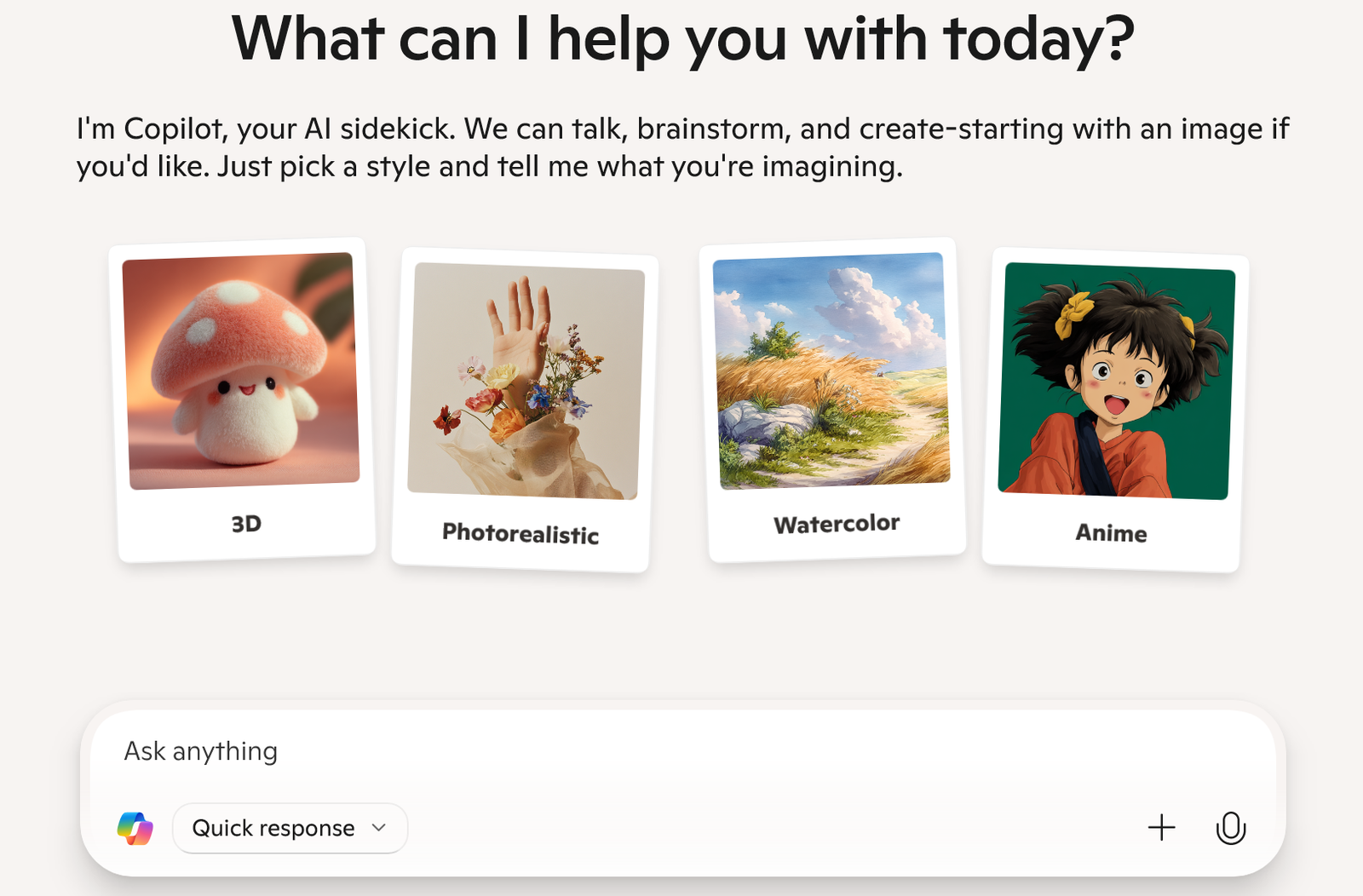
On the Dell Inspiron, these features either don’t exist, require online access, or need third-party tools. For a deeper dive into these features, check out my full post: Top 5 Copilot+ PC Features That Will Change How You Work – now live right here on the site.
The Price Tag: Is It Worth It?
Right now, Copilot+ PCs typically start around $1,300–$2,000 CAD, depending on the model and specs. Yes, that’s higher than a basic laptop, but the performance gains justify the difference for many users.
Consider the time saved and features gained, especially if you:
- Work in content creation, marketing or admin-heavy roles.
- Need to quickly sift through documents and emails.
- Value long battery life and travel often.
Affiliate-friendly tip: If you’re exploring purchase options, many retailers like Best Buy Canada or Amazon offer financing. I personally went with Fairstone financing for my Copilot+ PC – read more about that experience in Buying Your First Copilot+ PC: My Experience from Store to Setup.
Compatibility & Ecosystem
A Copilot+ PC is part of a broader Microsoft ecosystem. Even though I use the same Microsoft 365 subscription on both devices, the overall experience feels meaningfully different. On both my Copilot+ PC and my Dell, Copilot is available inside apps like Word, Excel and OneNote – that part’s consistent. But the Copilot+ PC takes it further with system-level features like Recall, Cocreator and a more advanced Copilot in Windows itself. These features offer context-aware assistance across apps, letting me reference past activity, generate content or surface files without breaking flow.
That deeper integration shows up in small but impactful ways. For example, while working across OneNote and Edge to track SEO and affiliate content, Copilot on the Copilot+ PC helps me summarize notes, suggest improvements, and reference past research without needing separate tools or extra clicks. On the Dell, I can still use Copilot within the Office apps, but it feels more siloed – useful, yes, but not interconnected. The Copilot+ PC ties everything together in a way that makes multitasking feel smoother, smarter and more intuitive.
Who Should Stick with a Traditional PC?
Let’s be real – AI-powered features are exciting, but they’re not essential for everyone. And this isn’t just theory: I’m saying this as someone who owns a Copilot+ PC and loves what it can do. Still, that doesn’t mean everyone needs to upgrade.
There are at least five solid reasons to stick with your current device if any of these apply to you:
- You mostly browse, stream, or write occasionally. If your daily routine involves web browsing, Netflix, email or light document editing, a traditional laptop has you covered.
- You’re a gamer waiting for more power. Most current Copilot+ PCs prioritize productivity. If gaming is your focus, it’s worth waiting for models with discrete GPUs.
- You’re on a budget. Windows 11 and even cloud-based Copilot are available on older hardware, so you can enjoy some AI perks without upgrading.
- You just upgraded recently. If your current machine is only a year or two old, you’re likely not missing much, especially when it comes to day-to-day performance.
- You’re happy with what you’ve got. Solid performance, good battery life and no need for extra AI workflows? Then there’s no urgency to switch.
I’ve spent time with a Copilot+ PC and genuinely enjoy the integrated AI features. But if your current laptop is doing everything you need, there’s no pressure to jump on the upgrade train. The benefits are real, but only if they match your workflow.
Choose a Copilot+ PC if you:
- Want smarter productivity tools built directly into Windows.
- Rely on Microsoft 365 apps like OneNote, Outlook, OneDrive and Teams.
- Value offline AI, all-day battery life and less screen-hopping between apps.
- Are a creator, blogger, or busy professional who wants next-gen performance.
- You’re ready to upgrade and curious about exploring the next generation of AI-powered laptops.
Think of it as more than just a new device – it’s a different rhythm to your workflow. And if that rhythm clicks with your pace, it’s absolutely worth it. Still on the fence about Copilot+ PCs? You can start with my main post about what a Copilot+ PC is to explore the basics in detail. And if you’re thinking of getting one yourself, I share exactly how I purchased my ASUS Vivobook Copilot+ PC from Best Buy in my post Buying Your First Copilot+ PC: My Experience from Store to Setup.