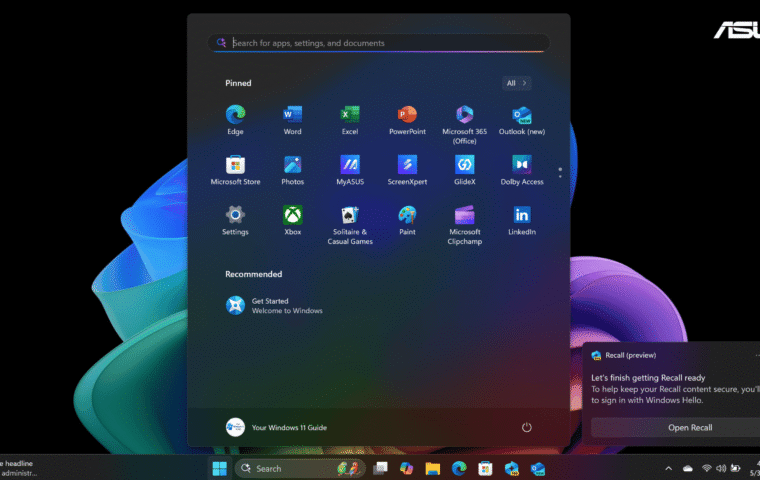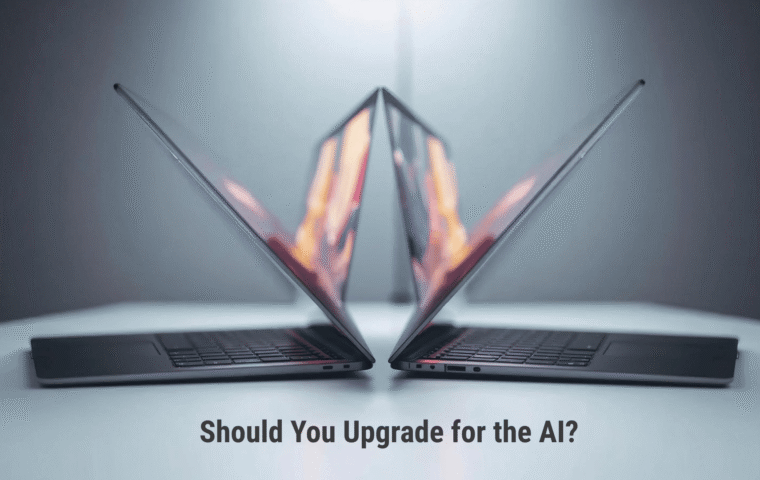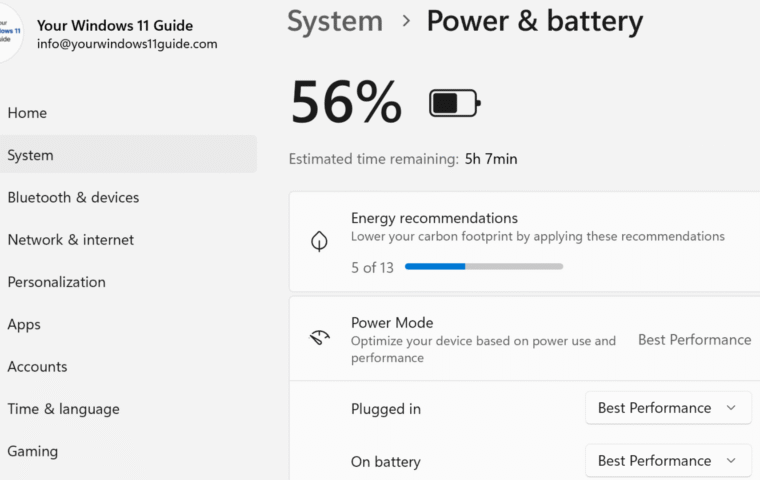If you’ve just unboxed a Copilot+ PC, or you’re thinking about upgrading, brace yourself for more than raw performance gains. Microsoft has truly launched a new category of AI-infused PCs that sit beside you, anticipate your needs, and accelerate everything you do. These machines are thinking partners that reshape how you plan, create and collaborate.
When I started putting together this post, I realized it was actually tough to narrow things down. There are so many smart, useful features built into a Copilot+ PC. So instead of trying to cover everything, I decided to highlight five groups of features that have made the biggest difference for me. In a few cases, I even combined related tools (like creative apps and communication boosters), because the real value comes from how they work together.
In this post, I’ll break down the five Copilot+ PC features that I believe will transform the way you work. You’ll learn not only what they do, but also how to access them and how to adjust key settings. Along the way, I’ll point you to related guides, like my setup tips, Copilot+ PC vs. Regular Windows 11 PCs comparison, and my breakdown of Microsoft 365 plans, so you can explore more at your own pace. Here’s what we’ll cover:
- Ever-Present Copilot AI
- On-Device AI Engine
- Recall (preview): Your AI-Powered Time Machine
- Generative Creativity Tools
- Communication & Accessibility Boosters
1. Ever-Present Copilot AI
The very first feature that stood out on my Copilot+ PC was, of course, Copilot itself. Unlike past versions where it felt like “just another app” here it’s built right into the system – always a keystroke or click away. I remember pressing the new Copilot key on my ASUS Vivobook S 15 for the first time, and it was very impressive: suddenly, I had an assistant that could tweak my system, summarize my documents, and of course, brainstorm ideas with me, but what’s important – without leaving my workflow.
During setup, just as a test, I asked Copilot “Which startup apps can I disable safely?” Copilot explained what each app did, recommended which ones I didn’t really need and how to disable them. That’s when I realized this wasn’t the old “search and click around” Windows experience anymore – it was a smarter way of navigating settings that usually take time to hunt down.
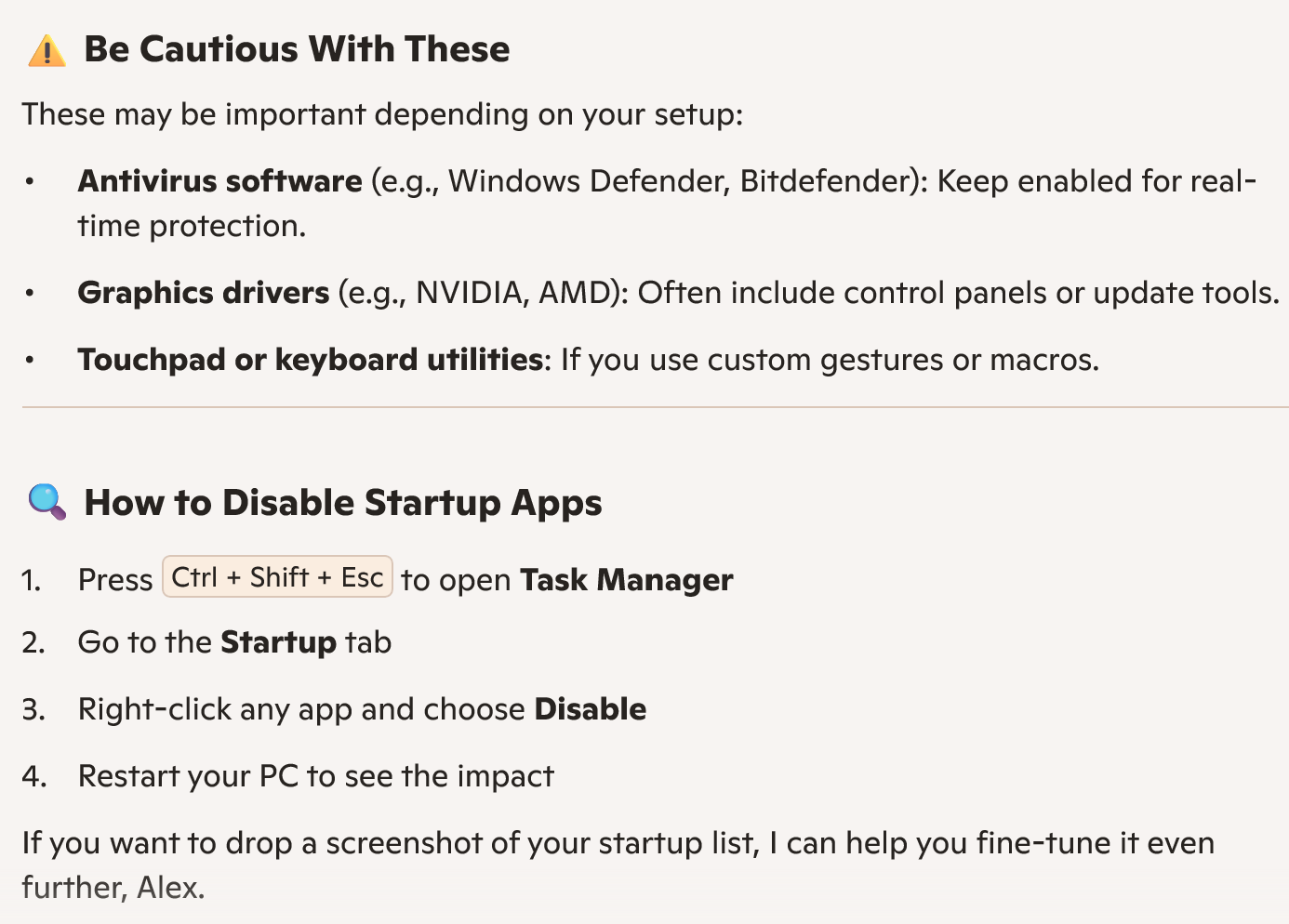
Where Microsoft 365 Comes In!
Here’s one of the most important parts: Copilot works across Windows 11 by default – you can ask it about settings, features, or even quick summaries in Notepad. But when it really shines is inside Microsoft 365 apps. That’s where it can draft entire emails, generate presentation slides from a few bullet points, or even analyze complex spreadsheets without you needing to master formulas.
To unlock those deeper integrations, you’ll need an active Microsoft 365 subscription. If you don’t have one, you can still use Copilot for system-level tasks and some basic text or note-taking help. But the real productivity boost comes when it’s tied into your subscription. If you’re curious about which plan fits your needs, you can check the official Microsoft 365 plans page for the latest options.
To me, Copilot has gone from a “nice extra” to the centerpiece of the Copilot+ PC experience. It’s no longer about searching menus or memorizing shortcuts – it’s about telling your PC what you want and letting it do the legwork.
2. On-Device AI Engine
One of the biggest differences I noticed right away with my Copilot+ PC is that it doesn’t always rely on the cloud to deliver AI features. Thanks to the dedicated (NPU, a lot of tasks run directly on the device. That means faster responses, less dependency on Wi-Fi, and the peace of mind that your data isn’t constantly being sent back and forth to Microsoft servers.
This comes in handy more often than you’d think. For example, I drafted meeting notes while completely offline. Copilot still helped me reorganize the text and create action points. I’ve also translated blocks of text in Notepad without needing an internet connection. It feels like a small shift, but it completely changes how flexible the PC is.
And while I’ll dive deeper into Windows Studio Effects and Paint Cocreator later in this post, it’s worth noting that both rely heavily on this local NPU power. From background blur and auto-framing in video calls, to turning a rough sketch into a polished image, these features wouldn’t be possible without on-device AI.
The bottom line is this: the NPU makes AI feel less like a “service” and more like a natural part of the PC itself. It’s just there, working in the background to support how you already use Windows. If you’d like to see how I approached these settings during setup, check out my post: How to Set Up a Copilot+ PC: Tips & Tricks for Maximum Productivity.
3. Recall (preview): Your AI-Powered Time Machine
If there’s one feature that really makes a Copilot+ PC feel different from any laptop I’ve used before, it’s Recall (preview). Recall takes snapshots of what’s on your screen and lets you search by memory. It’s like having a visual timeline of everything you’ve seen on your PC.
When I first set up my Vivobook, Windows actually prompted me to enable Recall. I turned it on, but before leaving it running, I went into Settings > Privacy & Security > Recall & Snapshots to see exactly how it works. There, I found options to disable or enable Recall entirely, and even filter out sensitive apps or websites so they’re never captured. You can also control how much storage Recall is allowed to use and how long snapshots are kept before being automatically deleted. That extra step gave me peace of mind – knowing I had more control over my own data.
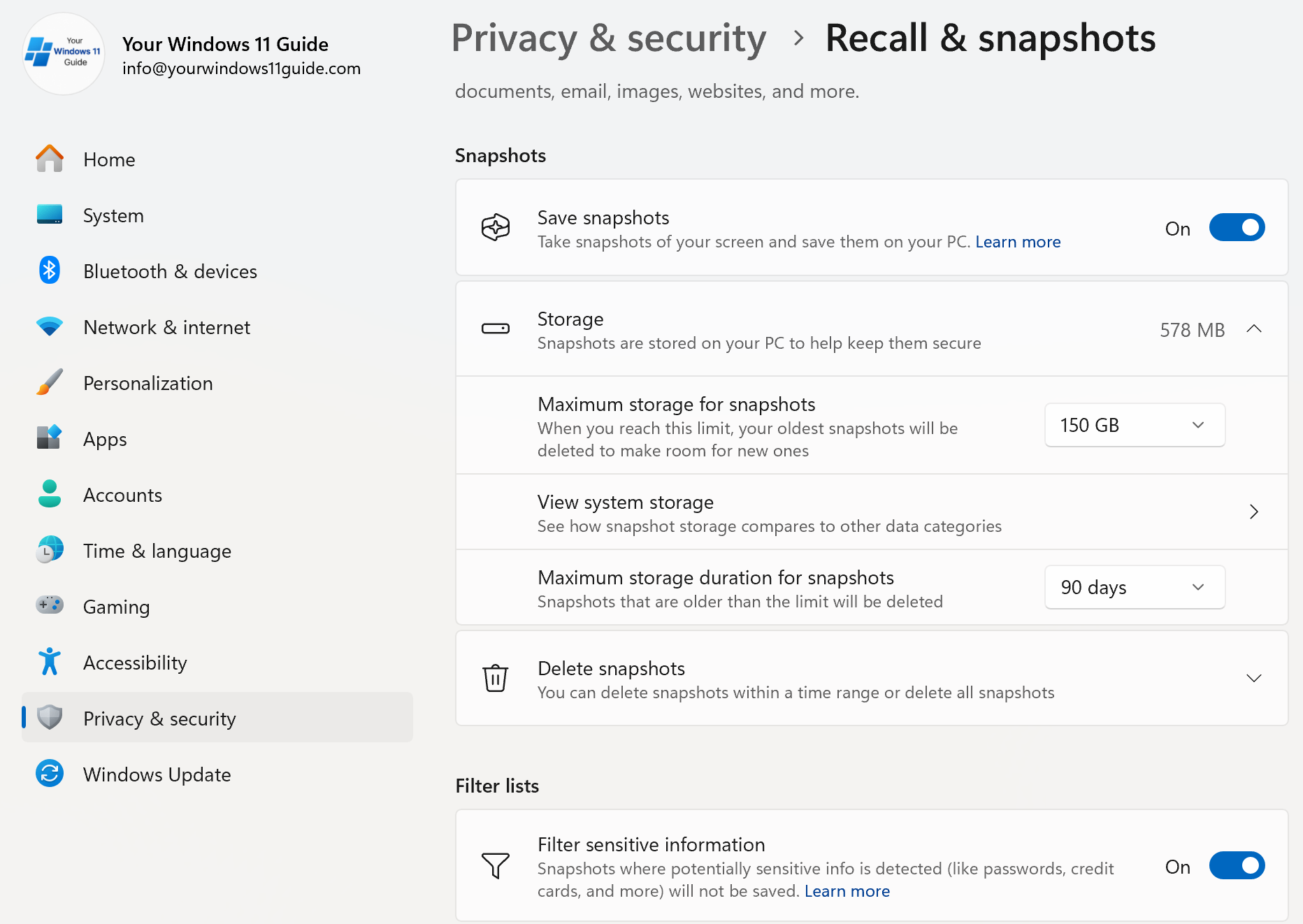
Since then, Recall has saved me more times than I can count. Just last week, I needed a chart I had seen during a research session. Instead of digging through dozens of open tabs, I searched “blue chart about battery life” in Recall. The result appeared instantly. Another time, I used the timeline scrubber to jump back to a blog draft I was editing and instantly copied a paragraph I thought I had lost.
It’s not perfect – you need to balance storage use and privacy – but it really does feel like a safety net for your memory. And for someone like me, who juggles blogging, testing apps, and researching Windows features, it’s one of the most practical tools built into the system.
4. Generative Creativity Tools
One of the biggest surprises after switching to a Copilot+ PC was realizing how much more creative I could be, without installing heavy third-party apps. Microsoft has quietly supercharged everyday tools like Paint, Photos, and Clipchamp with AI. And suddenly, the apps I used to ignore have become essential to my workflow. Let’s start with Paint, which now includes two powerful AI tools: Cocreator and Image Creator.
Cocreator and Image Creator in Paint
Cocreator runs locally on your Copilot+ PC using the NPU. You sketch something – even just a rough outline – and pair it with a prompt like “A futuristic city floating in the clouds at sunset.” The AI blends your sketch and prompt to generate polished variations in different styles (example below). It’s fast, responsive, and available to any user on the device – no subscription required.
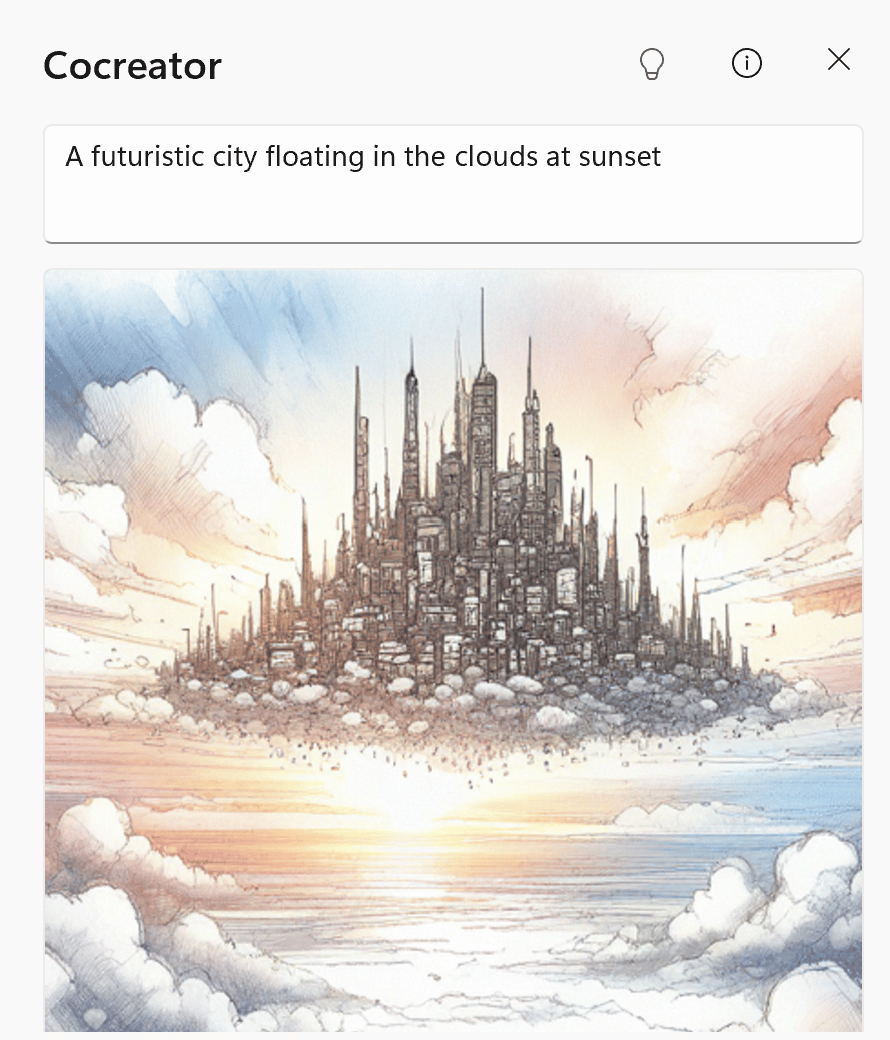
Image Creator, on the other hand, is cloud-based and generates images from text prompts only. It’s powered by models like DALL·E and produces highly detailed results – especially for imaginative prompts like the one above (example below). It requires a Microsoft 365 subscription, and if you’re on a Family plan, only the primary account holder gets access to the AI credits.
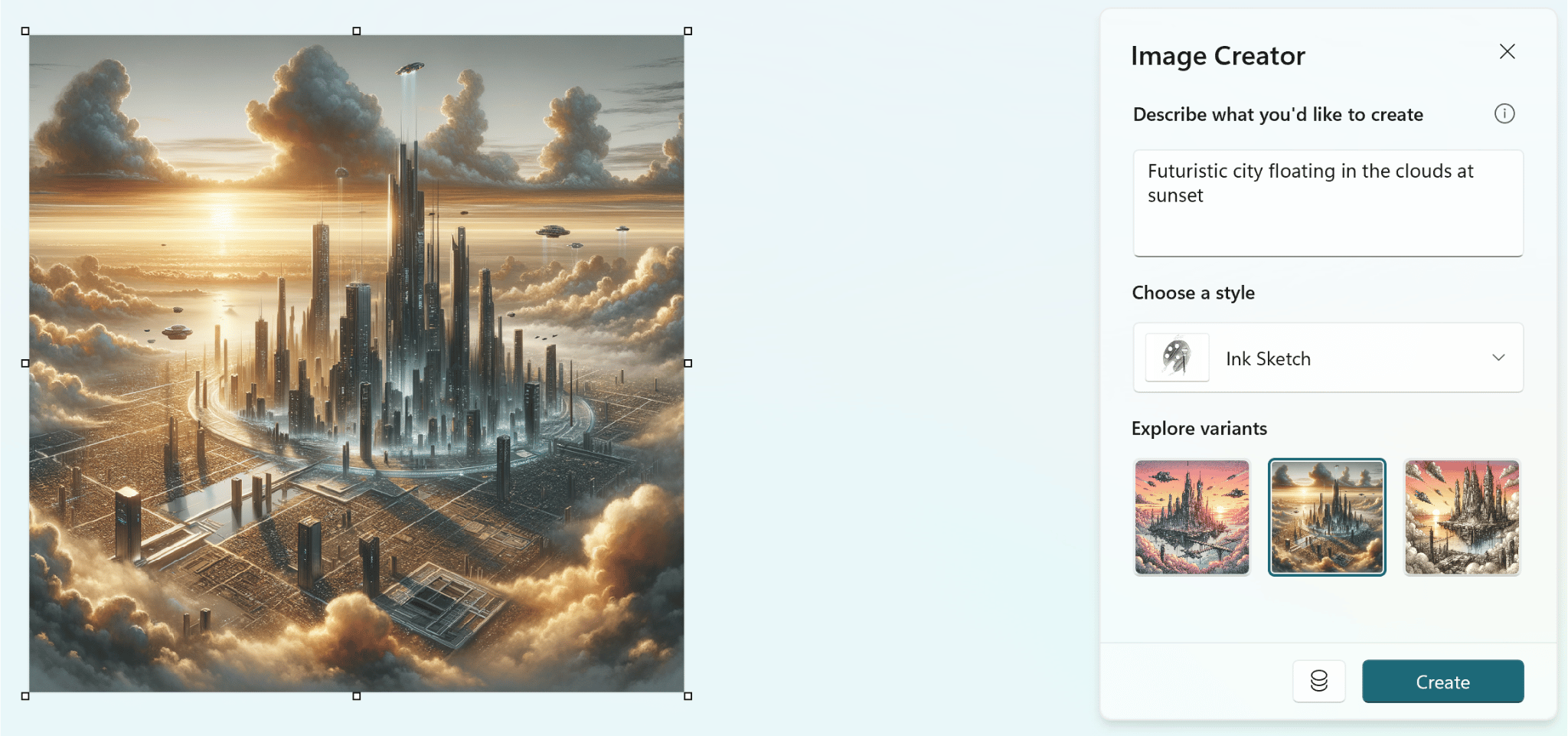
The Photos app has also leveled up. Instead of exporting to a third-party editor, I now use built-in AI tools to clean up screenshots, brighten underexposed shots, or remove background clutter – all in one click. It’s subtle but powerful.
And then there’s Clipchamp, which has become my go-to for quick videos. I don’t make anything fancy, but for walkthroughs and tutorials, the AI storyboarding tool is a lifesaver. Drop in a few clips, choose a style, and it pieces everything together. I’ve even used the AI voiceover feature when I didn’t have time to record audio – surprisingly decent for drafts.
Together, these three apps make creativity feel frictionless. I don’t have to ask, “Do I have the right software installed?” anymore. It’s just: open, create, done.
5. Communication & Accessibility Boosters
Not every feature on a Copilot+ PC is about performance or creativity. Some of the most valuable ones are the little things that make communication easier and more accessible.
The first one I noticed was Live Captions. With one keyboard shortcut (Win + Ctrl + L), I can turn on instant subtitles for anything playing on my PC – YouTube videos, podcasts, even system audio. The settings live under Settings > Accessibility > Captions, where you can change the style (font, size, background) or turn on real-time translation. I’ve used this while watching tutorials in other languages. It removes barriers you usually only notice once they get in the way.
Then there are the Windows Studio Effects, which take the stress out of video calls. You’ll find them under Settings > Bluetooth & devices > Camera, or directly in Teams/Zoom if the app supports it. I keep background blur on by default, and sometimes toggle eye contact correction when I’m recording videos. Auto-framing is a lifesaver too – no more leaning awkwardly to stay centered.
Finally, Voice Focus deserves a mention. This setting lives in Settings > System > Sound. And once it’s on, the NPU filters out background noise so effectively that I tested it by blasting music right next to my mic. And the person on the other end heard nothing but my voice. If you work in a noisy household or shared space, this one can honestly change your day.
At the end of the day, these five feature groups transform a Copilot+ PC into a true partner for work and creativity. From the ever-present Copilot that keeps you one step ahead, to Recall (preview) that works like a time machine for your digital life, to creative tools and accessibility boosters powered by the NPU.
Of course, narrowing this list down wasn’t easy. There are plenty of other hidden gems inside Windows 11 and Copilot+ PCs that I didn’t have room to fully explore here. That’s why in some cases, I combined related tools together – because their real value shows when you use them side by side.
If you’re still weighing whether to upgrade, I’d suggest starting with my post Copilot+ PC vs. Regular Windows 11 PCs: Should You Upgrade?. It lays out the practical differences in plain language. And if you’re curious about the overall category, you’ll want to check out What is a Copilot+ PC? Everything You Need to Know.