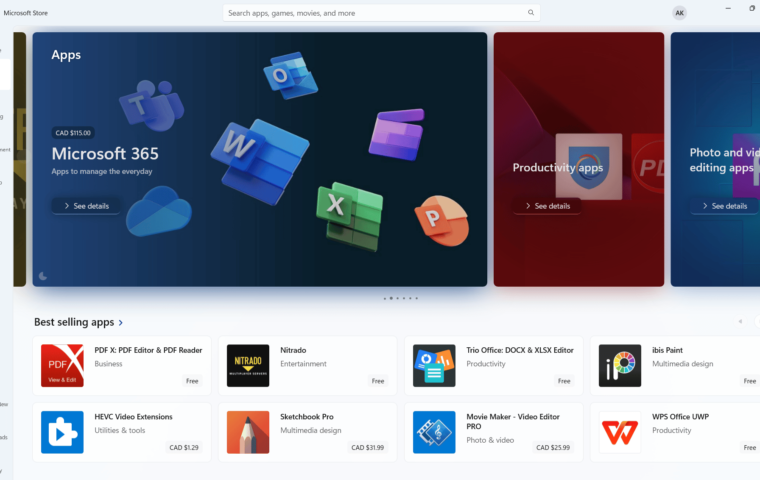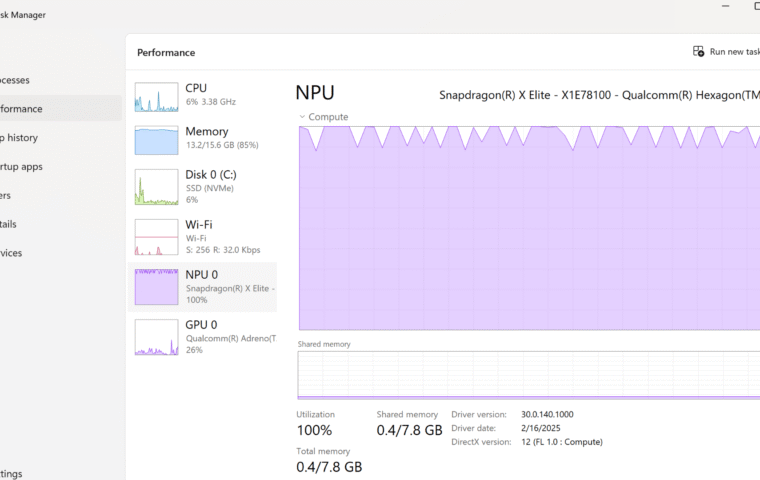Transitioning to a new operating system can be both exciting and a bit daunting. Starting fresh with a new operating system like Windows 11 can be an exciting opportunity to unlock advanced features and improve your workflow, but it can also feel a bit overwhelming. I’ve worked in IT support for over five years, so I understand the challenges users face when starting fresh. Rest assured, this guide is here to provide you with clear steps and valuable tips for logging into Windows 11 for the first time.
With Windows 10 reaching its end of support in October 2025, moving to Windows 11 isn’t just a chance to explore its advanced features – it’s also essential for keeping your device secure and up-to-date. And if you’re not quite ready to upgrade, Microsoft now offers Extended Security Updates (ESU), which I’ve covered in detail in my post Windows 10 Extended Security Updates (ESU): How Microsoft Is Extending Support Through 2028. Let’s get started!
Step 1: Power Up Your PC and Select Your Region
After turning on your device, Windows 11 will guide you through some basic setup steps:
- Select Your Region: Choose the country you’re in from the list.
- Confirm Your Keyboard Layout: The default layout will be preselected, but you can add additional layouts if you use more than one language.
Step 2: Connect to Wi-Fi or ethernet
To ensure Windows can download the latest updates and sync your account settings, connect to a Wi-Fi network or use an Ethernet connection. If you don’t have internet access right now, you can opt to set up your device offline, but some features will be limited until you reconnect. For example, offline setup will restrict access to your Microsoft account, OneDrive synchronization, and downloading updates.
Step 3: Sign In with a Microsoft Account
Windows 11 encourages the use of a Microsoft account for a seamless experience across devices, and here is why:
- Sync Across Devices: Files, settings, and apps stay synchronized on all your devices.
- Access to OneDrive: Seamlessly store and retrieve your documents in the cloud.
If you don’t have a Microsoft account, you can easily create one during this step. You can also maximize your productivity by subscribing to Microsoft 365 for full Office apps access and 1TB of OneDrive storage. Find the perfect plan for you in our guide: Microsoft 365 Subscriptions Explained.
If you prefer not to use a Microsoft account, you can set up a local account:
- Choose Account Options: During the account setup process, select “Offline account” or “Limited experience” (if available).
- Create Username and Password: Provide a username and a strong password for your local account.
Step 4: Set Up Security Options
Windows 11 offers robust security features during setup:
- PIN Setup: Create a quick and secure PIN for logging in.
- Windows Hello: If your device supports it, enable biometric login (facial recognition or fingerprint scanning).
Setting up these security options not only protects your device but also provides faster and more convenient ways to access it. Features like Windows Hello add an extra layer of security and make logging in effortless, especially for devices used in shared environments.
Step 5: Customize Privacy Settings
You’ll be prompted to review and customize privacy settings for:
- Location services: Manage whether apps can access your location.
- Diagnostic data sharing: Decide how much data you want to share with Microsoft to improve services.
- Tailored ads and personalization: Control whether you see personalized ads based on your activity.
- Speech recognition: Enable or disable voice-based services for enhanced accessibility.
Customizing these settings ensures that your Windows 11 experience aligns with your privacy preferences. For example, turning off personalized ads can enhance your privacy, while enabling location services for specific apps can make navigation and weather updates more accurate.
Step 6: Explore the Welcome Experience
After setup, you’ll be greeted by the Windows 11 desktop. Take time to explore:
- Taskbar and Start Menu: Explore the new centered taskbar and redesigned Start menu for quick access to your apps and settings.
- Microsoft Store: Visit the Microsoft Store to discover new apps optimized for Windows 11.
- Widgets: Check out the new widgets feature to stay updated with news, weather, and more.
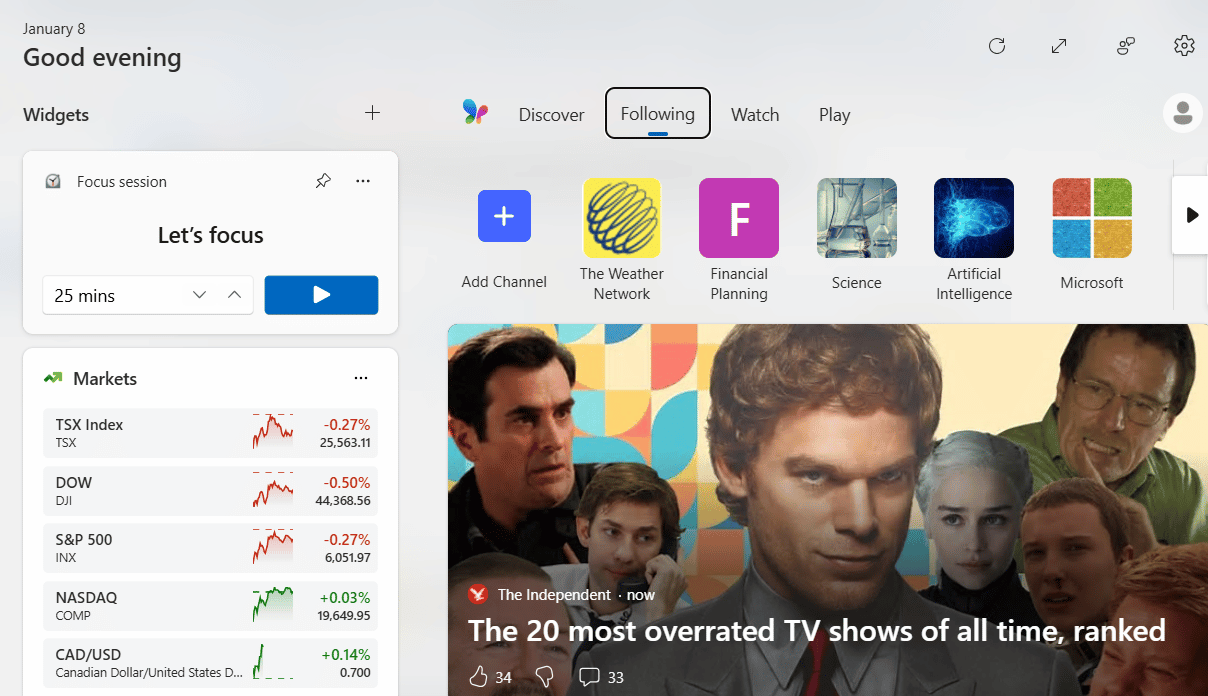
Taking the time to familiarize yourself with these features is key to making the most of Windows 11. There’s a lot to explore, so don’t rush! For a deeper dive, check out our guide on Windows 11 Features to discover hidden gems that can enhance your experience.
Tips for First-Time Users
- Install Updates: Go to Settings > Windows Update to check for the latest updates.
- Install Essential Apps: Access productivity tools like Microsoft Office and your favorite third-party applications by accessing Microsoft Store.
- Customize your desktop: Boost your productivity by customizing your Windows 11 desktop, with our step-by-step guide to organizing your workspace for maximum efficiency.
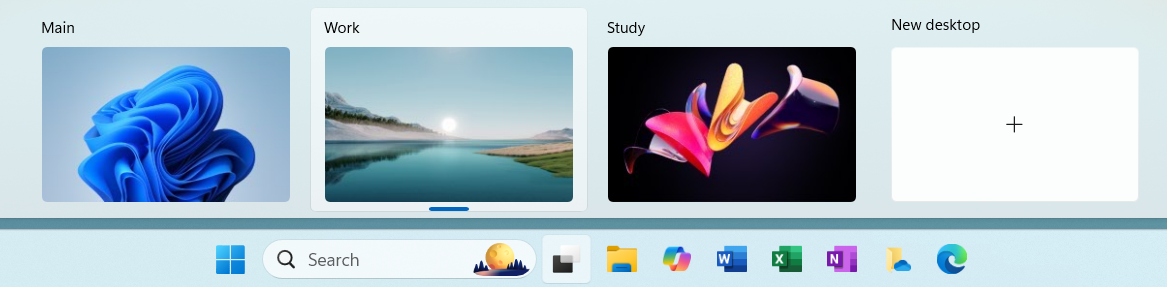
Final Thoughts
The first log into Windows 11 sets the stage for a smooth and enjoyable user experience. By following these steps and customizing settings to your liking, you’ll be ready to make the most of Microsoft’s latest operating system. Windows 11’s advanced features, improved security, and modern design make it a compelling choice. Don’t wait too long, especially with Windows 10 nearing its end of support!
If you’re still unsure about upgrading, our guide on Windows 11 vs. Windows 10 breaks down the key differences to help you decide if it’s the right move for you. Updating today ensures your system stays secure, efficient, and ready for the future.