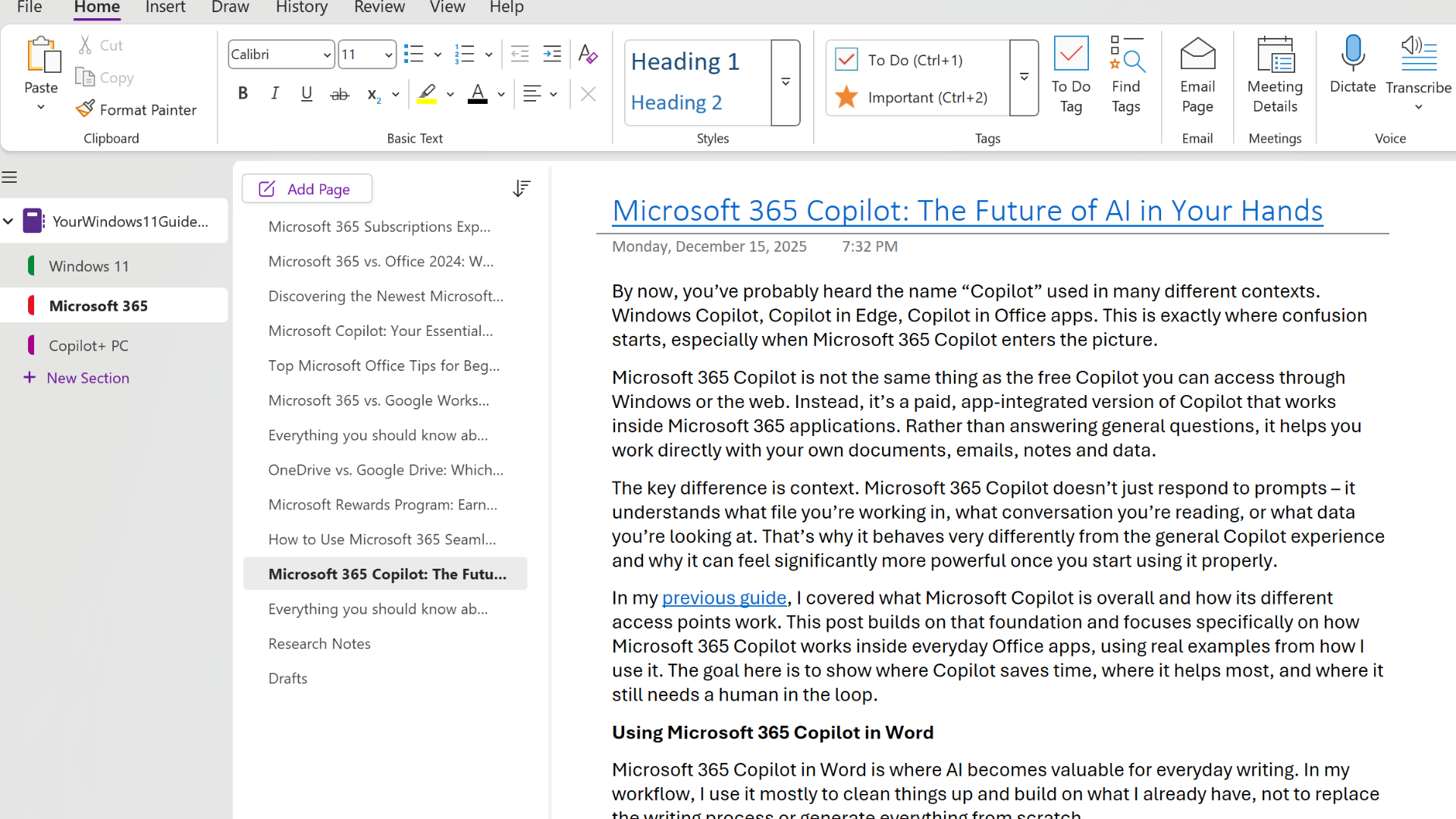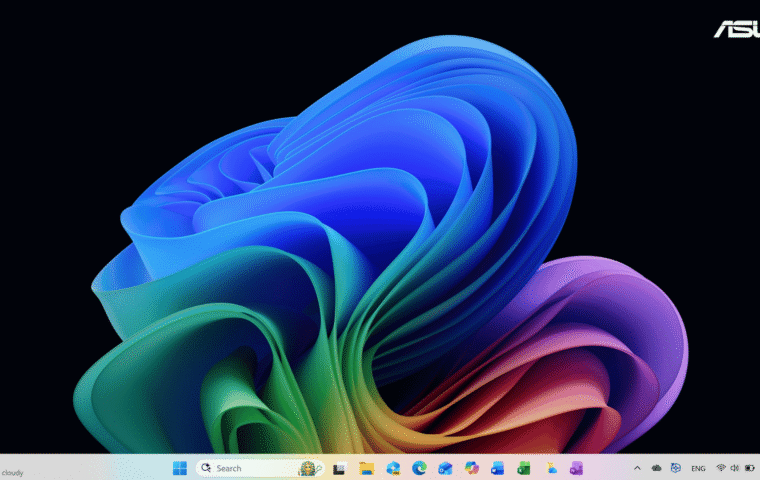I have had Microsoft OneNote installed for years, but I did not start using it seriously until I began working consistently on my website. Once I had dozens of posts, drafts, update ideas and research notes floating around, I needed one place where everything could live without turning into chaos.
This post explains what OneNote is in simple terms, how to access it, how its interface works, and most importantly, how I personally use it to manage content for my site. If you are already using Windows 11 or Microsoft 365, OneNote is already part of your toolkit.
What is OneNote
OneNote is a digital notebook where you can write freely without worrying about formatting. You click anywhere on the page and start typing. You can mix text, links, images, checklists and even handwriting on the same page.
What makes it valuable for me is not just note-taking, but keeping all versions of my updated posts in one place. This allows me to step back and see the bigger picture across my site. Instead of losing older drafts or past updates, everything stays accessible and easy to review when planning future changes.
How to Access OneNote
Microsoft OneNote is available in several versions, and most people already have access to it without realizing it. OneNote can be used for free with a Microsoft account, which includes all the core note-taking features most people need. If you have a Microsoft 365 subscription, OneNote also gives you access to Microsoft Copilot directly inside your notebooks, allowing you to summarize notes, organize content, and pull key information from long pages much faster.
Here are the main ways to access OneNote:
- Desktop app (Windows 11): On Windows 11, OneNote is usually preinstalled. You can open it by clicking Start and typing “OneNote”. If it is not installed, you can download it from the Microsoft Store or Microsoft’s website.
- Web app: You can access OneNote directly in your browser at onenote.com. This is useful when you are on a different computer and still need access to your notebooks stored in OneDrive.
- Mobile apps: OneNote is available for both iOS and Android, which makes it easy to capture ideas, lists or quick notes while away from your main computer.
Understanding OneNote’s Interface
OneNote’s interface is designed to be user-friendly and resembles a traditional notebook with sections and pages. The main components include:
- Notebooks: These act as the top-level containers where you store your notes.
- Sections: Each notebook can be divided into multiple sections to categorize information.
- Pages: Within each section, you can create multiple pages for detailed notes.
- Ribbon Menu: Similar to other Microsoft 365 apps, OneNote has a ribbon at the top with tools for formatting, inserting media and drawing.
- Search Bar: OneNote allows users to quickly find specific notes using keywords, handwriting recognition, or tags.
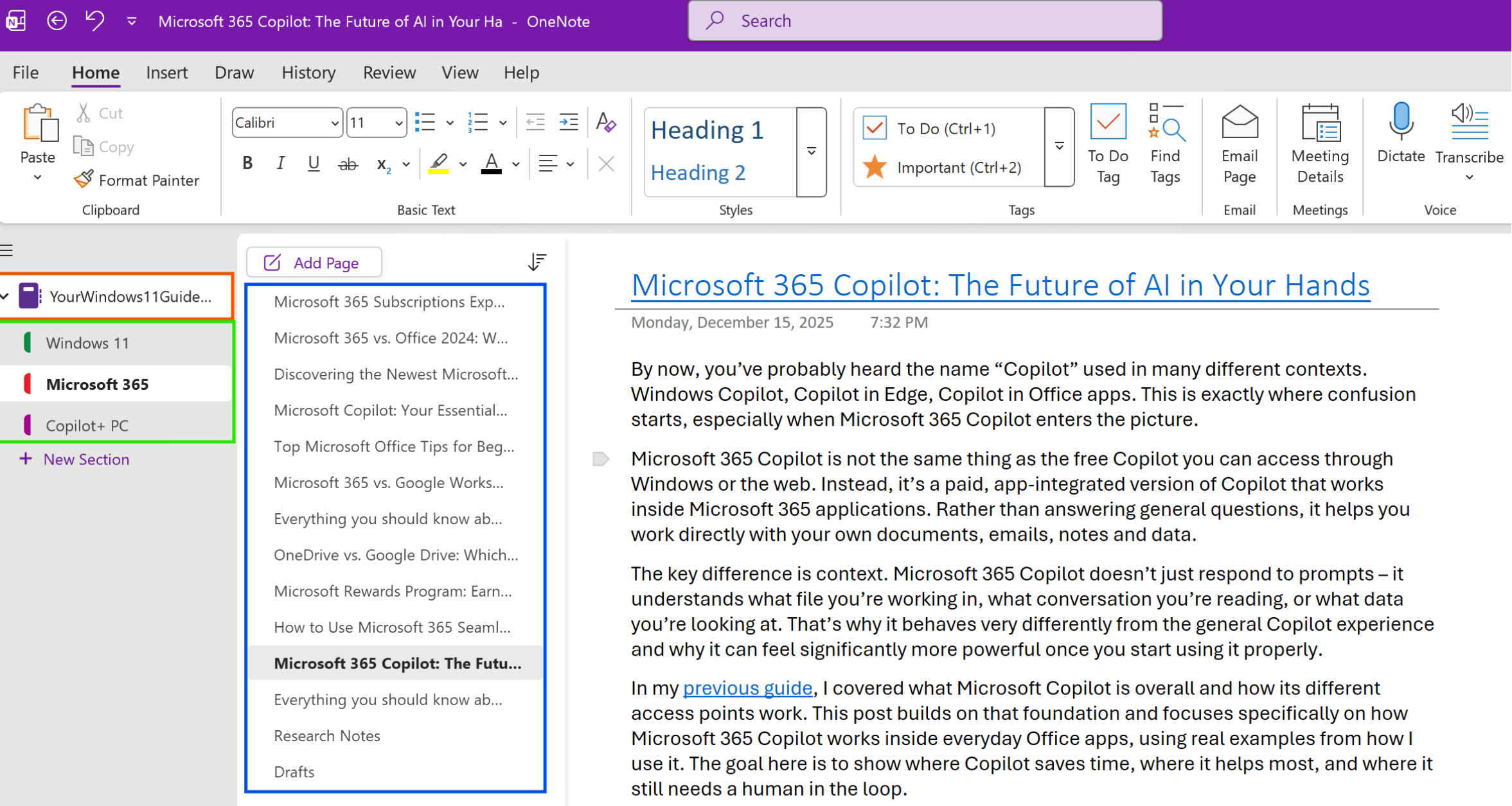
How to Open Notebooks Saved as Files or Links
OneNote allows users to open notebooks from various locations, including:
- Local Storage: You can open saved OneNote files (.one) directly from your computer.
- OneDrive: If your notebooks are stored in OneDrive, signing in with your Microsoft account gives you access from any device.
- SharePoint: Many workplaces and organizations store OneNote notebooks in SharePoint for team collaboration.
- Shared Links: If someone shares a OneNote notebook link with you, clicking it will open the notebook in the web version first. From there, you can choose to open it in the desktop app if you have OneNote installed.
How I Use OneNote for My Website
This is the main reason OneNote became essential for me. I keep both the original draft and the final published version of each post inside OneNote, even after it goes live on my website. My notebook is structured like this:
- Notebook: Main notebook used to manage my website.
- Sections: Categories from my website – Windows 11, Microsoft 365 and Copilot+ PC.
- Pages: Individual posts with their full text.
This gives me a clean archive of everything I have written. When I need to update an older post, I open the page in OneNote instead of pulling text from WordPress. It is faster, less distracting and lets me experiment freely.
I also use OneNote heavily for drafts and research notes. Within each category section, I created additional pages to collect research links, rough drafts and supporting notes related to that topic.
Notes often start as quick thoughts or fragments written over time, and that is intentional. When I am ready to shape them into something more structured, this is where Microsoft Copilot becomes useful. I mainly use it to reorganize existing notes without changing their meaning, especially when I need to move between bullet points and paragraph-style text, as shown in the example below:
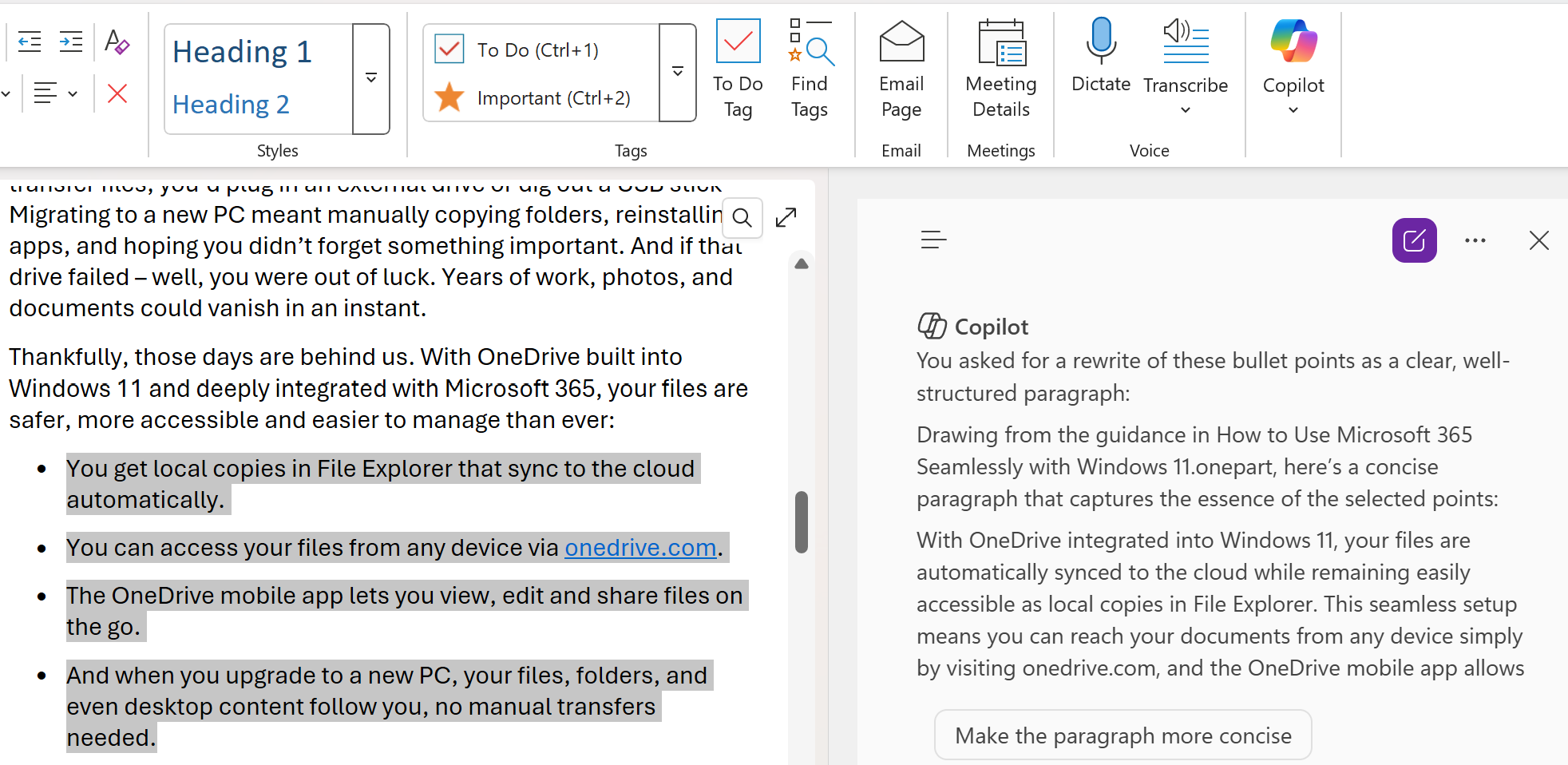
Common OneNote Issues and Troubleshooting
OneNote is very reliable overall, but when you use it across multiple devices or work with many notebooks, a few issues can show up. In practice, most problems fall into two categories: sync issues and missing notes, pages or sections. The good news is that these are usually easy to fix once you know where to look.
Below are the most common issues I’ve run into, along with the exact steps that usually resolve them.
1. OneNote Sync problems
If notes are not syncing, start by confirming where the notebook is stored. If it is stored locally, make sure the file actually still exists on your device. If the file is missing, OneNote cannot sync it.
For notebooks stored in OneDrive or SharePoint, try forcing a manual sync:
- Right-click the notebook name and select “Sync This Notebook Now” or press Shift + F9 to sync the current notebook.
- Make sure you are signed in with the correct Microsoft account.
If syncing still fails, closing the notebook (File -> Notebook Settings -> Close) and re-adding it often help.
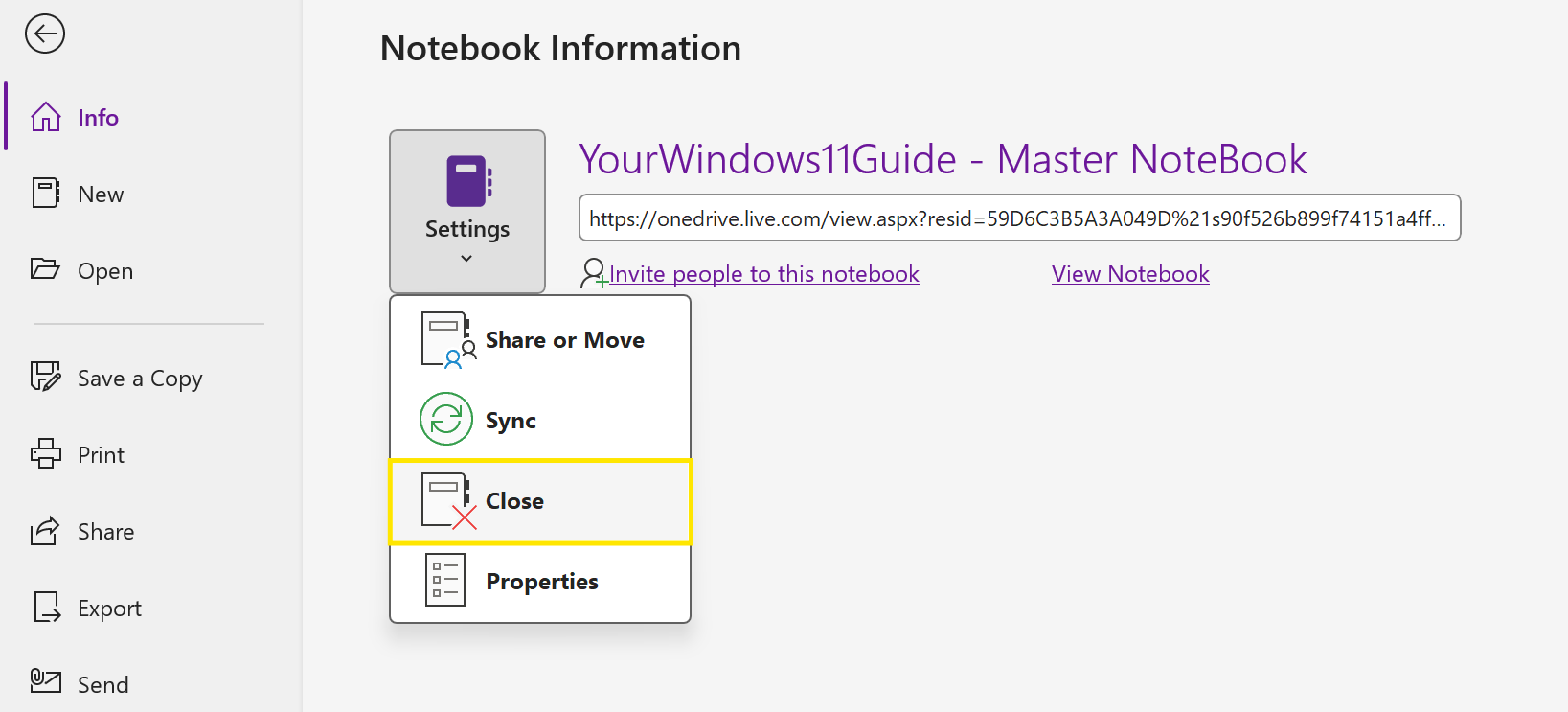
2. Missing notes, pages or sections in OneNote
If you cannot find a note, page, or section, the first thing to try is Search. In many cases, the content was not deleted but moved to a different section or renamed, especially if you reorganized notes earlier. Search looks across all notebooks and sections, which makes it the fastest way to confirm whether the content still exists.
If the note was deleted recently, it may still be recoverable. OneNote handles deleted content differently depending on what was removed:
Pages: Pages can have Page Versions, which allow you to restore earlier edits of the same page.
- In the desktop app, right-click the page name and select Page Versions.
- In the web version, open the page, then use Page Versions from the page menu.
Pages and sections: Deleted pages and sections are moved to the Notebook Recycle Bin.
- In the desktop app, go to History -> Notebook Recycle Bin.
- In the web version, open the notebook and select Recycle Bin from the notebook menu.
If you are working across multiple devices, also give OneNote a moment to finish syncing before assuming something is missing. A page created or edited on another device may not appear immediately until syncing completes.
3. Notebook opens but content looks incomplete
This often happens when a notebook was opened from an old link or partially synced location. Try closing the notebook completely:
- Go to File -> Notebook Settings -> Close.
- Then reopen it from OneDrive, SharePoint or the original shared link.
This forces OneNote to reload the full notebook instead of using cached data.
4. OneNote performance issues
If OneNote feels slow, start by closing notebooks you are not actively using. Large notebooks with many images or embedded files can affect performance. Other things to check:
- Close shared notebooks you no longer have access to.
- Reduce very large images where possible.
- Restart OneNote or your device if performance drops suddenly.
Performance issues are often related to notebook size or sync activity rather than the app itself.
5. Unable to access shared OneNote notebooks
This usually happens when permissions change or a shared notebook is moved. If a shared notebook stops opening:
- Try opening it again from the original shared link.
- Ask the owner to re-share the notebook if access was removed or changed.
- Confirm you are signed in with the same account the notebook was shared with.
Most shared-notebook issues are permission-related and not data loss.
OneNote and Microsoft 365
When you use OneNote with Microsoft 365, everything connects naturally. You can move content from OneNote into Word when a draft is ready, reuse tables or structured notes in Excel, and keep reference notes open while working on other documents. For someone already using Microsoft apps daily, OneNote feels like part of the same workflow rather than a separate tool.
OneNote is included in Microsoft 365 subscriptions, and this is also where Microsoft Copilot becomes especially useful. Copilot requires a Microsoft 365 subscription and can help organize, summarize and reshape notes directly inside OneNote. It works well when you are managing larger amounts of content across multiple apps. I cover more real examples of how Copilot works across Word, Excel and other Microsoft apps in my Microsoft 365 Copilot post.
If you are trying to decide which plan makes sense, my Microsoft 365 Subscriptions Explained post breaks down what is included and who each option is best for. And if you are choosing between a subscription and a one-time purchase, my Microsoft 365 vs. Office 2024 comparison explains the practical differences.
Why I Recommend Using OneNote
Over time, OneNote has become one of the core Microsoft apps I use regularly, alongside Word and Excel. It is where I plan content, keep reference notes and shape posts before anything is published.
For my website, OneNote gives me a single place to manage drafts, published articles and future updates. It makes writing more straightforward and keeps long-term maintenance under control.
If you already use Windows 11 or Microsoft 365, OneNote is worth using consistently, even in a simple way at first. It continues to work well as your projects grow, without requiring you to change how you organize things.