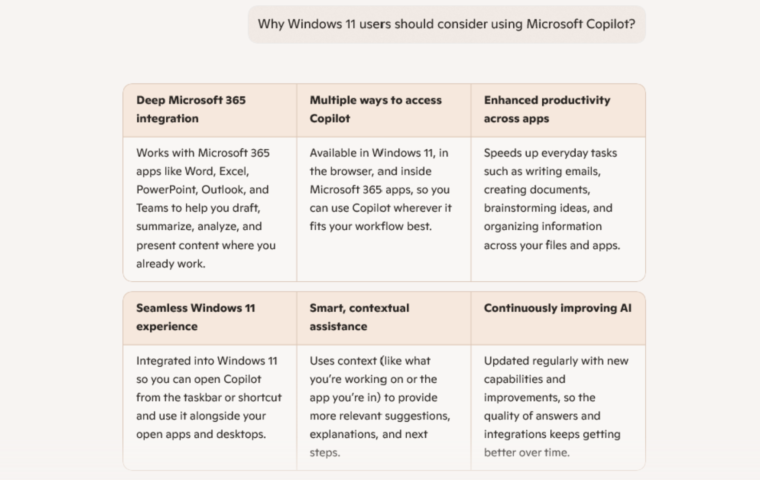Most people would agree that our files often matter more than the devices we keep them on. Losing important photos, documents, or work projects because of hardware failure or accidental deletion can be incredibly stressful. This is exactly where OneDrive helps. It is Microsoft’s cloud storage service that keeps your data safe, synced, and accessible from any device. I use OneDrive every day across my Copilot+ PC, my phone, and even between different Windows profiles on the same device, and it has been one of the most reliable tools in my workflow. This guide explains everything you should know about OneDrive, including how OneDrive works, why it’s useful, how to get started, and how to fix common OneDrive issues.
Why OneDrive is a Must-Have Tool
OneDrive is far more than a cloud folder. It is a secure, always-available space where your files can follow you everywhere. Here are some of the most useful benefits:
- Automatic backup keeps your Desktop, Documents, and Pictures folders protected and up to date across devices.
- Cross-device access lets you view and edit your files from Windows, macOS, iOS, Android, or any web browser at OneDrive.com.
- Simple file sharing allows you to share documents or folders with anyone by sending a link.
- Real-time collaboration works seamlessly with Word, Excel, and PowerPoint when using Microsoft 365.
- Version history lets you restore older versions if you make a mistake or change your mind.
- Strong security features such as encryption and ransomware detection help protect your data.
Getting Started with OneDrive
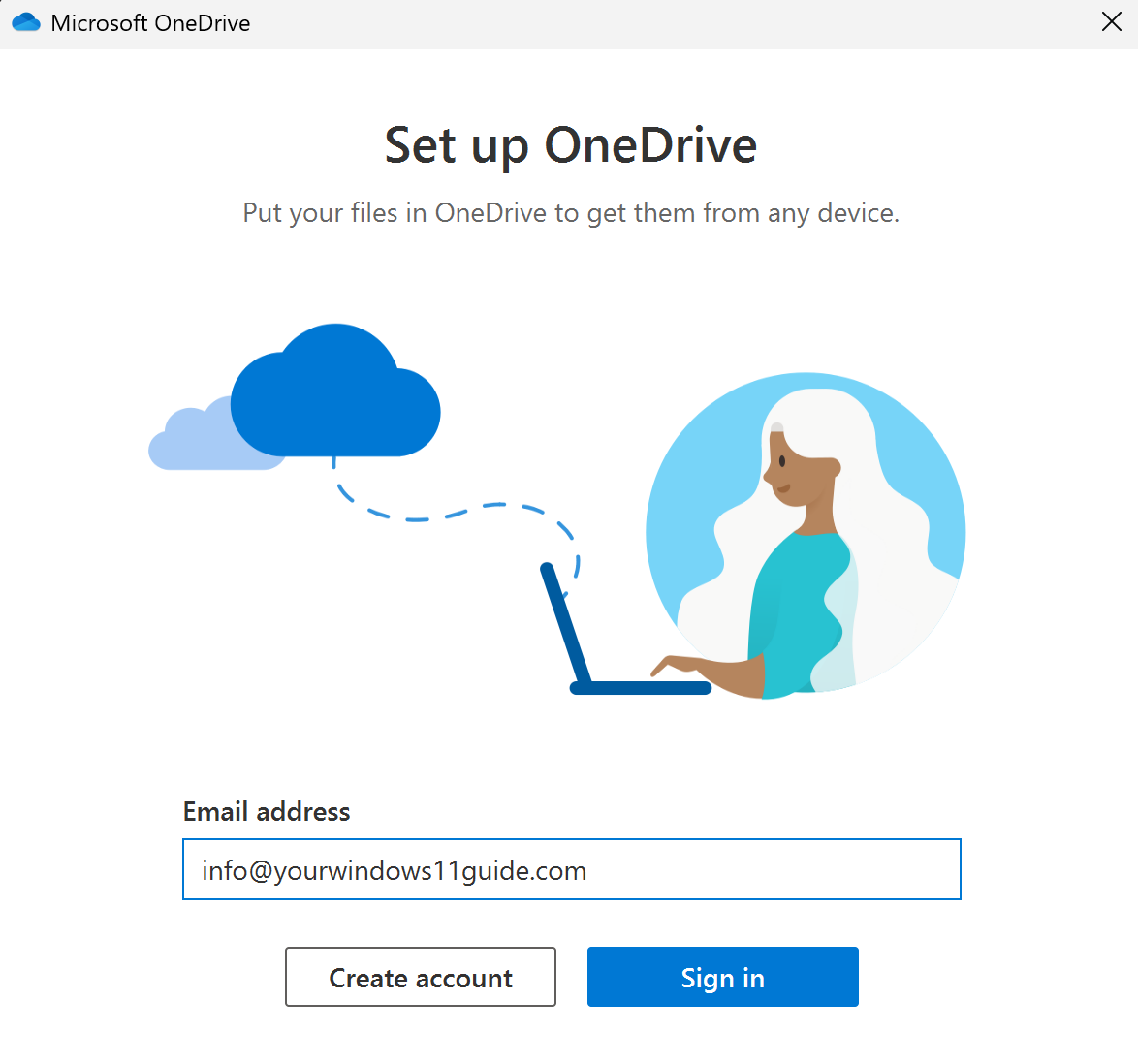
To use OneDrive, you’ll need a Microsoft account. OneDrive offers a free subscription that includes 5 GB of cloud storage, allowing you to access and back up your files from anywhere, alongside basic web and mobile versions of Microsoft apps. If you’re using Microsoft 365, OneDrive is included with your subscription, significantly enhancing your experience with additional storage and features. Paid plans provide more robust tools for collaboration and productivity, making them highly beneficial for both personal and professional use. Check out our guide on Microsoft Subscriptions to learn more about the benefits of Microsoft 365. Follow the below steps to get started with OneDrive:
- Sign In: OneDrive comes preinstalled on Windows 10 and Windows 11, so in most cases you can simply open it from the Start menu and sign in with your Microsoft account. If the app is missing or was uninstalled, you can download the official OneDrive installer directly from Microsoft’s website. You can also use OneDrive from any device by signing in through a web browser at OneDrive.com.
- Set Up Backup: On Windows, OneDrive is integrated into File Explorer. Right-click the OneDrive icon in the taskbar, go to Settings > Backup, and choose the folders you want to back up.
- Sync Files: Anything you place in your OneDrive folder automatically syncs to the cloud and other devices signed in with your account.
Understanding OneDrive Status Icons
OneDrive uses icons to show the sync status of your files and folders. Here’s what they mean:
![]()
- Solid green circle with the white checkmark (Always Keep on This Device)*: A fully synced file that will never be removed from your device automatically. OneDrive always keeps a permanent local copy.
- Green Checkmark (Available Offline)*: A fully synced file stored on your device, but Windows may remove the local copy later to free up space. The file remains in the cloud and will re-download when needed.
- Cloud Icon (Online-Only): A placeholder file stored only in the cloud. Takes no local space and downloads only when you open it.
- Blue Circular Arrow (Syncing): The file is being uploaded or downloaded. OneDrive is updating the latest version.
- Red X (Sync Problem): There’s an issue with syncing. Check your internet, storage or OneDrive settings.
* Deleting a file on OneDrive.com deletes it on all your devices, no matter which icon it had. The icons only control local storage behavior, not deletion rules.
You may also see a padlock icon next to some status indicators, like in the screenshot above. This icon simply means the file or folder has restricted sharing settings. It often appears when an item is shared only with specific people or when certain permissions limit full syncing or access. It does not indicate encryption or a locked file, just controlled sharing or inherited folder permissions.
Microsoft maintains an official (and very complete) icon list with deeper explanations. You can check it in their documentation on the OneDrive file status and sync icons page.
Common OneDrive Issues and How to Fix Them
Over the years working in IT support, I’ve seen some of the same OneDrive problems appear again and again. The good news is that most of them look more serious than they really are. If a file suddenly goes missing or won’t open, don’t panic. Your first step should always be to check OneDrive.com, because in most cases the file is still safely stored in the cloud even if it’s not showing properly on your computer. Once you confirm the file exists, you can follow the right steps to bring it back or get it working again. Below are the most common issues people face and the simplest ways to fix them.
1. Files Not Syncing
This is one of the most common issues I’ve seen, and the symptoms are usually easy to spot: files get stuck with blue arrows, updates don’t show up across devices, or things just feel “frozen.” How to fix it:
- Check if OneDrive is running by looking for the cloud icon in the system tray (bottom-right corner next to the clock).
- If the icon is missing, launch OneDrive from the Start menu and sign in.
- If OneDrive icon shows a red X or warning sign, click it to see the exact error message.
- Go to Settings > Account and Unlink your account, then sign in again to refresh sync.

2. Files Missing from OneDrive
Missing files often cause panic, but the good news is that they’re almost always recoverable. The key is checking both File Explorer and OneDrive.com, because they sync differently and each one gives you clues.
2.1. If the file is missing in File Explorer:
- Go to OneDrive.com and check if the file appears there. And if you see it online, click Download or open it directly – this confirms the file is intact.
- In File Explorer, right-click your OneDrive file/folder and select OneDrive > View online to refresh the sync.
- Make sure there are no error (red X) icons in the OneDrive system tray. If you see a red X on the OneDrive icon, click it to view the error message and fix the issue shown.
- If sync is stuck, unlink and re-link your account via Settings > Account > Unlink this PC.
2.2. If the file is missing on OneDrive.com:
- Use the Search bar at the top of OneDrive.com to look for the file name – it may have been moved to another folder accidentally.
- Open the OneDrive Recycle Bin. Deleted files usually stay there for up to 30 days.
- Check Version History (Right click the file > Version history). Note that version history only works for files, not folders.
- Click the Sort/Filter icon and make sure no filters are active.
- Sign out and back in on OneDrive.com to refresh the cloud view.
3. OneDrive Not Opening
Sometimes OneDrive refuses to launch, for example nothing happens when you click it or the window closes immediately. How to fix it:
- Go to Settings > Apps > Installed Apps, find OneDrive and uninstall it.
- Download the latest version from Microsoft’s official website and reinstall it.
- Restart your PC and sign in again.
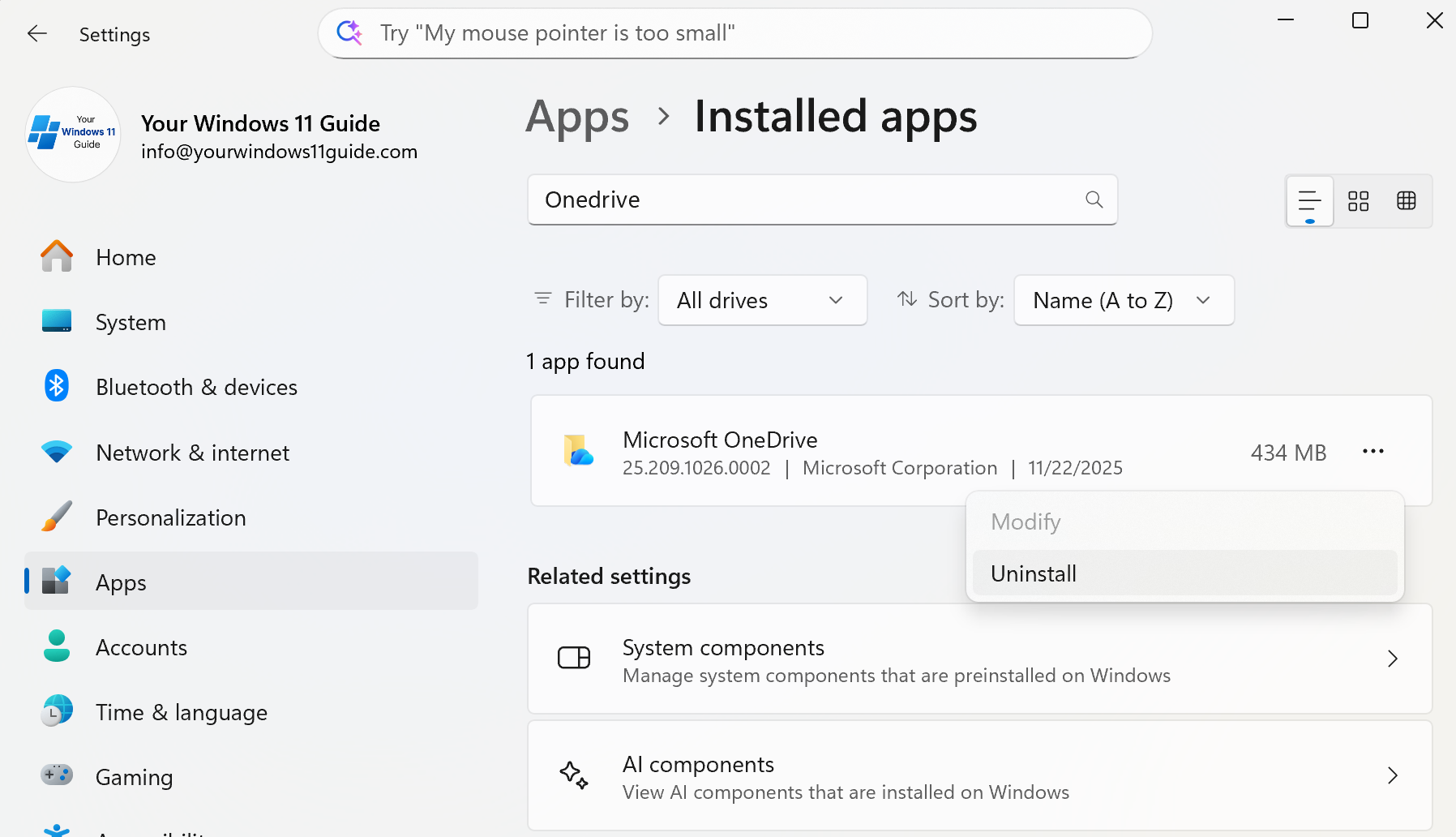
4. Unable to Open Shared Files
You may see the file in File Explorer, or a padlock/shared icon next to it (indicating it came from someone else’s OneDrive), but it simply won’t open because the permissions are outdated, removed, or changed. How to fix it:
- Check the shared item’s permissions on OneDrive.com. Right-click the file > Manage Access.
- Confirm that your Microsoft account is listed under “People with access.” If it isn’t, the owner needs to re-share it with you.
- Check folder vs file permissions. A folder might be shared, but files inside it may not be, or vice versa.
- If you see the “shared” icon in File Explorer, it only means the item is shared – it does not guarantee you still have permission to open it. Permissions can change at any time.
- If the share link expired, the owner must generate a new link. Old links simply stop working.
- If you switched Microsoft accounts recently, make sure File Explorer is using the same account the file was shared with.
5. Slow Sync Speeds
Slow syncing usually happens when the network is busy or large files are uploading. How to fix it:
- Pause syncing from the OneDrive system tray icon, wait a few minutes, then resume.
- Restart OneDrive or reboot your computer if syncing is stuck.
- If possible, switch to a wired connection.
OneDrive and Microsoft 365
OneDrive is tightly connected to Microsoft 365. Every Microsoft 365 subscription includes 1 TB of storage per user along with access to Word, Excel, PowerPoint, Outlook, and other apps. This makes OneDrive an even more powerful tool for collaboration and productivity. For more details on Microsoft 365 plans, check out our post on Microsoft Subscriptions Explained. You can also explore official Microsoft plans and current prices on Microsoft’s official website.
It’s easy to underestimate how important your files are until something goes wrong. That’s why I rely on OneDrive to keep everything safe and accessible across all my devices. Automatic backup, simple syncing and strong security make it a tool I trust every day for personal documents, photos and work files. I’ve seen how stressful data loss can be, both for myself and for people I’ve helped in IT support, and having a reliable system in place makes all the difference. If you’re interested in exploring alternate data storage options, be sure to check out our post OneDrive vs. Google Drive for full comparison. Don’t wait until it’s too late – secure your data now!