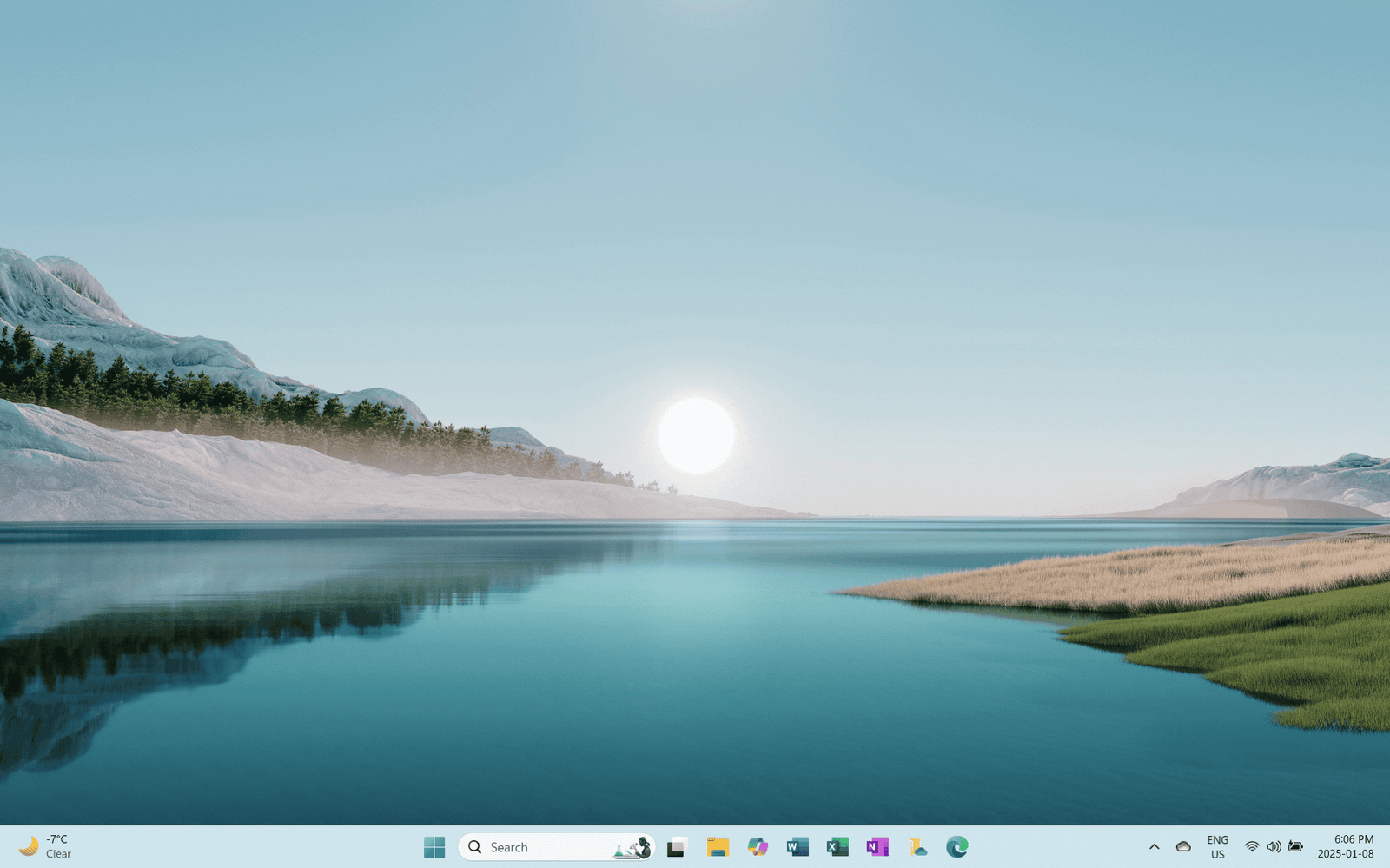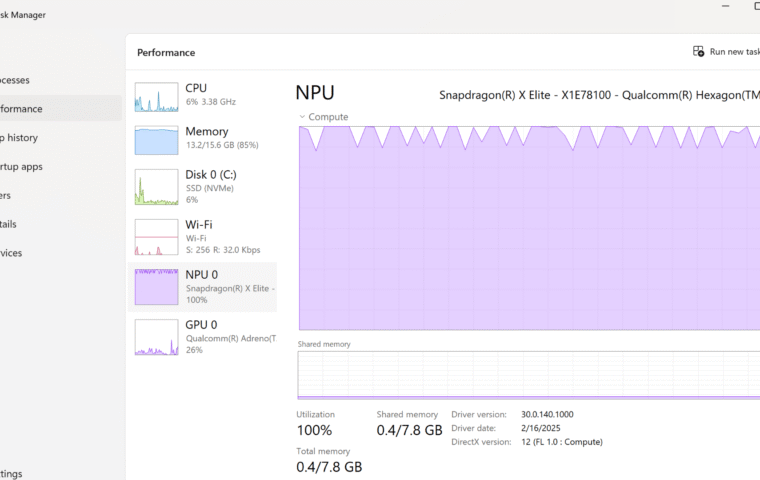A well-organized desktop isn’t just about aesthetics—it’s a powerful tool for boosting productivity. Windows 11 offers a range of customization options that allow you to tailor your workspace to suit your needs, whether you’re working, studying, or gaming. Customizing your Windows 11 desktop can save time by providing quick access to frequently used apps and files. It also helps reduce clutter, keeping your workspace organized and tidy. Additionally, it enhances focus by creating a visually appealing, distraction-free environment. With these advantages in mind, let’s dive into how you can maximize the potential of Windows 11’s desktop customization features.
Step 1: Personalize Your Taskbar
The taskbar in Windows 11 has undergone significant changes, offering a centered layout and cleaner design. Here’s how to optimize it for your workflow:
- Pin Apps for Quick Access: Right-click on your most-used apps and select Pin to taskbar. And don’t forget about Microsoft Copilot! Pinning the Copilot app to your taskbar ensures you have quick access to enhanced productivity tools.
- Customize the Taskbar Layout: Go to Settings > Personalization > Taskbar to manage which icons appear, such as the Task View or Widgets button.
- Align Taskbar Icons: Prefer a traditional look? Change the taskbar alignment to the left via Settings > Personalization > Taskbar behaviors.
By tailoring your taskbar, you can ensure that your most important tools are always within reach, making your workflow smoother and more efficient. For further insights on how Copilot can enhance your productivity, explore our Microsoft Copilot guide.
Step 2: Use Snap Layouts for Multitasking
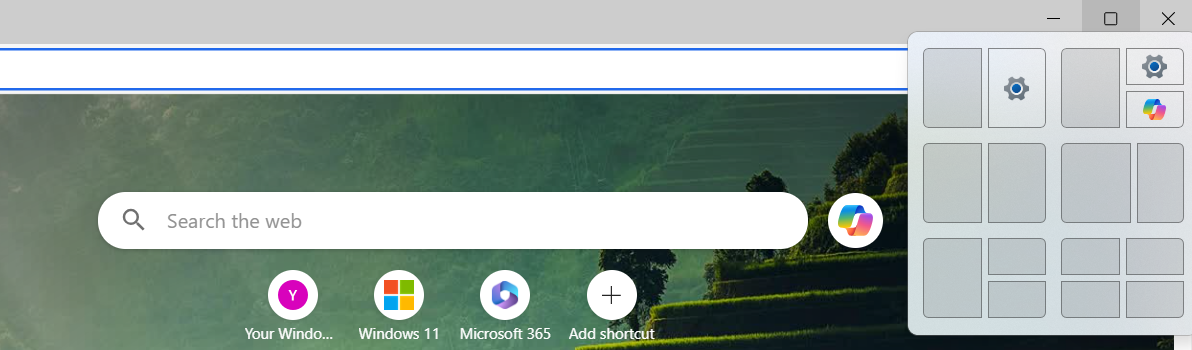
Snap Layouts is a game-changing feature in Windows 11 that allows you to organize multiple open windows effortlessly. Here’s how it works:
- Hover Over the Maximize Button: When you hover over the maximize button of an app window, Snap Layout options appear.
- Choose a Layout: Select from several predefined layouts, such as side-by-side or grid configurations.
- Save Snap Groups: Windows remembers your layout, so you can easily switch between tasks.
With Snap Layouts, multitasking becomes more intuitive and less time-consuming, helping you stay focused on what matters most.
Step 3: Customize Your Background and Theme
Your desktop background and theme set the tone for your workspace. Windows 11 offers plenty of options to personalize them.
- Set a Background: Right-click on the desktop, select Personalize, and choose from solid colors, pictures, or slideshow options.
- Choose a Theme: Browse themes under Settings > Personalization > Themes. These include pre-set combinations of wallpapers, colors, and sounds.
- Dark or Light Mode: Switch between modes for comfort and aesthetics in Settings > Personalization > Colors.
A personalized theme not only enhances your workspace’s appearance but also creates an environment that inspires productivity and focus. Want to make your desktop stand out? Discover hidden customization options in our guide on Windows 11 Features.
Step 4: Organize with Virtual Desktops
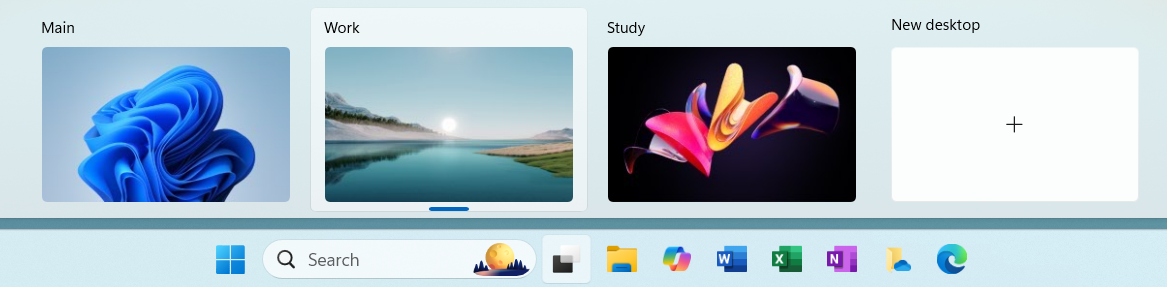
Virtual desktops allow you to separate tasks and keep your workspace tidy.
- Create a New Desktop: Click the Task View icon on the taskbar and select New Desktop.
- Switch Between Desktops: Use Ctrl + Windows Key + Left/Right Arrow to navigate between them.
- Rename Desktops: Right-click on a desktop thumbnail in Task View to rename it, helping you keep track of its purpose.
This feature is particularly useful for managing work-life balance or juggling multiple projects. By organizing tasks across virtual desktops, you can maintain a clear focus on your priorities.
Step 5: Add Widgets to Stay Informed
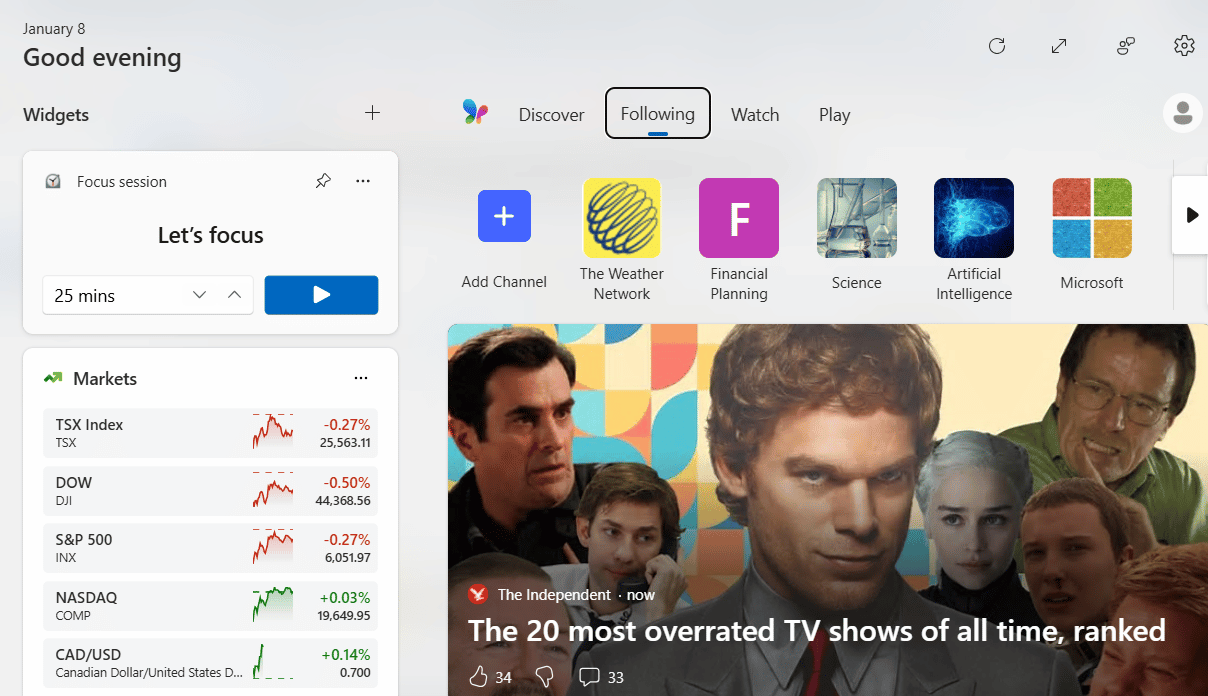
Widgets in Windows 11 provide quick access to news, weather, calendar events, and more.
- Open the Widget Panel: Click the Widgets button on the taskbar or press Windows + W.
- Customize Your Widgets: Add or remove widgets by clicking the + button and rearranging them to your preference.
- Stay Focused: Include productivity-focused widgets like calendar and to-do lists.
Widgets are an excellent way to stay informed and on schedule without interrupting your workflow. Use them to keep essential information at your fingertips.
Step 6: Tweak File Explorer for Accessibility
File Explorer has a refreshed look in Windows 11, making it easier to access your files.
- Pin Frequent Folders: Pin folders to Quick Access for one-click navigation.
- Use the Simplified Toolbar: The streamlined toolbar reduces distractions while still providing essential options.
- Enable Compact View: If you prefer a denser layout, toggle this option in View > Options.
Optimizing File Explorer helps you locate and organize files faster, keeping your desktop clutter-free and efficient.
Step 7: Install Essential Apps and Tools
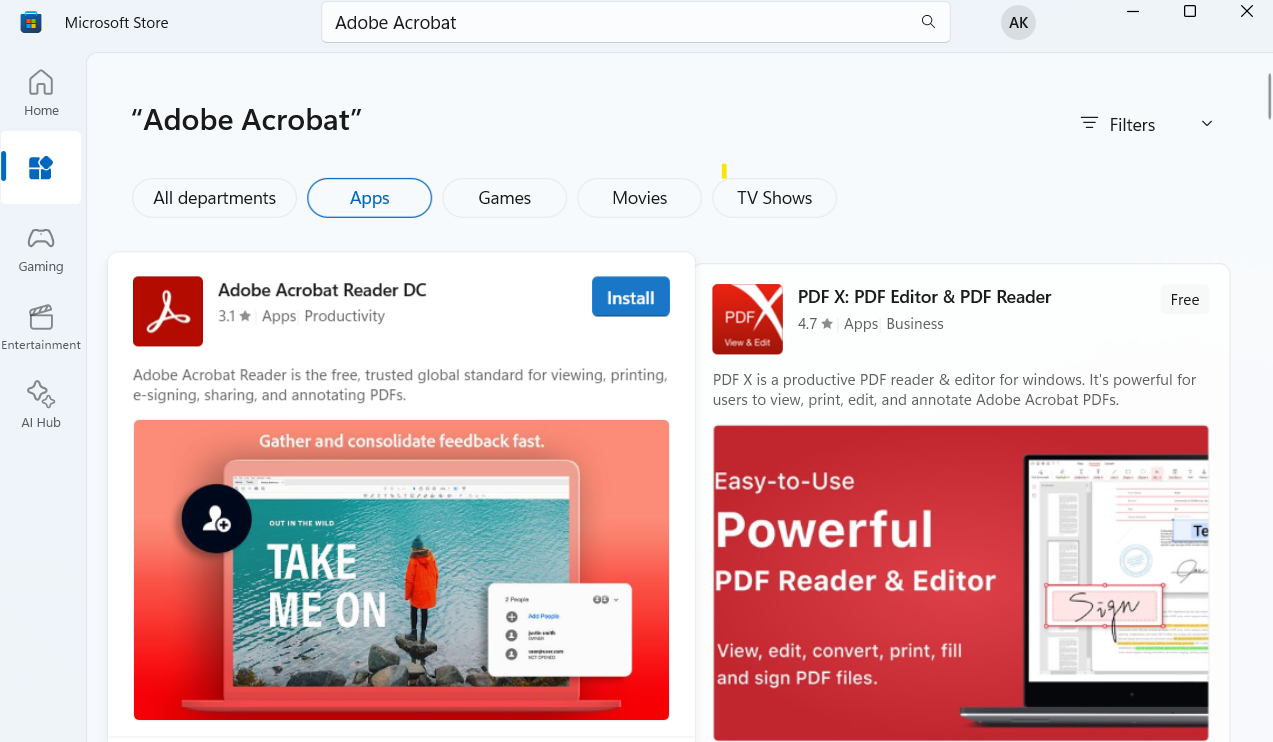
Equipping your Windows 11 desktop with essential apps and tools can significantly boost your productivity. Head over to the Microsoft Store, where you’ll find a wide array of both free and paid applications to cater to your needs.
- Microsoft 365 Apps: Access Word, Excel, OneNote, and more through a Microsoft 365 subscription.
- Third-Party Tools: Apps like Adobe Acrobat Reader for handling PDFs, Todoist for task management, Trello for project organization.
- Antivirus Software: Consider installing a reliable antivirus program to protect your system.
Final Thoughts
Having the right tools at your disposal ensures you can tackle tasks effectively and streamline your workflow. Check out our post on Microsoft 365 vs. Office 2024 for insights on choosing the right tools. Customizing your Windows 11 desktop is about more than just looks—it’s a way to create an efficient, comfortable, and inspiring workspace. With features like Snap Layouts, Virtual Desktops, and an improved taskbar, you can tailor your system to meet your unique needs.
By taking advantage of the customization options covered in this guide, you’ll not only improve productivity but also create a workspace that reflects your personal style.
Don’t stop here—explore other ways to make the most of Windows 11 by reading our guides on Top Microsoft Office Tips for Beginners and Troubleshooting Common Windows 11 Problems. Additionally, to optimize your Windows 11 startup apps for enhanced performance, take a look at out guide Speed Up Windows 11 Startup. Upgrading to Windows 11 ensures you’re equipped with the tools you need to stay productive and organized in a modern, seamless environment. Start customizing today!