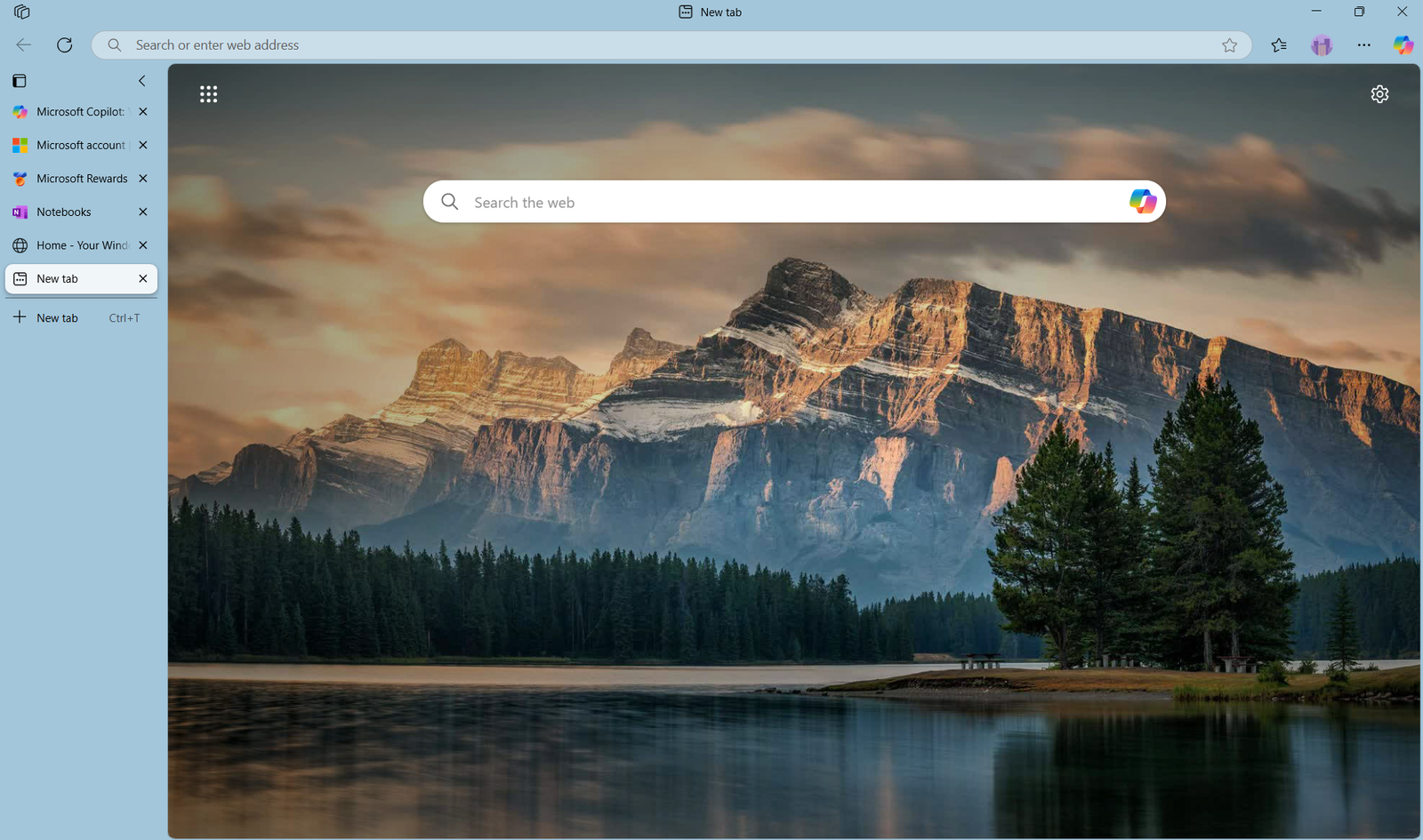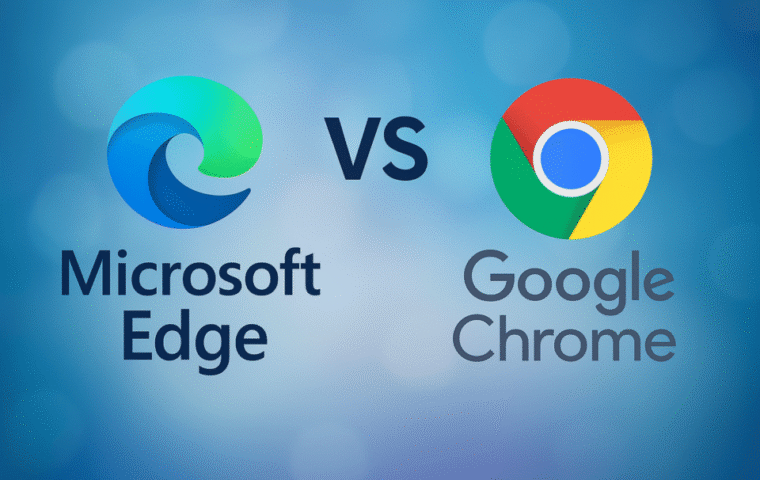Microsoft Edge has come a long way since its early days. Now built on the Chromium engine — the same foundation as Google Chrome — Edge offers speed, security, and unique features that make it a standout browser, especially for Windows 11 users. But what really sets it apart is its seamless integration with Microsoft services and its built-in Microsoft Rewards program that lets you earn points just by browsing the web (we’ll talk about this later in the post).
What is Microsoft Edge and How It Works
Microsoft Edge is Microsoft’s official web browser, first launched in 2015 as the successor to Internet Explorer. Originally, it was built on Microsoft’s proprietary EdgeHTML engine, but in 2020, Edge underwent a major transformation when it was rebuilt on the Chromium engine — the same open-source platform that powers Google Chrome. This change significantly improved its speed, performance, and compatibility with modern web standards.
Today, Edge is a fast, secure, and feature-rich browser that combines the reliability of Chromium with Microsoft’s ecosystem. It’s designed with productivity and security in mind, making it especially well-suited for Windows 11 users. Edge not only supports all Chrome extensions, but it also offers several features that are exclusive to Microsoft users.
Some of Microsoft Edge notable benefits include:
- Sync across devices: When signed in with your Microsoft account, you can sync your bookmarks, passwords, browsing history, and even open tabs across all your devices.
- Optimized for Windows 11: Edge integrates deeply with Windows 11 for smoother performance and better power/resource efficiency.
- Secure browsing: Built-in security tools like Microsoft Defender SmartScreen, tracking prevention, and customizable privacy controls help protect users from malware, phishing, and unwanted tracking.
- Built-in Microsoft services: Seamlessly connect to Microsoft 365 web apps, OneDrive, and Bing — all without leaving the browser.
This tight integration with the Windows ecosystem makes Edge more than just a browser. It becomes a central hub for productivity, research, and even entertainment — especially when combined with features like the Microsoft Rewards program.
Key Features of Microsoft Edge
Microsoft Edge stands out with a range of built-in tools designed to improve productivity, focus, and overall browsing efficiency. These features aren’t just bells and whistles—they can truly transform the way you interact with the web.
- Collections: Think of it as digital scrapbooking. Save articles, images, and even notes into organized folders. Whether you’re planning a trip, researching a topic, or just collecting shopping ideas, Collections keeps everything neatly grouped.
To use it: Click the “Collections” icon in the top-right toolbar (it looks like a pair of folders), then start adding items. - Vertical Tabs: Manage tabs more efficiently by shifting them to a vertical sidebar on the left. This frees up horizontal screen space and is perfect for multitaskers.
To enable: Click the Tab actions menu in the upper-left corner and then select Turn On Vertical Tabs. - Immersive Reader: Simplify web pages for a distraction-free reading experience. Click the More actions icon in the address bar or press F9 to access it.
- Read Aloud Mode: Let Edge read pages out loud – great for auditory learners or hands-free reading.
Click the “Read aloud” button when in Immersive Reader or select it from the context menu. - Efficiency Mode: Helps extend your laptop’s battery life by reducing resource consumption—great when you’re on the go.
Turn it on under Settings > System and Performance > Optimize Performance > Efficiency mode. - Startup Boost & Sleeping Tabs: Edge launches faster with Startup Boost and conserves memory by putting inactive tabs to sleep.
Manage these in Settings > System and Performance
With all these built-in tools, Microsoft Edge reduces the need for third-party extensions and helps users stay organized, efficient, and focused. Whether you’re studying, working, or browsing for fun, these features bring more ease and power to your daily internet use.
Newest Features in Microsoft Edge
Edge is continuously evolving, introducing innovative updates that elevate your online experience. Here are some of the latest enhancements designed to keep you ahead of the curve:
- Split Screen Mode: View two websites side-by-side within a single browser tab. Great for research, comparisons, or multitasking.
Right-click a link and choose “Open link in split window” or click the split screen icon if available. - AI Integration with Copilot: The built-in Copilot can summarize long articles, answer questions about content, help with writing, and more—all from the sidebar.
Open the Copilot icon (sparkle or chat bubble) in the right-side toolbar and start asking or highlighting content. - AI Summarization & Chat: Beyond just browsing, Edge can now break down dense pages into summaries, and you can chat with the AI about specific content on a page.
- Smart Search (Find on Page 2.0): The traditional Ctrl + F is now smarter. You’ll get a visual overview of keyword locations and related suggestions.
Use Ctrl + F, then type your keyword—Edge will show context-aware highlights. - Secure Kids Mode: A safe browsing mode designed for children, with custom themes and age-appropriate filters.
Select the profile icon > Browse in Kids Mode and choose your child’s age range. - Enhanced PDF Viewer: Edge is now one of the best PDF readers around. You can annotate, fill out forms, and even have the PDF read aloud—all within the browser.
Open any PDF in Edge, and you’ll see the editing toolbar automatically. - Secure Password Management: Edge keeps your logins secure and will notify you if your passwords appear in data breaches.
Manage passwords in Settings > Profiles > Passwords > Monitor passwords.
These new features aren’t just upgrades—they’re responses to real-world user needs. Whether you’re a student, professional, or parent, Microsoft Edge’s newest innovations offer smarter, safer, and more personalized browsing.
Microsoft Edge Bonus Program: Earn While You Browse
Did you know you can earn rewards just by using Microsoft Edge? Thanks to its integration with the Microsoft Rewards program, every search and browsing session using Bing through Edge can earn you points toward real-world perks. Here’s how it works:
- Join Microsoft Rewards by signing in with your Microsoft account.
- Search using Bing in Microsoft Edge to earn daily points.
- Complete daily sets, quizzes, and bonus streaks to earn even faster.
- Track your progress: Visit your Rewards dashboard to check your point balance, daily streaks, and new ways to earn.
- Redeem points for gift cards, charity donations, sweepstakes entries, Xbox credit, and more.
If you’re already browsing every day, why not get rewarded for it? Signing into your Microsoft account while using Edge and Bing is a simple way to rack up points you can actually use. Check out our full guide on how to register, earn, and redeem points in Microsoft Rewards.
Why Microsoft Edge is Worth Trying
If you’re on Windows 11, you’re already halfway there. Edge is built to run efficiently on Microsoft’s OS and includes features that Chrome doesn’t offer without extensions. Plus, the Microsoft Rewards integration is a fun and easy way to earn perks just by using your browser.
Microsoft Edge is no longer just the browser you use to download another browser. It’s a fast, secure, and feature-rich tool with real-world benefits like the bonus program. Whether you’re interested in AI features or just want a better browsing experience on Windows 11, Edge is worth a try.