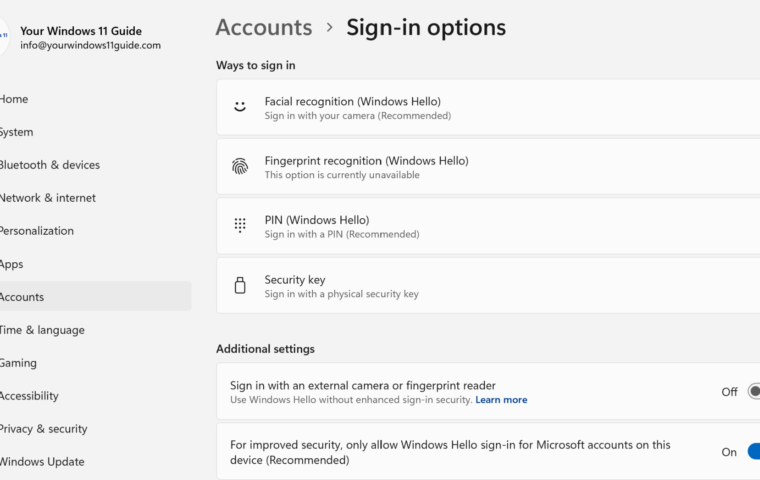Peripheral devices like printers, scanners, headsets, external monitors, and docking stations are essential for enhancing your computing experience. However, they can sometimes malfunction or fail to work as expected. Whether you’re dealing with wired or wireless devices, this guide will help you troubleshoot common peripheral issues, including a dedicated section for Bluetooth devices, headset problems, and Wi-Fi printer troubleshooting.
Always keep in mind that a simple restart should be one of the first troubleshooting steps you take when encountering issues with your peripherals. Restarting can often resolve minor glitches and reset connections. Additionally, be sure to check that all cables are securely connected and not damaged.
Another important step is to ensure that your drivers are up to date. It’s crucial for the proper functioning of your devices. You can access the Device Manager by right-clicking on the Start menu and selecting ‘Device Manager.’ Here, you can search for the specific device causing issues, right-click on it, and choose ‘Update driver.’ This will help you find and install the latest driver updates that can potentially resolve your problems.
This guide will cover the most common issues with peripherals in Windows 11, providing step-by-step instructions and troubleshooting tips to help you get your devices back in working order.
1. Printer Issues
Symptoms: Printer not printing, poor print quality, or not detected by the computer.
How to Fix:
- Check Connections: Ensure the printer is properly connected to your PC via USB or network. For wireless printers see the “Wi-Fi Printer Issues” section below.
- Restart the Printer and PC: Power cycle both devices to resolve temporary glitches.
- Update Printer Drivers: Go to Device Manager, expand Printers, right-click your printer, and select Update driver.
- Restart Print Spooler service: Go to Services, find Print Spooler, Right-click Print Spooler and select Restart.
- Run the Printer Troubleshooter: Go to Settings > System > Troubleshoot > Other troubleshooters and run the Printer Troubleshooter.
- Check for Paper Jams or Low Ink: Inspect the printer for physical issues like paper jams or low ink levels.
- Reinstall the Printer: Remove the printer from Settings > Devices > Printers & Scanners and re-add it.
2. Wi-Fi Printer Issues
Symptoms: Printer not connecting to Wi Fi, not detected over the network, or printing delays.
How to Fix:
- Check Wi Fi Connection: Ensure the printer is connected to the same Wi-Fi network as your PC. Use the printer’s display panel or settings menu to verify the connection.
- Restart the Printer and Router: Power cycle both the printer and your Wi-Fi router to refresh the connection.
- Reconnect to Wi-Fi: Use the printer’s settings to disconnect and reconnect to your Wi Fi network. You may need to re-enter the Wi-Fi password.
- Check for Interference: Move the printer closer to the router or remove obstacles that may block the Wi Fi signal.
- Update Printer Firmware: Visit the printer manufacturer’s website and download the latest firmware for your model.
- Use the Printer’s Wireless Setup Tool: Many printers come with a wireless setup wizard or app to simplify the connection process.
- Assign a Static IP Address: If the printer frequently disconnects, assign it a static IP address through your router’s settings or the printer’s network configuration menu.
- Check Firewall Settings: Ensure your firewall or antivirus software isn’t blocking the printer’s connection. Add the printer to the list of allowed devices if necessary.
3. Scanner Issues
Symptoms: Scanner not scanning, not detected, or producing poor quality scans.
How to Fix:
- Check Connections: Ensure the scanner is properly connected via USB or network.
- Restart the Scanner and PC: Power cycle both devices.
- Update Scanner Drivers: Go to Device Manager, expand Imaging devices, right click your scanner, and select Update driver.
- Use the Manufacturer’s Software: Some scanners require proprietary software to function. Install or reinstall the software from the manufacturer’s website.
- Check Scanner Settings: Ensure the scanner is set as the default device in your scanning software.
4. Headset Issues
Symptoms: No sound, microphone not working, or headset not detected.
How to Fix:
- Check Connections: For wired headsets, ensure the jack is fully inserted into the correct port (audio or combo). For wireless headsets, ensure they’re charged and paired.
- Set as Default Device: Right click the volume icon in the taskbar, select Sounds Settings, and set your headset as the default playback and recording device.
- Update Audio Drivers: Go to Device Manager, expand Sound, video, and game controllers, right click your audio device, and select Update driver.
- Run the Audio Troubleshooter: Go to Settings > System > Sound > Troubleshoot.
- Test on Another Device: Check if the headset works on another device to rule out hardware issues.
5. Bluetooth Device Issues
Symptoms: Bluetooth devices not pairing, disconnecting frequently, or not functioning properly.
How to Fix:
- Enable Bluetooth: Go to Settings > Devices > Bluetooth & other devices and ensure Bluetooth is turned on.
- Remove and Re Pair the Device: Remove the device from Settings > Devices > Bluetooth & other devices and pair it again.
- Update Bluetooth Drivers: Go to Device Manager, expand Bluetooth, right click your Bluetooth adapter, and select Update driver.
- Restart Bluetooth services: Go to Services, find Bluetooth Support Service, Right-click Bluetooth Support Service and select Restart.
- Check for Interference: Move your PC and Bluetooth device closer together and away from other wireless devices that may cause interference.
- Check Device Compatibility: Ensure the device is compatible with your PC’s Bluetooth version.
6. Mouse and Keyboard Issues
Symptoms: Mouse or keyboard not responding, lagging, or behaving erratically.
How to Fix:
- Check Connections: For wired devices, ensure they’re properly connected. For wireless devices, check the batteries and USB receiver.
- Restart Your PC: A simple restart can resolve temporary issues.
- Update Drivers: Go to Device Manager, expand Miceand other pointing devices or Keyboards, right click your device, and select Update driver.
- Test on Another PC: Check if the issue persists on another computer to rule out hardware problems.
- Clean the Device: Dirt and debris can cause issues. Clean your mouse sensor or keyboard keys.
7. External Monitor Issues
Symptoms: External monitor not detected, displaying incorrectly, or flickering.
How to Fix:
- Check Connections: Ensure the monitor is properly connected via HDMI, USB-C, DisplayPort, or VGA.
- Select the Correct Input Source: Use the monitor’s menu to select the correct input source or set it to Auto.
- Adjust Display Settings: Go to Settings > System > Display and ensure the monitor is detected and set as the primary display if needed.
- Update Graphics Drivers: Go to Device Manager, expand Display adapters, right click your graphics card, and select Update driver.
- Test with Another Cable or Monitor: Rule out issues with the cable or monitor by testing with another one.
- Check Refresh Rate and Resolution: Ensure the monitor’s refresh rate and resolution are set correctly in Settings > System > Display > Advanced display settings.
8. Docking Station Issues
Symptoms: Docking station not charging devices, peripherals not working, or external displays not functioning.
How to Fix:
- Check Connections: Ensure the docking station is properly connected to your laptop or PC via USB-C or Thunderbolt.
- Restart Your PC: A restart can resolve temporary issues with the docking station.
- Update Docking Station Drivers: Go to the manufacturer’s website and download the latest drivers or firmware for your docking station.
- Check Power Supply: Ensure the docking station is receiving adequate power from the power adapter.
- Test with Another Laptop or PC: Verify if the docking station works with another device to rule out compatibility issues.
- Inspect Ports and Cables: Check for physical damage to the docking station’s ports or cables.
9. Webcam Issues
Symptoms: Webcam not working, poor video quality, or not detected.
How to Fix:
- Check Connections: Ensure the webcam is properly connected via USB.
- Grant App Permissions: Go to Settings > Privacy > Camera and ensure the app you’re using has access to the camera.
- Update Webcam Drivers: Go to Device Manager, expand Cameras, right click your webcam, and select Update driver.
- Test with Another App: Check if the webcam works with another app like Teams, Zoom or the Camera app.
- Restart Your PC: A restart can resolve temporary glitches.
10. General Tips for Troubleshooting Peripherals
- Restart Your PC: Many issues can be resolved with a simple restart.
- Check for Windows Updates: Go to Settings > Windows Update to ensure your system is up to date.
- Use Manufacturer’s Software: Some peripherals require proprietary software for full functionality.
- Inspect for Physical Damage: Check cables, ports, and devices for visible damage.
- Consult the Manual: Refer to the device’s user manual for specific troubleshooting steps.
- Seek Help Online: If you’re stuck, search for your issue on forums like Microsoft Community or Reddit.
In conclusion, as we suggested above, almost every peripheral issue can often be resolved by performing a simple restart and ensuring that your device drivers are up to date. Additionally, always check the cables and connections to ensure they are secure and not damaged. Keeping these steps in mind can save you time and frustration when troubleshooting.
Conclusion
By following these steps, you can resolve most peripheral-related issues on your own. If the problem persists, consider contacting the device manufacturer’s support team or seeking help from a professional technician.
For a more comprehensive guide on general and most common Windows 11 issues, be sure to check out our post Troubleshooting Common Windows 11 Problems. Additionally, to optimize your Windows 11 startup apps for enhanced performance, take a look at our guide Speed Up Windows 11 Startup. Happy troubleshooting!