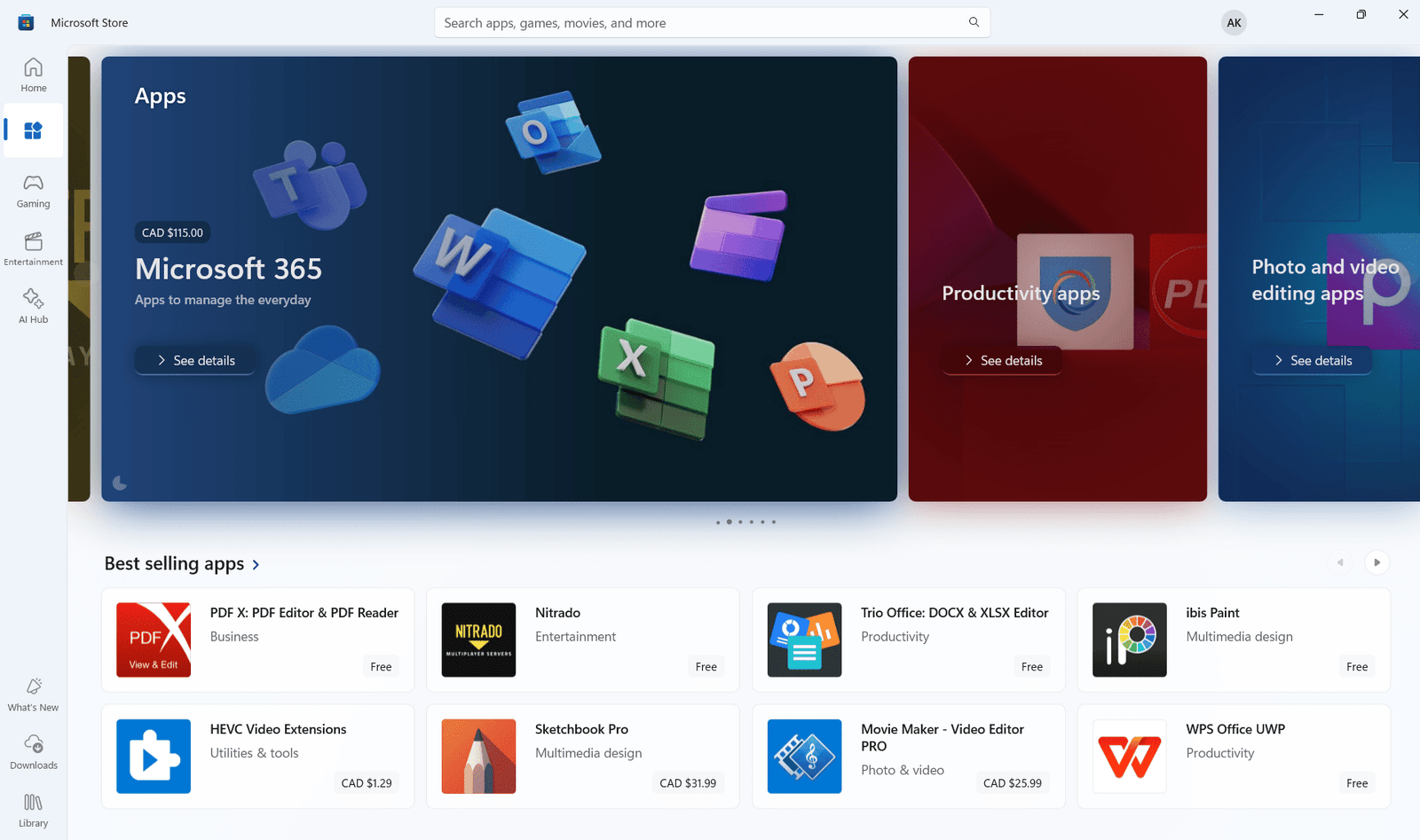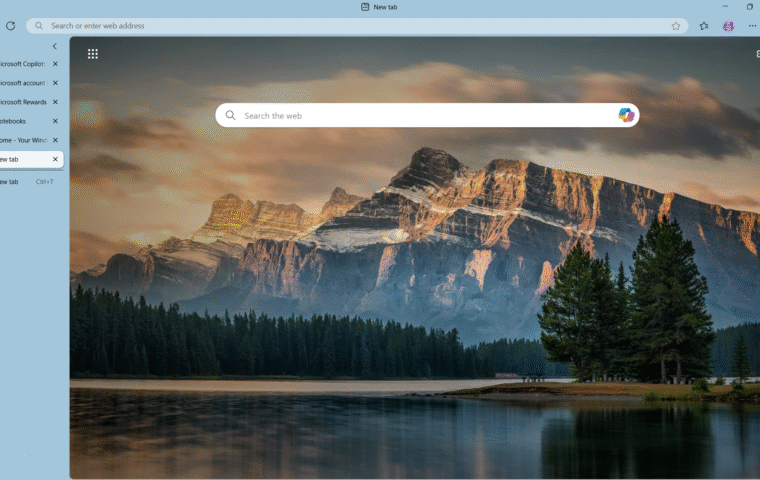If you’ve recently upgraded to Windows 11 or are contemplating making the switch, you’re in for a treat. While the visual overhaul and sleek design have captured most of the headlines, there are a plethora of hidden gems in Windows 11 that can significantly enhance your productivity and overall user experience. To celebrate Windows 11, we’ve curated a list of 11 game-changing features that are must-tries. From multitasking improvements to better app integrations, let’s dive into these hidden gems and why they’re worth exploring.
1. Snap Layouts and Groups: Simplified Multitasking
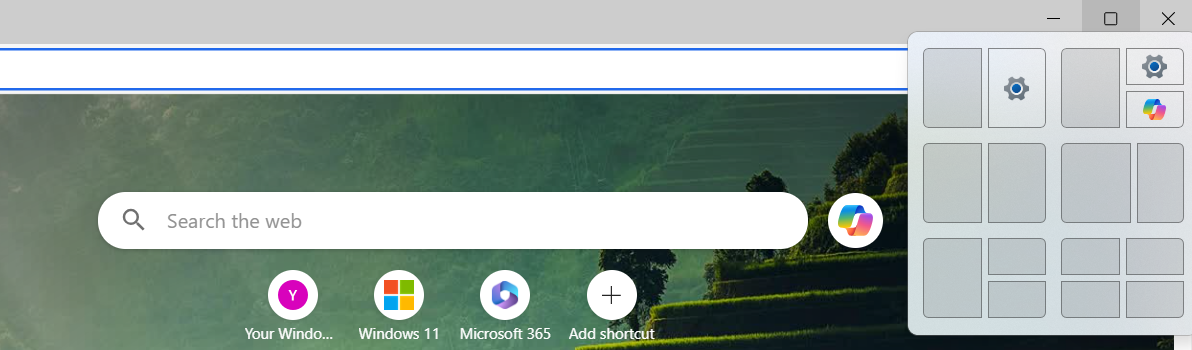
Snap Layouts revolutionize how you multitask on Windows 11 by providing predefined layouts for arranging your windows. Snap Groups, meanwhile, remember your layout, so switching between tasks is a breeze. Here’s what makes Snap Layouts a must-try:
- Quick Access: Hover over the maximize button to select from layout options.
- Snap Groups: Save and restore groups of apps for seamless task-switching.
- Improved Productivity: Work on spreadsheets, browse the web, and keep a chat open simultaneously.
Snap Layouts and Snap Groups are here to keep your workspace organized and efficient. For example, you can dedicate one side of the screen to a presentation and split the other between notes and a calendar.
2. Virtual Desktops: Organize with Ease
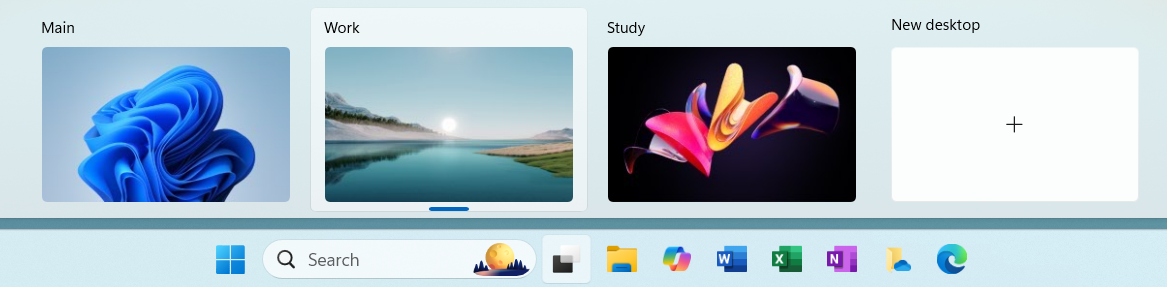
Virtual Desktops have been revamped in Windows 11, making it easier than ever to create and manage multiple desktops, and providing clarity and focus for every aspect of your life. Take a look at what makes Virtual Desktops so effective:
- Tailored Spaces: Create desktops for work, personal use, and gaming.
- Customization: Assign unique wallpapers and apps to each desktop.
- Effortless Switching: Use Task View (Win + Tab) to navigate.
Imagine having a focused work desktop while keeping your entertainment apps in a separate space. This ensures you stay productive and organized.
3. Widgets: Personalized Updates
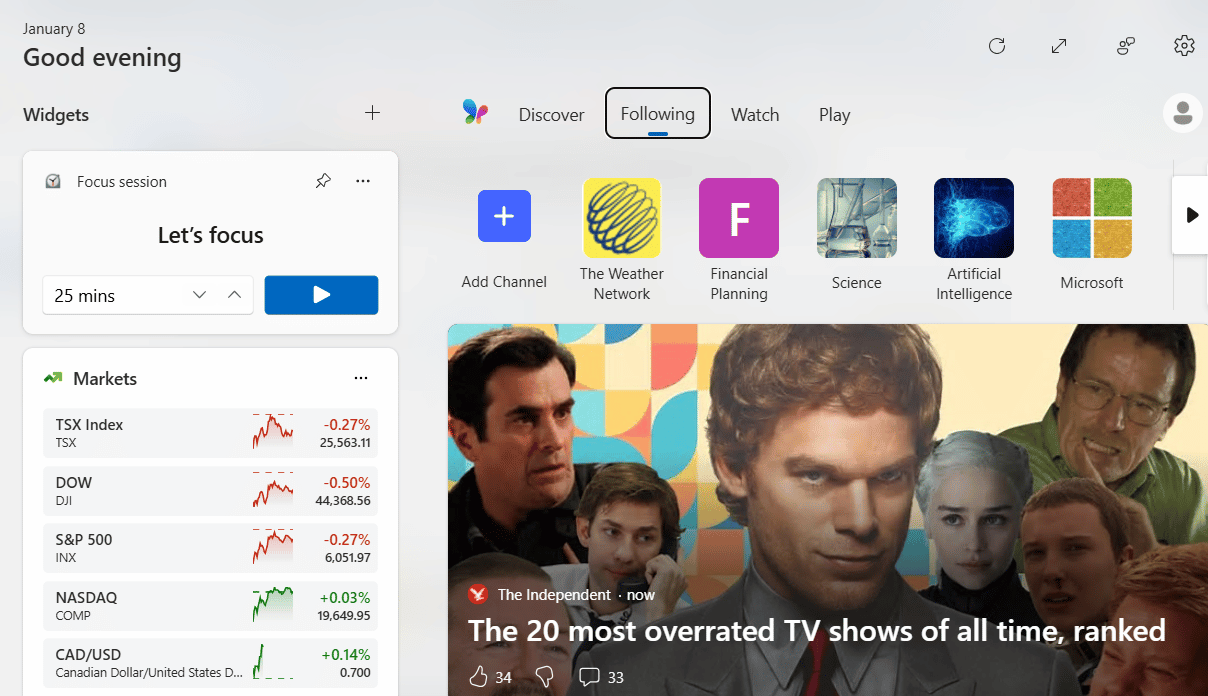
Widgets in Windows 11 bring you the information you care about without overwhelming your screen. Here’s what you’ll love about Widgets:
- Customizable Feed: Includes news, weather, sports, and more.
- Quick Access: Easily reachable via the taskbar or touchscreen swipe.
- Stay Informed: Tailored updates based on your interests.
Customize your widget board to keep everything you need within reach, without disrupting your workflow. For example, check traffic conditions before a meeting with just a glance.
4. Focus Sessions: Minimize Distractions and Boost Productivity
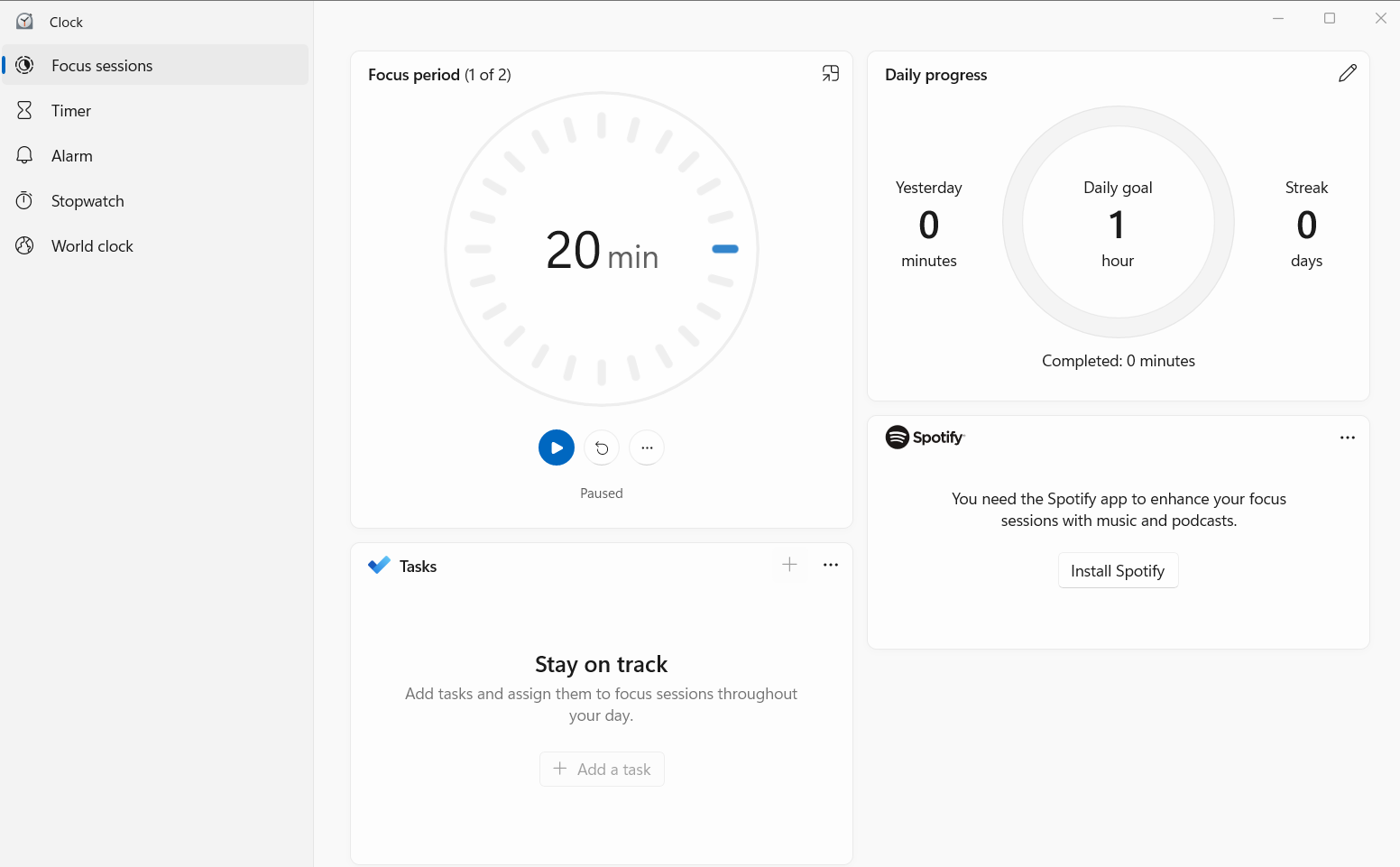
Windows 11’s Focus Sessions within the Clock app help you set aside distraction-free time for your tasks. Integrating with Microsoft To Do and Spotify, Focus Sessions allows you to create a productive environment, whether you’re working on a tight deadline or just need a moment of peace. Here’s how Focus Sessions can help:
- Timer Integration: Set focus intervals and breaks.
- Spotify Support: Create a work-friendly playlist directly in the app.
- Daily Goals: Track your focus time to achieve more.
For example, you can set a 25-minute timer to complete a task, followed by a 5-minute break. It’s perfect for students or remote workers.
5. Improved Microsoft Store: More Apps, Better Experience
The Microsoft Store has been redesigned to offer a more robust app ecosystem. It’s also faster and easier to navigate, making it a one-stop shop for all your app needs. Below are the standout features of the new Microsoft Store:
- Expanded Catalog: Now includes Android apps via the Amazon Appstore.
- Faster Updates: Streamlined installation and update processes.
- Cleaner Interface: Easier navigation and app discovery.
Whether you’re looking for productivity tools or entertainment apps, the new Microsoft Store has it all.
6. Microsoft Teams and App Integrations
Windows 11 includes built-in Microsoft Teams integration, making it effortless to connect with colleagues, friends, and family. Here’s why Microsoft Teams stands out:
- Seamless Access: Launch chats or calls directly from the taskbar.
- Cross-Device Sync: Stay connected across all your devices.
- Integration: Works alongside apps like Outlook and OneDrive.
In an era where remote work is the norm, seamless communication tools are more critical than ever. A simple click on the Teams icon in the taskbar opens your chat and video call options, streamlining your communication needs.
7. Touch Improvements: A More Natural Interaction
If you’re using a touchscreen device, Windows 11 has got you covered. It’s optimized for touchscreens, making it ideal for 2-in-1 devices. Here’s how touch improvements enhance your experience:
- Gesture Controls: Intuitive swipes for navigation.
- Larger Touch Targets: Easier tapping and dragging.
- Haptic Feedback: Feel subtle vibrations for a more realistic drawing and writing experience (available on supported devices).
These improvements make Windows 11 a joy to use on tablets and hybrid devices. For example, artists using tools like Adobe Fresco or OneNote will notice smoother pen strokes and a more natural feel, making creativity flow effortlessly.
8. Microsoft Edge: Your New Go-To Browser
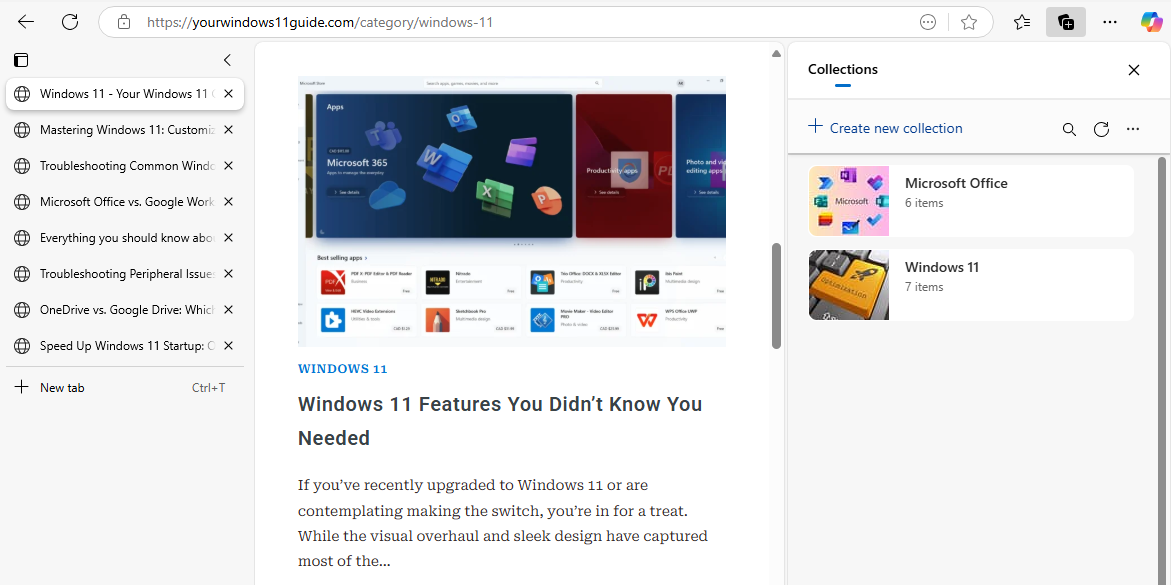
Microsoft Edge is faster, smarter, and more secure than ever, offering a better browsing experience for Windows 11 users. Here’s what’s improved in Edge:
- Vertical Tabs: Organize your tabs more effectively, especially when multitasking or working on multiple projects.
- Collections: Save articles, shopping lists, and research notes in one place for easy access.
- Performance Boosts: Edge is optimized for Windows 11, offering faster load times and efficient battery usage on laptops.
For example, use Collections to save ideas while planning a vacation or managing a project. Collections sync across your signed-in devices, so if you use Microsoft Edge on multiple devices, your collections will always be up to date on all of them.
9. File Explorer: Simplified and Modernized

File Explorer in Windows 11 features a fresh design and improved functionality, making file management easier than ever. Check out the key updates in File Explorer:
- Tabs for Multitasking: Open multiple folders in a single window.
- Command Bar: Replaces the ribbon with a cleaner toolbar.
- Quick Access Updates: Pin frequently used files and folders.
Tabs make managing multiple file locations easier than ever.
10. Windows Search: Faster and Smarter
Search in Windows 11 has been significantly enhanced, providing quicker and more accurate results. Here’s how Windows Search stands out:
- Unified Results: Search for apps, files, and web content in one place.
- Contextual Suggestions: Tailored results based on your activity.
- Speed Boosts: Smarter indexing for instant results.
11. Redesigned Windows Settings: Intuitive and User-Friendly
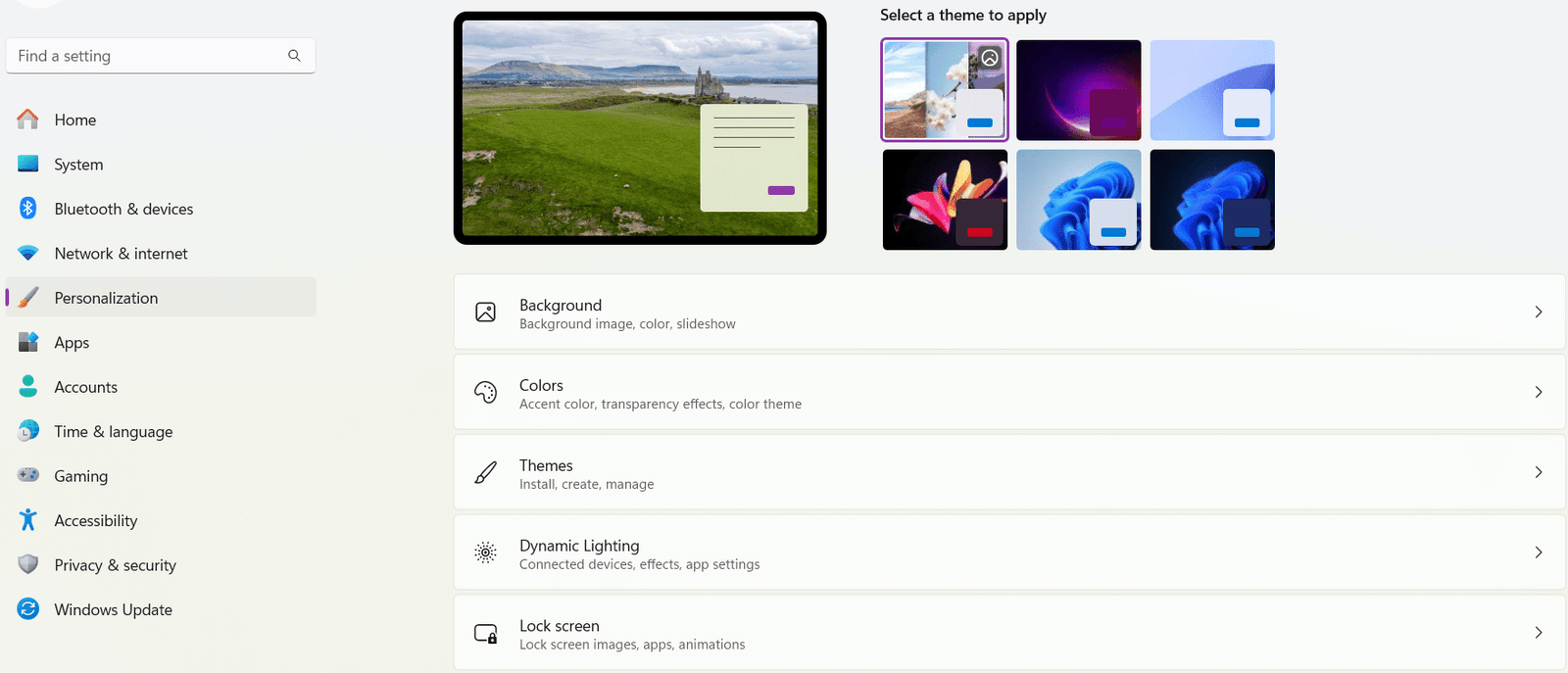
The Settings app in Windows 11 has been reimagined for simplicity and efficiency, ensuring you can quickly find what you need. Here’s what’s new in Windows Settings:
- Categorized Menus: Clearly defined sections for easier navigation.
- Search Bar: Quickly find specific settings.
- Dynamic Layout: Adapts to your screen size and device.
Final Thoughts
From personalizing your desktop to managing system updates, the new Settings app puts everything at your fingertips. Windows 11 is packed with features designed to make your experience more productive, enjoyable, and secure. From multitasking tools like Snap Layouts to the revamped File Explorer and improved Microsoft Edge, there’s something for everyone. And if you’re curious about the next generation of Windows devices, don’t miss our overview of Copilot+ PCs and how they differ from regular Windows 11 machines.
Ready to unlock the full potential of Windows 11? Explore these features today and transform the way you use your PC. Still a Windows 10 user or just thinking about getting a new Windows 11 PC – check out our guides on Windows 11 vs. Windows 10 key differences and Getting Started with Windows 11: Your First Login Explained.