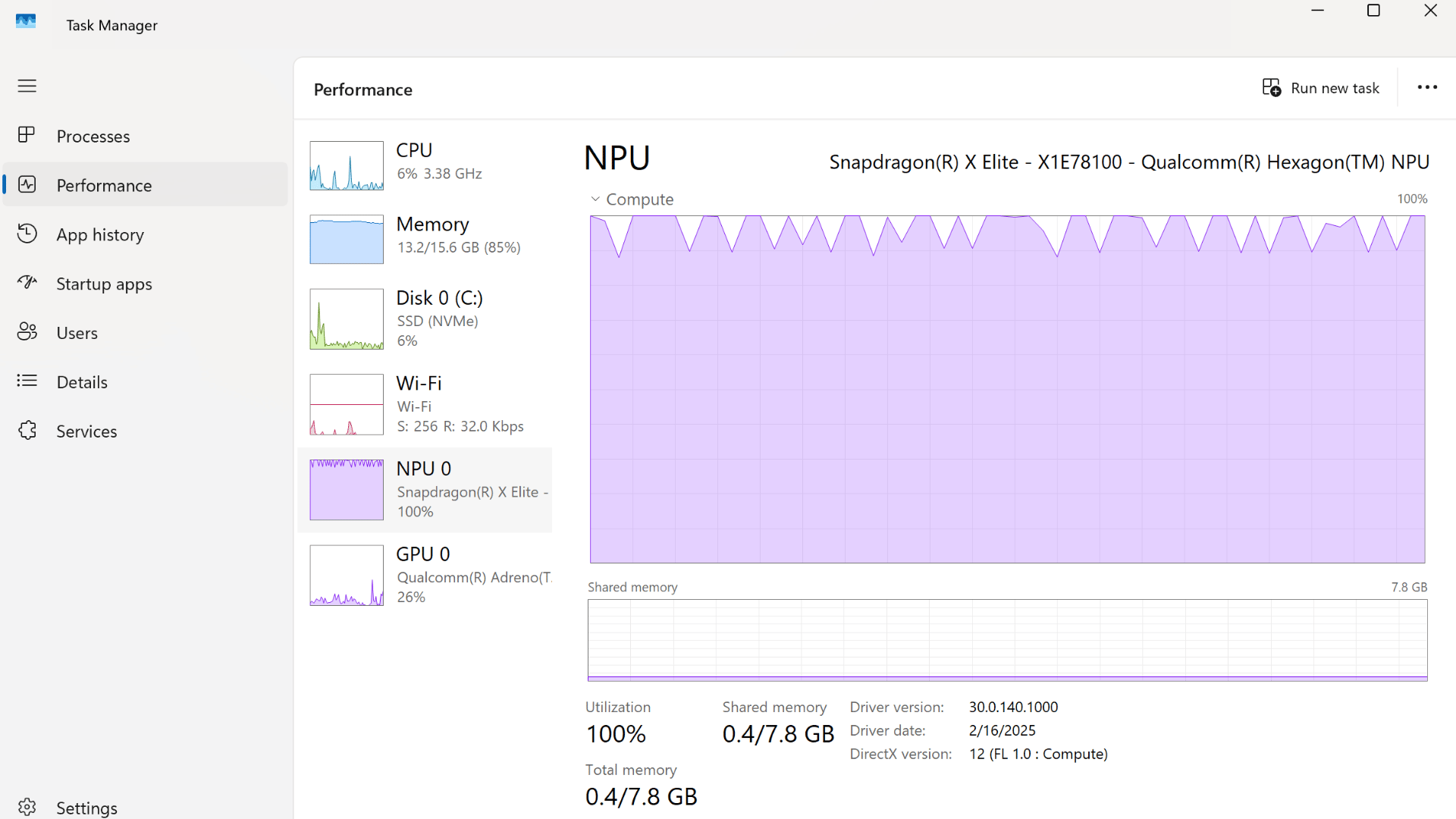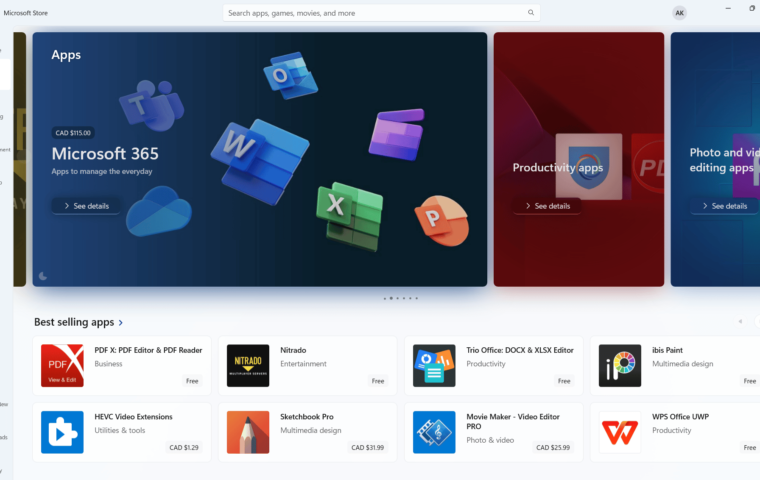If there’s one tool I’ve relied on more than any other during my years in IT support, it’s Task Manager. Whether a system was running slowly, an app had frozen, File Explorer suddenly disappeared, or a process was eating up too much memory, Task Manager was always the first place I looked – and still is today. From diagnosing sluggish performance to spotting resource-hungry background apps or managing startup programs, it remains one of the most useful built-in tools in Windows 11.
Task Manager has evolved into a cleaner, more powerful, and surprisingly intuitive utility. It’s not just a troubleshooting tool anymore – it’s your window into how your PC is performing and what’s happening under the hood. In this guide, I’ll walk you through everything you need to know about Task Manager in Windows 11: what it does, how to open it, what each tab means, and some pro tips to make you feel like an IT technician yourself.
What Is Task Manager and How to Open It
If you think Task Manager is just for ending unresponsive apps – you’re only scratching the surface. While that’s still one of its most useful functions, this tool is so much more than a simple “End Task” button. Task Manager gives you a live window into everything happening on your PC – from background processes and system performance to which apps launch at startup and which users are signed in. It’s divided into several tabs, each focusing on a different part of your system:
- Processes: See what applications and background processes are running right now, and how much CPU, memory, disk, and network each one is using.
- Performance: Monitor detailed real-time metrics for your CPU, GPU, memory, and storage devices, including utilization, clock speeds, and temperature data – ideal for diagnosing hardware bottlenecks.
- App history: Review how much CPU time and network your apps have used over time.
- Startup apps: Control which programs load automatically when you turn on your PC.
- Users: View resource usage for each active account – very useful for shared PCs.
- Details: Trace problem processes and tweak priorities or – intended for advanced use.
- Services – Start, stop, or restart background Windows services without digging into system tools.
Now, let’s talk about how to open it – because depending on what’s happening with your PC, some methods are faster or more reliable than others:
- Right-click the taskbar → Task Manager: The most intuitive way if your system is responsive and you’re already working on the desktop.
- Right-click the Start menu → Task Manager: Perfect when the taskbar is cluttered or unresponsive – this menu rarely fails.
- Press CTRL + SHIFT + ESC: The fastest, direct shortcut – my personal favorite for quick checks.
- Press CTRL + ALT + DEL → Task Manager: A reliable fallback when your system is acting up or frozen.
- Search “Task Manager” in the Start menu: Ideal for beginners or when you just can’t remember shortcuts.
- Run dialog (Win + R) → taskmgr: Great for advanced users who like quick keyboard navigation.
- Command Prompt or PowerShell → taskmgr: Handy for scripting or remote sessions.
- File Explorer → C:\Windows\System32\taskmgr.exe: The old-school way – it works even when shortcuts fail or if your Start menu isn’t responding.
No matter how you open it, Task Manager is your window into what’s really happening behind the scenes – and once you start using it regularly, you’ll wonder how you ever managed Windows without it.
Understanding Task Manager Tabs in Windows 11
Now that you know how to open Task Manager, let’s take a closer look at what each tab can actually do – with some real-world examples of how IT professionals (myself included) use them to diagnose, fix, and optimize Windows systems.
Processes Tab
This tab is your real-time dashboard for everything that’s happening on your PC. It shows apps, background tasks, and Windows services all in one view, with detailed usage for CPU, memory, disk, and network. You can also right-click any process to view its file location, open its properties, or jump directly to related services.
Example: When something’s not responding – like when Outlook freezes or not launching, and only shows a gray icon in the system tray – this is where you go. Find Microsoft Outlook (OUTLOOK.EXE) in the list, right-click it, and select End task (or simply select it and then click the End task button). That instantly clears the stuck process so you can reopen the app cleanly.
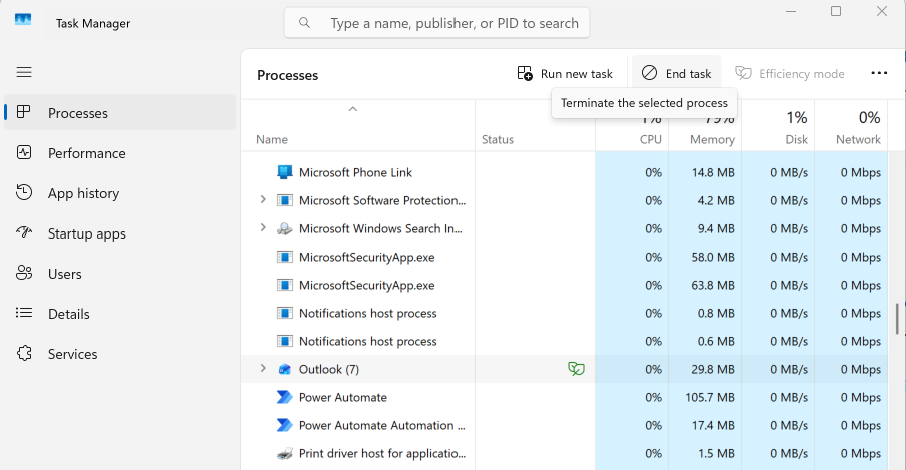
Performance Tab
The Performance tab turns Task Manager into a live monitoring dashboard for your PC’s hardware. It provides detailed, real-time metrics for your CPU, memory, GPU, storage drives, and network adapters. You can view CPU utilization per core, base speed versus current speed, GPU temperature, and disk throughput – all in one place. It’s one of the best ways to get a quick health check of your system without using third-party tools.
Example: One of the most overlooked details here is Uptime, shown at the bottom of the CPU section. It indicates how long your PC has been running since the last restart. If your computer feels sluggish or apps are misbehaving, and the uptime shows several days (or weeks), a simple restart might resolve the issue. Long uptimes can cause memory leaks or slow background services – something I’ve seen countless times while troubleshooting systems in IT support.
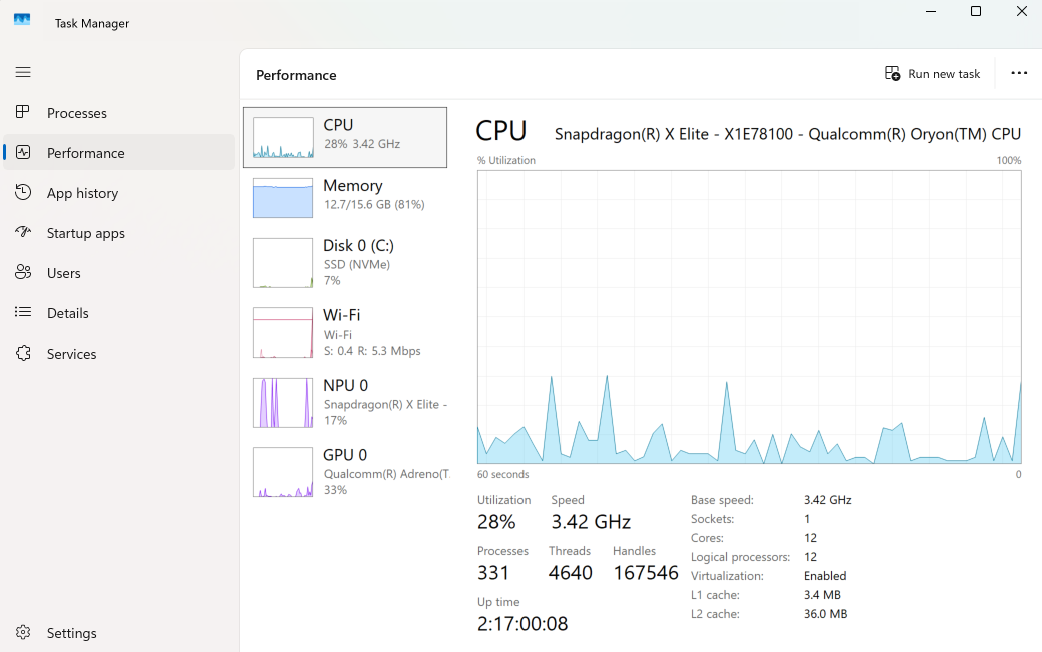
App History Tab
The App history tab logs CPU time and network usage for modern apps over days or weeks. It’s not as crucial for desktop power users, but for laptops and tablets it’s a battery-life goldmine.
Example: If your battery drains too quickly, open this tab to check which app has been using the most CPU or network time in the background. You’ll often find culprits like “Outlook” or “OneDrive” staying active even when unused. Once you spot them, disable background activity in Settings → Apps → Installed apps.
Startup Apps Tab
This tab shows every application configured to launch automatically when Windows starts – including background utilities, update services, and cloud sync tools. Each program is listed with its Startup impact rating (Low, Medium, or High), as well as its Publisher and Status (enabled or disabled). Over time, many apps sneak into this list during installations, which can quietly slow down your system’s boot time.
Example: If your PC takes ages to start, open the Startup apps tab and sort by Startup impact. You may notice several “High impact” entries, like OneDrive, Spotify, or Adobe services. Right-click and select Disable to prevent them from launching automatically. They’ll still run when you open them manually, but won’t drag down your startup speed. Disabling unnecessary items can noticeably improve boot performance – often cutting 15-30 seconds off your startup time.
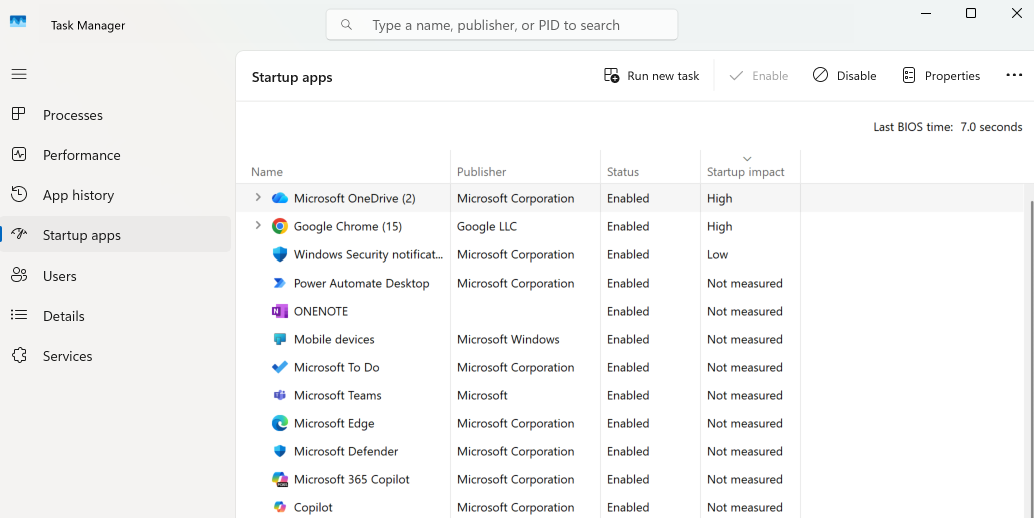
Users Tab
The Users tab provides an overview of all accounts currently signed in to the system – whether actively in use or running in the background. It shows how much CPU, memory, disk, and network each user session is consuming, helping you identify when another account is quietly using up valuable resources. This is especially useful on shared family PCs, office computers, or systems that stay signed in for long periods. You can also expand each user to see which apps and processes they’re running.
Example: If you’re on a shared laptop and it feels sluggish even though you’ve closed all your apps. Open the Users tab and notice that another user profile is still logged in, running browser tabs, Teams, or cloud sync services in the background – consuming half your available RAM. Right-click that user and choose Sign off to instantly reclaim those resources. It’s a quick and safe way to improve performance without rebooting the system.
Details Tab
For advanced users, the Details tab is where Task Manager reveals its full power. It lists every process running on your system – including system-level ones that don’t appear under the “Processes” tab – along with their Process ID (PID), user account, CPU priority, and memory usage. This view gives you complete control over how Windows allocates resources, making it invaluable for troubleshooting or fine-tuning system performance.
Example: If an application is stuttering but you don’t want to close it, right-click it here and choose Set Priority → Above normal. That gives it more CPU time. Or, to prevent one app from hogging everything, use Set affinity to limit it to certain cores – a trick IT technicians often use for testing or balancing load.
Services Tab
Windows runs dozens of background services, and this tab gives you quick control over them. You can see which ones are Running or Stopped, sort by PID, and even open the full Services.msc console with one click.
Example: When printing suddenly stops working, go to Services, find Print Spooler, right-click → Restart. It’s faster and more effective than reinstalling drivers, and often solves the issue instantly.
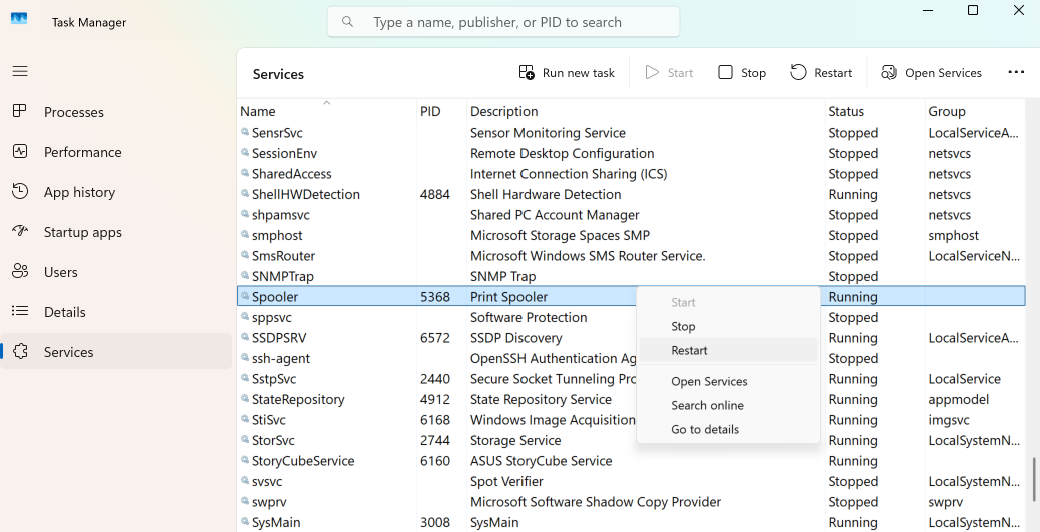
Task Manager Settings and the Resource Monitor
Task Manager Settings
Windows 11’s modern Task Manager includes Settings, located in the lower-left corner. Here you can control how the tool looks, refreshes, and behaves – useful whether you’re troubleshooting, monitoring long sessions, or optimizing performance visuals.
Here’s a quick breakdown of what you can adjust – and why it matters:
- App Theme: You can switch between Light, Dark, or System Default modes. Pro insight – Dark mode makes graphs easier to read during extended sessions and reduces eye strain on OLED displays.
- Default Start Page: You can decide which tab Task Manager opens with (Processes, Performance, etc.). I personally leave mine set to Processes, because it’s the most versatile view — showing at a glance which apps are running, how much CPU or memory they’re using, and whether something’s stuck or misbehaving.
- Real-Time Update Speed: Choose between High, Normal, Low, or Paused refresh rates. If you’re diagnosing a momentary CPU spike or app hang, set it to High for near real-time data. For steady monitoring over long periods, use Low to reduce CPU overhead from the Task Manager itself.
- Window Management Options: Enable “Always on top” if you’re comparing data between apps, or use “Minimize on use” when you end tasks frequently and want Task Manager to stay out of the way. Another hidden gem is “Hide when minimized,” which removes it from the taskbar but keeps it running in the background tray.
These small tweaks make Task Manager feel more like your own dashboard instead of just a system tool.
Resource Monitor
While Task Manager gives you a clean, high-level overview, sometimes you need to see the detailed breakdown on what’s happening under the hood – and that’s where Resource Monitor comes in. You can open it directly from within Task Manager by navigating to Performance → Open Resource Monitor, type “resmon” in the Run dialog (Win + R), or simply search for “Resource Monitor” in the Start menu.
Resource Monitor drills deeper into four key areas: CPU, Memory, Disk, and Network. Here’s how it complements Task Manager in real troubleshooting:
- CPU Tab: See exactly which processes are consuming CPU cycles, including individual threads. You can even identify which service or DLL is tied to a particular process – crucial for diagnosing runaway background tasks.
- Memory Tab: Displays a live view of physical memory distribution – in use, modified, standby, and free. If Task Manager shows high memory use but no obvious culprit, Resource Monitor can reveal if it’s the file cache or a specific driver.
- Disk Tab: Shows which processes are actively reading/writing to your drives and at what speed. Ideal when the Performance → Disk graph in Task Manager is maxed out and you can’t tell which app is hammering the drive.
- Network Tab: Breaks down all active network connections, ports, and bandwidth per process. If your Wi-Fi feels slow, Resource Monitor can show if another app (like OneDrive or Windows Update) is silently uploading in the background.
Essentially, Task Manager tells you “something’s wrong”, while Resource Monitor tells you “why it’s wrong”.
Why Task Manager Still Matters
Over the years, I’ve seen users panic when their PC slowed down, only to solve it within seconds once they learned what Task Manager can actually do. It’s that empowering. Task Manager in Windows 11 gives you real control and visibility without needing extra software. However, it is one of those rare tools that quietly makes you more capable the longer you use it. If you take a few minutes to explore its tabs and settings, you’ll start spotting issues before they turn into problems – and that’s what separates casual users from confident ones.
If you’re ready to go further:
- Learn practical ways to Speed Up Windows 11 Startup – spoiler: disabling unnecessary startup apps via Task Manager is one of the easiest and most effective fixes.
- Still running into glitches? My guides on Troubleshooting Peripheral Issues: Printers, Monitors, Headsets, and More and Troubleshooting Common Windows 11 Problems: A Beginner’s Guide walk you through what to check next.
- And if you’ve recently upgraded to Copilot+ PC, check out How to Set Up Copilot+ PC: Tips & Tricks for Maximum Productivity to unlock it’s full potential and make the most of your new system