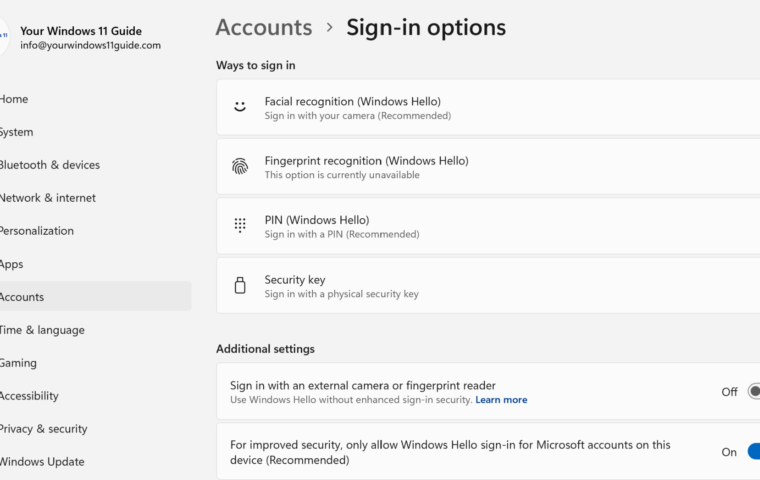Windows 10 has been a reliable and versatile operating system for many years. However, every product eventually reaches its end of life. Microsoft has officially announced that Windows 10 will reach its End of Support in October 2025. Once that happens, the system will no longer receive security updates or technical assistance. This makes upgrading to Windows 11 an essential step for anyone who wants to keep their device secure and supported.
Windows 11 offers a smoother and more modern experience, especially if you care about productivity, gaming, or everyday performance. If you are not ready to upgrade yet, Microsoft now offers Extended Security Updates (ESU), which I’ve covered in detail in my post Windows 10 Extended Security Updates (ESU): How Microsoft Is Extending Support Through 2028.
This guide explains everything you need to know about moving from Windows 10 to Windows 11. It includes system requirements, preparation steps, upgrade options, troubleshooting advice, and a checklist to help you get started with the new system.
Why Upgrade to Windows 11?

Windows 11 introduces lots of improvements that make everyday use more pleasant. The Start Menu and Taskbar have a new clean design. Productivity features such as Snap Layouts and Virtual Desktops help you work more efficiently. Gamers benefit from modern features like AutoHDR and DirectStorage. Windows 11 also includes stronger hardware-based security features to help reduce risks from modern threats.
Step 1: Check System Requirements
Before upgrading, ensure your PC meets the following minimum requirements:
- Processor: 1 GHz or faster with at least 2 cores on a compatible 64-bit processor or System on a Chip (SoC).
- RAM: 4 GB or more.
- Storage: 64 GB or more.
- System Firmware: UEFI, Secure Boot capable.
- TPM: Trusted Platform Module (TPM) version 2.0.
- Graphics Card: DirectX 12 compatible.
- Display: HD resolution (720p) or higher, 9” diagonal or larger.
To confirm your PC’s compatibility:
- Download and run Microsoft’s PC Health Check Tool (yes, it’s free!).
- Check for green checkmarks indicating your system is ready.

Ensuring compatibility beforehand will save you time and prevent potential upgrade issues. If your device meets all the requirements, you’re ready to proceed. However, if any criteria are not met, it may be time to upgrade your hardware. We recommend checking for laptops on sale at BestBuy to find a suitable device that meets Windows 11 requirements.
Step 2: Back Up Your Data
Before making any major changes to your system, always back up your files. You can use cloud storage or an external drive.
- Cloud Storage: Services like OneDrive or Google Drive. Explore our in-depth comparison post on OneDrive and Google Drive to help you decide the best storage solution for you.
- External Storage: USB drives or external hard drives. Explore a variety of external storage options on BestBuy’s website.
Combining cloud services with external drives ensures the utmost data security. Cloud storage guards against hardware failures, while external drives provide a dependable offline backup. Given that we’re focused on Windows and Microsoft 365, OneDrive is the recommended cloud storage solution. For comprehensive setup information, refer to our guide on mastering OneDrive.
Step 3: Perform the Upgrade

Option 1: Using Windows Update
- Go to Settings > Update & Security > Windows Update.
- Click Check for updates.
- If Windows 11 is available, click Download and Install.
Option 2: Using the Installation Assistant
- Download the Windows 11 Installation Assistant.
- Run the tool and follow on-screen instructions.
Option 3: Creating Installation Media
- Use the Media Creation Tool to create a bootable USB.
- Boot from the USB and follow the installation steps.
No matter which method you choose, make sure your PC remains connected to power and the internet throughout the upgrade process. This ensures a smooth and uninterrupted installation experience.
Step 4: Troubleshoot Common Issues
Issue: TPM 2.0 Not Detected
- Go to your PC’s BIOS/UEFI settings.
- Enable TPM and Secure Boot.
- Save changes and restart your PC.
Issue: Insufficient Disk Space
- Run Disk Cleanup or delete unnecessary files.
- Move large files to Cloud Storage or an external drive.
Issue: Windows Update Fails
- Run the Windows Update Troubleshooter from Settings > Troubleshoot.
- Restart your PC and try again.
Issue: Compatibility Errors
- Ensure all drivers are updated to the latest version: Open Device Manager by right-clicking on the Taskbar and selecting Device Manager.
- Uninstall incompatible software temporarily and retry the upgrade: Open Settings and Navigate to Apps > Installed Apps.
Issue: Black Screen During Installation
- Check your monitor and cable connections.
- Perform a hard restart and resume the installation process.
Always consult Microsoft’s support resources or community forums for detailed solutions. Preparation is key, and addressing potential issues beforehand can make your upgrade a stress-free experience.
Step 5: Post-Upgrade Checklist
- Install Updates: Go to Settings > Windows Update and ensure everything is up to date.
- Customize Settings: Explore the new features and adjust settings to your preference. For tips on personalizing your workspace, see our guide on Customizing Windows 11 Desktop.
- Install Apps: Reinstall essential apps, such as Microsoft Office. Check our post on different Microsoft 365 subscriptions to find the one that suits your needs best.
- Check Hardware Compatibility: Ensure all peripherals like printers and scanners are functioning as expected. If you encounter any difficulties, refer to our Troubleshooting Peripheral Issues post.
- Set Up Security: Verify antivirus and firewall settings for optimal protection.
- Explore New Features: Take time to familiarize yourself with tools like Snap Layouts, virtual desktops and Windows 11 widgets for improved productivity. Our guide on Windows 11 features provides insights you won’t want to miss.
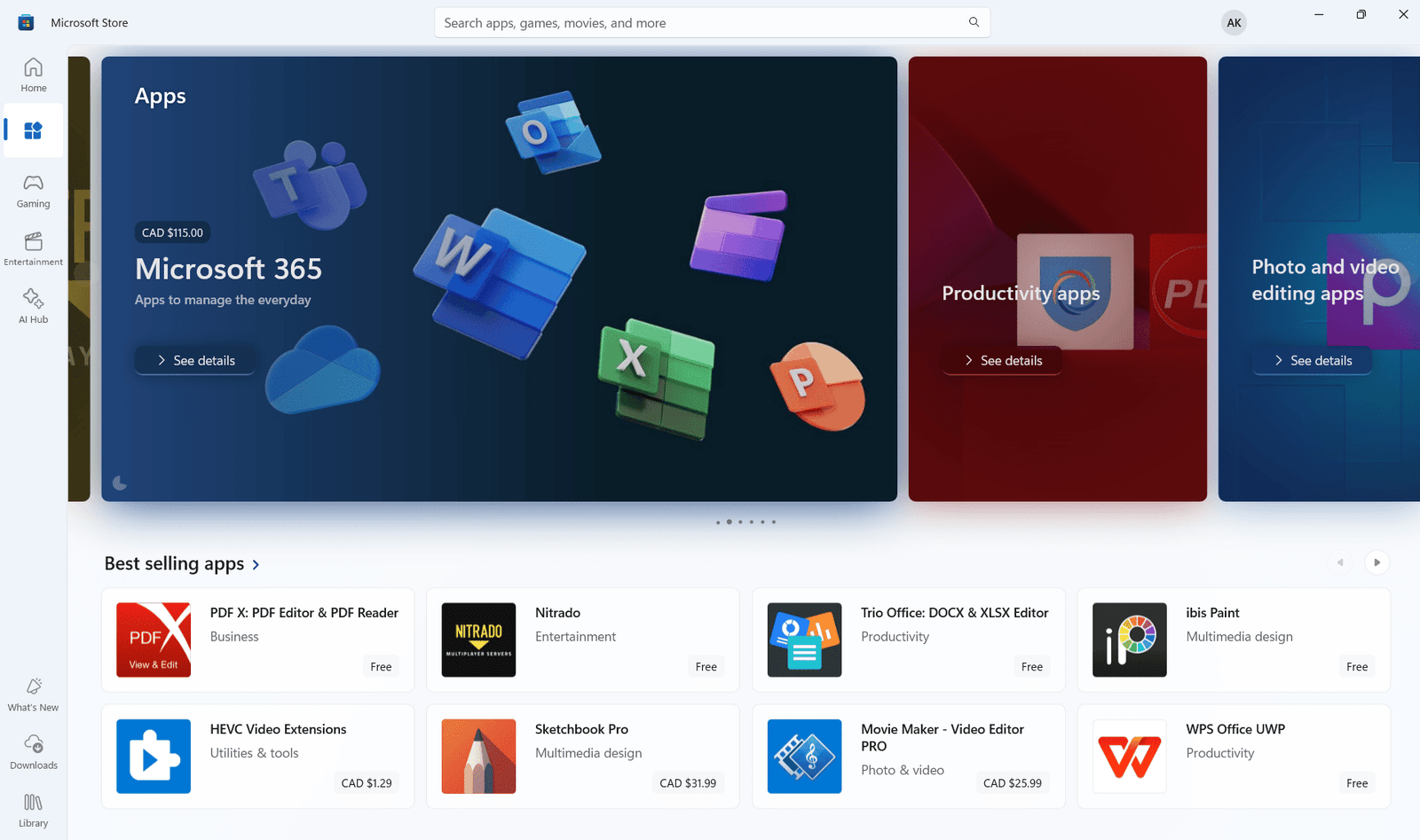
Completing these post-upgrade steps ensures your system is fully optimized to take advantage of Windows 11’s features. A little effort now can save time and trouble later, helping you enjoy a seamless and secure computing experience.
Upgrading to Windows 11 is a straightforward process when you follow these steps. The new features and enhanced performance make it worth the effort. If you’re still weighing the differences, our guide on Windows 11 vs. Windows 10 provides a detailed comparison to help you decide. With Windows 10 reaching its end of support soon, preparing early will help you avoid last minute problems. This upgrade is an investment in better performance, stronger security, and improved everyday use.