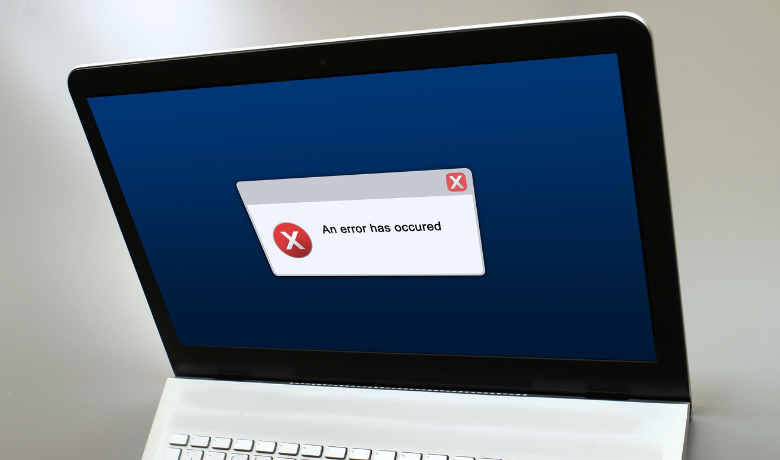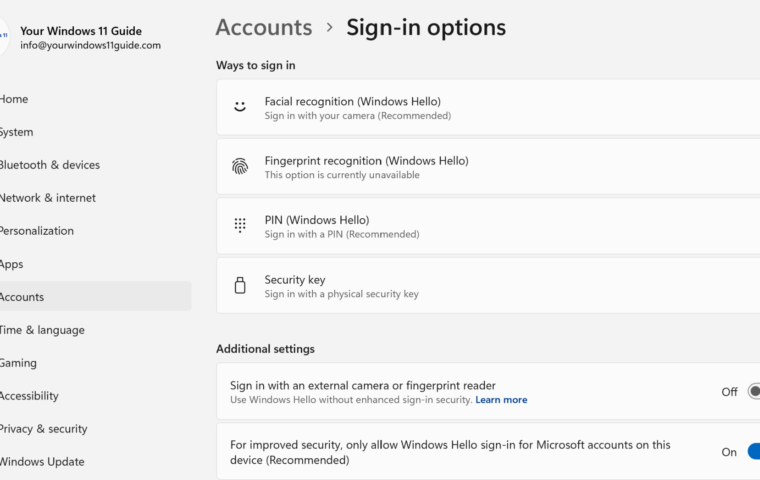It’s always frustrating when your computer isn’t working as expected—whether it’s running slowly, refusing to connect to Wi-Fi, or freezing at the worst possible moment. I completely understand the panic that can set in when your device suddenly acts up, especially if you’re in the middle of something important.
One of the best troubleshooting steps—one that I rely on frequently as an IT support professional—is simply restarting your computer. You might be surprised to learn that a restart can resolve over 50% of common computer issues. Even when faced with strange or complex problems, a simple reboot can refresh system processes, clear temporary glitches, and restore normal function. Because this step is so effective, you’ll see it recommended multiple times in this guide as part of the troubleshooting process. Let’s dive into some of the most common Windows 11 problems and how to fix them.
1. Windows 11 Running Slow
Symptoms: Your PC feels sluggish, apps take longer to open, or the system freezes occasionally.
How to fix:
- Check for Updates: Go to Settings > Windows Update and install any pending updates.
- Manage Startup Programs: Open Task Manager (Ctrl + Shift + Esc) > Startup and disable unnecessary apps.
- Free Up Storage: Use Storage Sense under Settings > System > Storage to remove temporary files.
- Adjust Performance Settings: Search for Performance Options in the Start menu and set it to Adjust for best performance.
- Enable High-Performance Mode: Under Settings > System > Power & Battery, select Best performance under Power mode.
Note: If the slowdown occurs when using a specific app, consider repairing or reinstalling it. See Step 5 for more details.
2. Wi-Fi or Network Connectivity Issues
Symptoms: You can’t connect to Wi-Fi, or the connection drops frequently.
How to fix:
- Restart Your Router and PC: A simple reboot can resolve many network issues.
- Run the Network Troubleshooter: Go to Settings > Network & Internet > Advanced network settings > Network troubleshooter.
- Forget the Wi-Fi Network – Go to Settings > Network & Internet > Wi-Fi > Manage known networks, select the network, and click Forget. Reconnect by entering your password.
- Reset Network Settings: Under Settings > Network & Internet > Advanced network settings, click Network reset.
- Update Network Drivers: Open Device Manager, expand Network adapters, and update the driver.
Note: If you’re using a wired connection, ensure the cable is securely plugged in, try a different port on your router, or replace the cable.
3. Windows 11 Update Stuck or Failing
Symptoms: Windows 11 updates fail to install, or your PC gets stuck during the update process.
How to fix:
- Restart Your PC: Sometimes, a restart can resolve update issues.
- Free Up Disk Space: Ensure you have at least 20GB of free space for updates.
- Run Windows Update Troubleshooter: Go to Settings > System > Troubleshoot > Other troubleshooters and run Windows Update Troubleshooter.
- Manually Install Updates: Download updates from the Microsoft Update Catalog.
4. Windows 11 Freezing or Crashing (aka Blue Screen of Death)
Symptoms: Your PC keeps freezing or crashing and displays a blue screen with an error code.
How to fix:
- Restart Your PC: Sometimes, a one-time glitch can cause a BSOD.
- Remove any new hardware: If you added new hardware to your PC before the error, shut down your PC, remove the hardware, and try restarting.
- Check for sufficient free space on the hard drive. Based on the system configuration, the exact requirement varies, but it’s a good idea to have 10% to 15% of free space available.
- Check for Driver Issues: Open Device Manager and look for yellow exclamation marks. Update or reinstall drivers as needed.
- Install the latest Windows Updates. To check for updates, select Start > Settings > Windows Update , then select Check for updates.
- Check for Disk Errors: Run chkdsk by typing chkdsk /f /r.
- Run System File Checker: Open Command Prompt (Admin) and type sfc /scannow to repair corrupted system files.
Note: Write Down the Error Code – If you see a blue screen or error message, note the code and search for solutions online.
5. Windows 11 Apps Not Opening
Symptoms: Apps fail to launch, freeze, or crash unexpectedly.
How to fix:
- Restart Your PC: This can resolve temporary glitches.
- Update the App: Check for updates in the Microsoft Store or the app’s settings.
- Reset the App: Go to Settings > Apps > Installed apps, select the app, and click Advanced options > Reset.
- Reinstall the App: Uninstall and reinstall the problematic app from the Microsoft Store.
- Run the App Troubleshooter: Go to Settings > System > Troubleshoot > Other troubleshooters and run the Program Compatibility Troubleshooter.
- Check App Permissions: Under Settings > Apps > Installed apps > App permissions, ensure the necessary permissions are enabled.
Note: If you need to uninstall an app, make sure you back up any necessary data first. You can save files locally or use the cloud storage. Check our OneDrive guide for more information about Microsoft OneDrive and cloud backups.
6. Bluetooth Not Working in Windows 11
Symptoms: Bluetooth devices stopped working or unable to pair.
How to fix:
- Turn Bluetooth Off and On – Go to Settings > Bluetooth & devices and toggle Bluetooth off, then back on.
- Run Bluetooth Troubleshooter – Under Settings > System > Troubleshoot > Other troubleshooters, run the Bluetooth troubleshooter.
- Unpair the Device and Reconnect – Follow the manufacturer’s instructions for unpairing and reconnecting.
- Update Bluetooth Drivers – In Device Manager, find Bluetooth, right-click your adapter, and update drivers.
Note: You can also Uninstall Bluetooth Drivers and Restart your PC: In Device Manager, right-click the Bluetooth adapter and select Uninstall device. Restart your computer and check if the Bluetooth adapter was automatically reinstalled, if missing – install the drivers manually from the manufacturer’s website.
7. Audio Not Working in Windows 11
Symptoms: No sound from your speakers or headphones.
How to fix:
- Check Volume Settings: Ensure your volume is turned up and not muted.
- Set the Correct Playback Device: Right-click the speaker icon in the taskbar, select Sounds Settings, and choose the correct output device.
- Test Different Audio Devices: Try using headphones or external speakers to rule out hardware issues.
- Run Audio Troubleshooter: Go to Settings > System > Troubleshoot > Other troubleshooters and run the Audio Troubleshooter.
- Update Audio Drivers: Open Device Manager > Sound, video and game controllers, and update the driver.
Note: You can also Uninstall and Reinstall Audio Drivers – Right-click your audio driver in Device Manager, select Uninstall, restart your PC, and install the driver manually from the manufacturer’s website.
PRO tip: If you’ve connected an external monitor, Windows may have switched the default audio output -> Check External Monitor Audio Settings:
- Go to Settings > System > Display > Sound.
- Select your preferred audio output device and disable the monitor’s built-in audio.
8. Start Menu or Taskbar Not Responding
Symptoms: The taskbar or Start menu is unresponsive or missing.
How to fix:
- Restart Your PC: Sometimes, a restart can resolve unresponsive Start menu or taskbar issue.
- Restart Windows Explorer: Press Ctrl + Shift + Esc, find Windows Explorer, and click Restart.
- Check for Windows Updates: Outdated system files can cause UI problems.
- Run System File Checker: Open Command Prompt (Admin) and type sfc /scannow to repair corrupted system files.
- Create a New User Profile: Go to Settings > Accounts > Other users and add a new account.
Important: Creating a new user profile means you won’t have access to locally stored data on C:\Users\[YourOldProfile]. If you save files locally, consider backing them up to OneDrive or Google Drive. Check out our post OneDrive vs. Google Drive to compare their key features and benefits.
9. Final Tips for Troubleshooting
- Backup Your Data: Regularly back up important files to avoid data loss during troubleshooting.
- Use System Restore: If a recent change caused the issue, use System Restore to revert to a previous state.
- Seek Help Online: If you’re stuck, search for your issue on forums like Microsoft Community or Reddit.
We know how stressful it can be when your computer isn’t working properly, but don’t panic! Many issues can be resolved with simple steps, and a little patience goes a long way. Make sure you optimize your Windows 11 startup apps for enhanced performance, visit our guide Speed Up Windows 11 Startup for more details. Additionally, if you’re dealing with problems related to printers, external monitors, docking stations, headsets, or Bluetooth devices check out our post on Troubleshooting Peripheral Issues to find effective solutions and get back on track.
By following these troubleshooting steps, you can keep your Windows 11 system running smoothly. Stay updated and keep your PC optimized for the best performance!