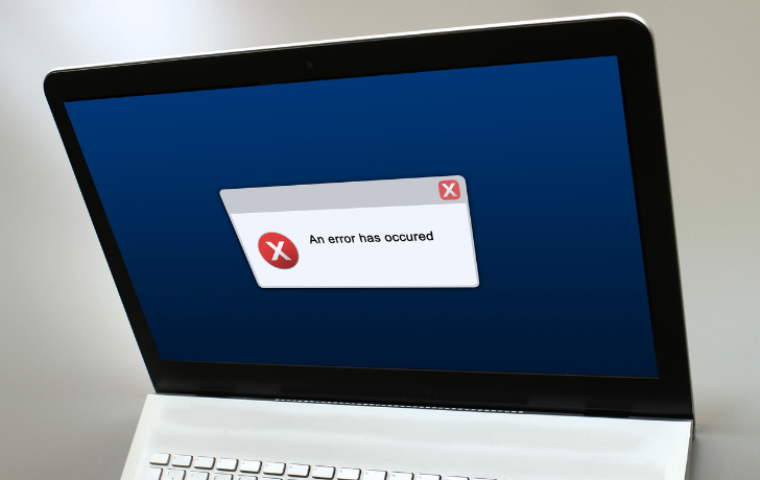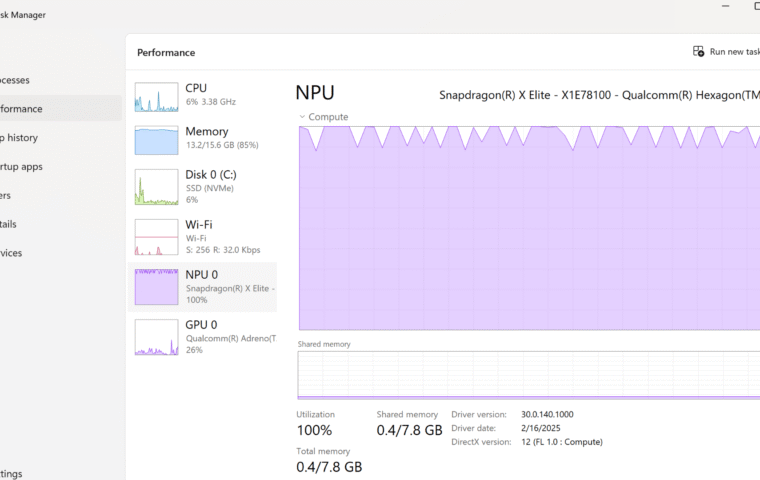With Windows 10 end of support approaching in October 2025, you might be asking yourself what happens next and how to keep your PC protected. The good news? Microsoft Is Extending Support through a program called Extended Security Updates (ESU), offering an extra layer of security for those who aren’t ready to upgrade just yet. In this post, we’ll start by clarifying exactly what “end of support” means for Windows 10 and the Microsoft 365 apps you rely on. Then we’ll explore what ESU covers (and what it doesn’t), followed by a detailed look at your options – from enrolling in free ESU, to upgrading to Windows 11, to buying a new PC, or simply doing nothing at all. Finally, I’ll share some personal advice to help you decide what makes the most sense based on your current setup. Let’s make sure your device stays secure and future-ready.
What “End of Support” Means for Windows 10 and Microsoft 365 Apps
On October 14, 2025, Microsoft stops releasing regular security updates and fixes for the Windows 10 operating system. Your PC won’t suddenly stop working, but running an out-of-support OS gradually increases your exposure to new threats because the core system no longer receives patches – unless you opt into the Extended Security Updates (ESU) program (more on that shortly). But the story doesn’t end there. Here’s what continues – and what doesn’t – after that date.
What Will Still Be Supported
Microsoft Defender Antivirus will continue receiving Security Intelligence updates through October 2028, keeping malware definitions current and offering a layer of protection – even though it doesn’t replace full OS security patches.
Similarly, Microsoft Edge and the WebView2 Runtime will remain supported with ongoing security patches, feature updates, and compatibility improvements, ensuring that browsing and web-based apps stay functional and secure.
Best of all, both Microsoft Defender Antivirus and Microsoft Edge (including WebView2 Runtime) continue to receive updates without needing to enroll in the Extended Security Updates (ESU) program – keeping them available to all Windows 10 users, regardless of support status.
Microsoft 365 Apps will remain supported for security updates through October 2028 and will continue receiving feature updates until August 2026. That means your core productivity tools – Word, Excel, Outlook, Teams – stay functional and protected, giving you a generous runway to plan your move to Windows 11 without disrupting daily workflows. Importantly, these updates do not require enrollment in the Extended Security Updates (ESU) program, making them available to all users with an active Microsoft 365 subscription. After August 2026, expect fewer new features on Windows 10, but critical security fixes will keep coming until 2028
Importantly, similar to Microsoft Defender Antivirus and Microsoft Edge (including WebView2 Runtime), Microsoft 365 Apps updates do not require enrollment in the ESU program. That means your core productivity tools will stay functional and protected, giving you a generous runway to plan your move to Windows 11 without disrupting daily workflows.
What Will Not Be Supported
Starting October 14, 2025, Windows 10 will enter a support freeze – meaning several key areas will no longer be maintained unless you’re enrolled in ESU. Specifically, Microsoft has confirmed that the following will not continue:
- No more feature updates or new features. Windows 10 will no longer receive any function improvements or feature rollouts – past versions of features or UI upgrades will stop entirely.
- No quality updates. That includes security and reliability patches – your system will only stay protected through ESU enrollment.
- No technical support from Microsoft. Once support ends, Microsoft will no longer offer help, troubleshooting, or customer service for general Windows 10 issues.
- No extended support for perpetual Office versions. Non-subscription Microsoft Office versions – like Office 2016, 2019, or Office LTSC – will see support end regardless of ESU status, potentially exposing them to security gaps. By contrast, Microsoft 365 apps remain supported longer.
- No guaranteed hardware or software compatibility. As new apps, drivers, and hardware components arrive designed for Windows 11 and beyond, Windows 10 may face increasing compatibility headaches – especially with future devices or software optimizations.
In short, without ongoing support Windows 10 will gradually become more vulnerable and less compatible. That’s where ESU program comes in – a way to keep critical protections in place even after official support ends. Let’s take a closer look at what ESU actually provides, and where its limits are.
What Are Extended Security Updates (ESU)?
The Windows 10 Extended Security Updates (ESU) program is Microsoft’s way of keeping devices protected beyond the official end of support in October 2025. Instead of letting Windows 10 go unpatched, ESU continues to deliver critical and important security updates that guard against high-risk vulnerabilities. These updates apply to Windows 10 versions 22H2, 21H2, and even the original 2015 LTSB release.
However, ESU is not a full extension of Windows 10’s lifecycle. It does not cover:
- Non-security fixes or performance improvements.
- New feature releases or platform upgrades.
- Microsoft Store or UI enhancements.
- Technical support beyond security patches.
Enrollment depends on which edition of Windows 10 you’re running. For Home and Pro users, Microsoft is making the process simple: after installing the August 2025 update (KB5063709), you’ll see a toggle in Windows Update labeled “Enroll in Extended Security Updates.” By linking your Microsoft account and OneDrive, you’ll receive one free year of ESU coverage through October 2026.
For organizations running Enterprise or Education editions, ESU will be available as a paid subscription on an annual basis, typically purchased through volume licensing or Microsoft partners. These licenses extend coverage year by year until October 2028, giving IT teams more flexibility to manage large fleets of devices.
ESU is best thought of as a temporary safeguard – it buys you valuable time to plan your next move, but it doesn’t keep Windows 10 evolving. That brings us to the real question: with ESU available, what are your actual options moving forward – and which one makes the most sense for you?
Options on How to Proceed
Now that we know what ESU does (and doesn’t) provide, the next step is deciding how to move forward. Microsoft offers multiple paths, and there’s no one-size-fits-all answer – it depends on your device, your needs, and how long you plan to stick with Windows 10. Below, we’ll break down the main options, along with their benefits, drawbacks, and how to get started.
1. Enroll in ESU for Home and Pro Users
If you’re running Windows 10 Home or Pro, Microsoft gives you several ways to stay protected for one more year after October 2025. The Extended Security Updates (ESU) program keeps critical patches coming through October 2026, giving you breathing room before deciding on your long-term upgrade.
Ways to Enroll:
- Free (OneDrive/Microsoft Account): Install the August 2025 update (KB5063709), then go to Settings > Update & Security > Windows Update. You’ll see a toggle labeled “Enroll in Extended Security Updates.” Link your Microsoft account and OneDrive to activate ESU at no cost.
- Free via Microsoft Rewards: Redeem 1,000 Microsoft Rewards points. This activates ESU without requiring OneDrive setup.
- Purchase ESU Directly: Buy a one-year ESU license for $30 USD, which covers up to 10 devices connected to your Microsoft account. This is a good option if you’d rather not link OneDrive or use Rewards.
Pros:
- Free (via OneDrive or Rewards), or relatively cheap ($30 for up to 10 PCs).
- Easy, toggle-based enrollment directly in Windows Update.
- Keeps your device protected from major vulnerabilities through October 2026.
Cons:
- Coverage ends after just one year (no official extension for consumers).
- Only includes security patches – no features, fixes, or support.
- Requires Microsoft account, not available for local accounts.
2. Purchase Paid ESU for Enterprise and Education
For organizations running Enterprise or Education editions, ESU is available as a paid annual subscription.
Steps:
- Contact your Microsoft licensing provider or Cloud Solution Provider (CSP).
- Purchase the ESU license for each device.
- Deploy the license using Microsoft Endpoint Manager or Volume Licensing tools.
Pros:
- Coverage available through October 2028.
- Scalable for IT environments managing many devices.
- Gives organizations more time to migrate.
Cons:
- Cost adds up annually (per device).
- Not available for Home or Pro users.
- Still no new features or functionality.
3 Upgrade to Windows 11
For many users, the most straightforward path is to upgrade to Windows 11. If your PC meets Microsoft’s hardware requirements, you can move to Windows 11 for free. This not only keeps your device secure but also ensures you’ll continue receiving feature updates, security patches, and new tools for years to come.
How to Upgrade:
- Go to Settings > Update & Security > Windows Update.
- Select Check for Updates.
- If your device is eligible, you’ll see the option to Upgrade to Windows 11.
- Follow the on-screen instructions to complete the installation.
Pros:
- Full support and updates through at least 2031 (Windows 11 lifecycle).
- Free upgrade if your PC qualifies and access to all the latest features.
- Smooth transition for users already familiar with Windows 10.
Cons:
- Requires modern hardware – older devices may not qualify.
- Some legacy apps or drivers might have compatibility issues.
- Adjustment period: the UI and features feel different from Windows 10.
If you’re considering this route, I strongly recommend checking out my detailed walkthrough: How to Upgrade to Windows 11: A Step-by-Step Guide. It covers compatibility checks, backup tips, and what to expect during the upgrade process.
4. Buy a New PC
If your current device doesn’t meet the hardware requirements for Windows 11 – or it’s simply showing its age – sometimes the most practical move is to buy a new PC. All modern devices come with Windows 11 preinstalled, ensuring full support and updates for years to come.
Pros:
- Comes with Windows 11 out of the box and full support lifecycle.
- Access to next-gen AI features with Copilot+ PCs.
- Modern hardware: faster performance, longer battery life, better displays.
- A true “future-proof” investment.
Cons:
- Higher upfront cost compared to extending ESU.
- Requires migrating your files, apps, and settings to the new machine.
If you’re curious about what makes Copilot+ PCs different, explore our dedicated Copilot+ PC category, where I break down what they are, how they compare to regular Windows PCs, and whether it’s worth upgrading. For a personal perspective, check out my post: Buying Your First Copilot+ PC: My Experience from Store to Setup.
5. Third-Party Security Tools
Another option is to rely on third-party antivirus, antimalware, and firewall solutions once Windows 10 stops receiving updates. Tools like Bitdefender, Norton, or Kaspersky will continue supporting Windows 10 for some time, offering protection against viruses, ransomware, and phishing attempts.
Pros:
- Relatively low-cost compared to buying new hardware.
- Can help extend the usable life of an older PC beyond Microsoft’s official support.
- Adds extra protection layers on top of Microsoft Defender.
Cons:
- Not a replacement for OS updates. Antivirus can block known threats, but it cannot patch underlying system vulnerabilities.
- As Windows 10 ages, some software vendors may eventually drop support.
- Risk of a false sense of security if users think this makes ESU unnecessary.
Third-party tools are best used as a short-term supplement to ESU, not a replacement. They can help reduce your exposure, but without Microsoft’s own security patches, your system will remain increasingly vulnerable over time.
6. Do Nothing
Of course, one option is to do nothing and continue using Windows 10 after October 2025 without ESU or third-party tools. Your PC will still run, and for light tasks like offline document editing or media playback, it may work just fine for a while.
Pros:
- Zero cost and zero effort.
- Familiar environment without the need to upgrade or migrate.
Cons:
- High security risk: no security updates means vulnerabilities remain permanently exposed.
- Over time, apps and browsers will stop supporting Windows 10, breaking compatibility.
Online use (banking, shopping, or email) becomes unsafe without patches.
Doing nothing is really only an option if your Windows 10 machine is kept offline (e.g., a lab PC, legacy software environment, or a device for non-critical tasks). For everyday internet use, it’s the riskiest path and not recommended.
Personal Advice: What You Should Do Next
Given the shrinking window to October 2025 and the one‐year ESU safety net through 2026, here’s a recommended roadmap:
- Immediate: If you’re still using Windows 10 and you’re eligible, consider enrolling your device in the Extended Security Updates (ESU) program. It gives you critical breathing room without any upfront cost, so you can stay protected while planning your next move.
- Short term: Check if your current PC meets the Windows 11 system requirements. If it does, upgrade now to avoid the last-minute rush and start benefiting from newer features and security updates.
- Medium term: If your device isn’t compatible with Windows 11, start planning when you’ll replace it. A well-timed upgrade ensures you won’t be caught off guard when support ends.
- Long term: Aim to standardize your setup on Windows 11. And if you’re ready to take advantage of built-in AI features, stronger security, and extended support, consider upgrading to a Copilot+ PC – it’s designed to future-proof your workflow
This multi‐pronged approach minimizes risk, spreads out costs, and positions you to adopt Windows 11’s security and productivity enhancements on your schedule. Choose the combination of ESU, in‐place upgrades, and hardware refresh that best aligns with your personal computing needs – then act before October 14, 2025.