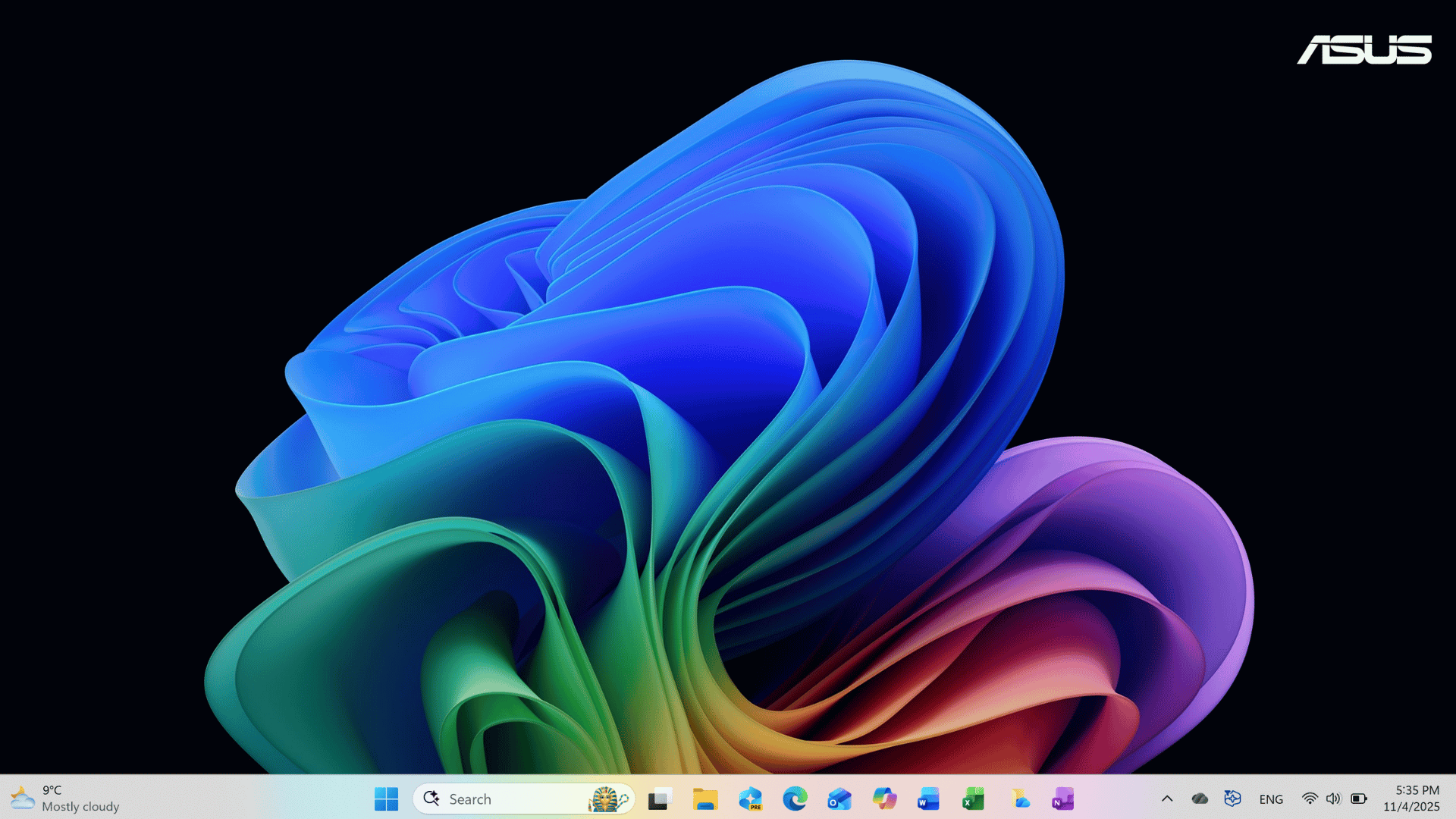Windows 11 is already a powerful operating system on its own. It’s fast, modern, and thoughtfully designed. But when you pair it with Microsoft 365, you unlock its full potential. The integration between the OS and the productivity suite goes far beyond just having Word or Excel installed, it creates a seamless, cloud-connected environment where your files, preferences and tools work together effortlessly.
I’ll be honest: I wasn’t always a Microsoft 365 user. For years, I leaned heavily on Google Workspace and browser-based tools. They were simple, familiar and got the job done. But because I worked in IT support, Microsoft 365 apps were always in my orbit. I saw how widely they were used in professional environments, how powerful they could be when properly set up, and how deeply they tied into Windows. That exposure planted the seed, and about two years ago, I decided to give it a real try. I started with the Microsoft 365 Family subscription on my previous laptop. And when I later upgraded to a Copilot+ PC, that subscription made the transition incredibly smooth. My files, settings, and even app preferences followed me automatically. No manual setup, no lost data, just a seamless handoff to a faster, smarter device.
In this post, I’ll show you how to make Microsoft 365 and Windows 11 work in perfect harmony. You’ll find some examples from my own workflow, along with practical tips that can save time and help you get more done. If you’re already using Microsoft 365, this guide will help you get more out of it. And if you’re still on the fence, I truly believe this will show you why it’s worth the switch.
Sign In with Your Microsoft Account
The most important first step is also the easiest: sign in to Windows 11 using your Microsoft account. This ties your PC to the entire Microsoft ecosystem and unlocks seamless access to OneDrive, Outlook and your Office apps – no extra setup required. If you’re setting up a new Windows 11 device, you’ll be prompted to sign in during the initial setup. Just enter your Microsoft account credentials (or create one on the spot), and Windows will automatically link your settings, files, and preferences.
Already using your PC but not signed in? No problem, just go to: Settings > Accounts > Your Info > Sign in with a Microsoft account instead. From there, follow the prompts to link your account and unlock all the benefits. If you don’t have a Microsoft account yet, you can create your Microsoft account here. It’s free, quick, and you can use any email address (even Gmail) or set up a new Outlook.com address. Even if you don’t have a paid Microsoft 365 subscription yet, a free Microsoft account still offers real benefits. You get access to web-based versions of Word, Excel, PowerPoint, and OneNote through office.com, along with 5 GB of free OneDrive cloud storage. That’s enough to keep your documents backed up and synced across devices.
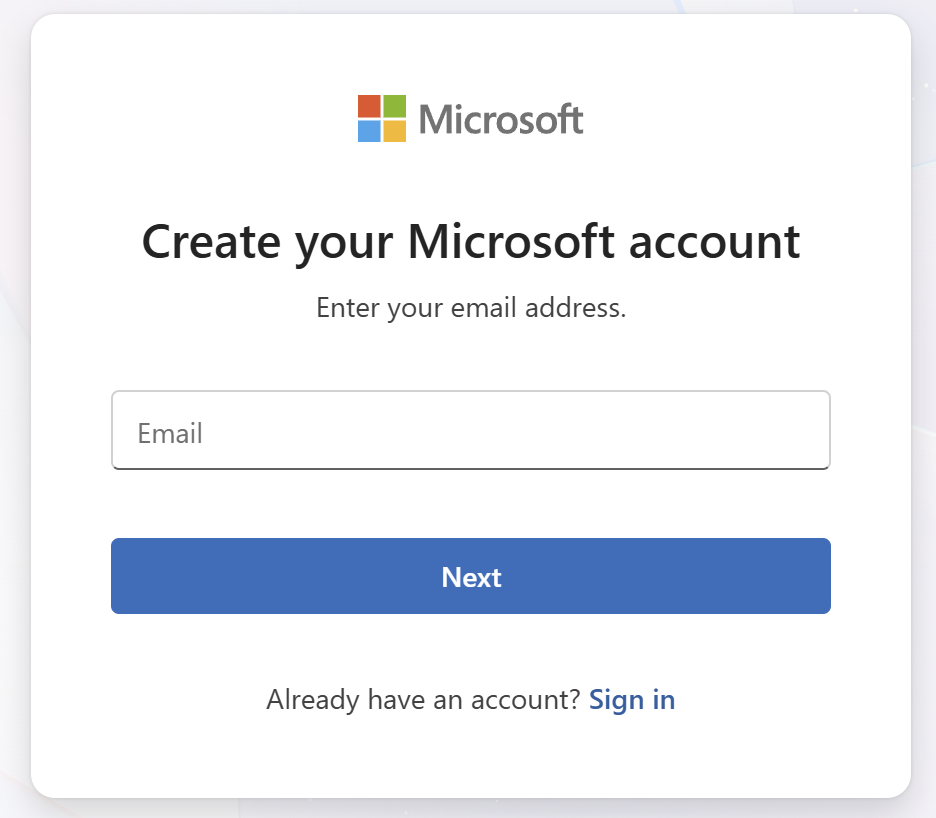
However, upgrading to a Microsoft 365 Personal or Family plan takes the experience to another level. You unlock the full desktop versions of Office apps, 1 TB of OneDrive storage per user, premium Outlook email, and powerful AI features. If you’re looking for a clear breakdown of what each Microsoft 365 plan includes, head over to Microsoft’s official page. It’s the best place to compare features, pricing and find the plan that fits your needs.
When I set up my new Copilot+ PC, the process was surprisingly quick and stress-free. Since I was already using the Microsoft 365 subscription, everything synced automatically: my desktop background, browser favorites, OneNote notebooks, pinned apps, and of course the files on my desktop showed up just like they were on my previous laptop. That seamless experience is largely thanks to OneDrive, which handles most of the syncing behind the scenes. We’ll take a closer look at how it works and how to make it your daily workspace in the section below.
Use OneDrive as Your Daily Workspace
Not long ago, everything lived on local hard drives. If you wanted to transfer files, you’d plug in an external drive or dig out a USB stick. Migrating to a new PC meant manually copying folders, reinstalling apps, and hoping you didn’t forget something important. And if that drive failed – well, you were out of luck. Years of work, photos, and documents could vanish in an instant.
Thankfully, those days are behind us. With OneDrive built into Windows 11 and deeply integrated with Microsoft 365, your files are safer, more accessible and easier to manage than ever:
- You get local copies in File Explorer that sync to the cloud automatically.
- You can access your files from any device via onedrive.com.
- The OneDrive mobile app lets you view, edit and share files on the go.
- And when you upgrade to a new PC, your files, folders, and even desktop content follow you, no manual transfers needed.
How to Make Sure Everything Is Backed Up
To get the most out of OneDrive, take a few minutes to set up folder backup and organize your workspace:
- Open File Explorer and look for OneDrive in the left-hand panel.
- Create folders like “Documents,” “Work Projects,” or “Photos” directly inside OneDrive to keep things tidy.
- Turn on Folder Backup:
Go to Settings > Accounts > Windows Backup and enable backup for your Desktop, Documents and Pictures folders. This ensures your most important files are always synced and recoverable.
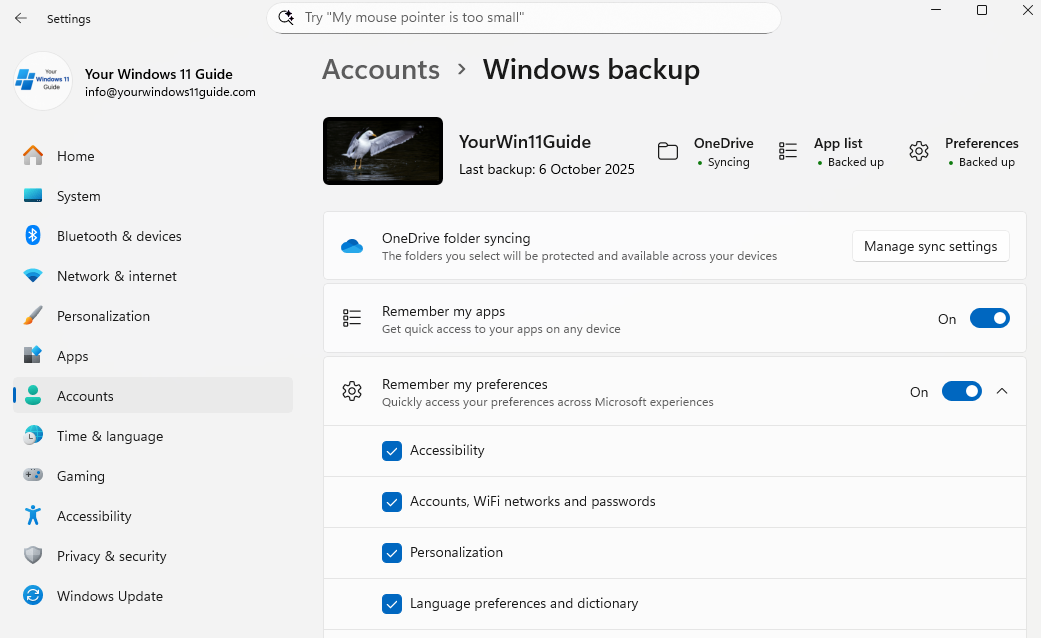
Want to go deeper? I’ve put together a full guide to OneDrive, including how to get started, what features matter most and how to troubleshoot common OneDrive issues. It’s a must-read if you want to master your cloud setup: Everything You Should Know About OneDrive.
Improve Your Workflow with Microsoft 365 Apps
Once you’re signed in and syncing with OneDrive, Microsoft 365 blends into Windows 11 so smoothly that you stop noticing where one ends and the other begins.
When I start my day, I don’t have to dig through folders anymore. I just open Start, and the “Recommended” section already shows the files I was editing on my laptop or phone last night. A Word draft of the blog post I’m currently writing, an Excel sheet containing all the details of my published and upcoming articles, or even the most recent Settings page I was reviewing while testing Windows 11 features. All ready to pick up right where I left off.
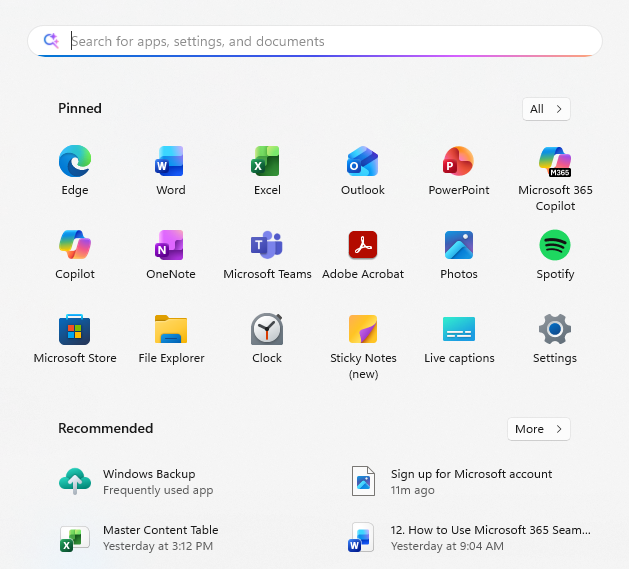
The same applies inside File Explorer. Your OneDrive folders show cloud icons beside each file, so you can instantly tell what’s synced and what’s stored locally. Right-click any file to share it, copy a cloud link, or check version history without ever leaving your desktop. Once you start using this regularly, it’s hard to go back to local-only storage.
Another simple but powerful benefit is how Microsoft 365 syncs your Recent files across all your devices. Open Word or Excel on your PC, and the “Recent” tab shows every file you’ve worked on. Then, if you open the same app on your phone or tablet, those exact same files appear instantly. It’s one of those small touches that makes working between devices feel effortless.
Work Smarter with Microsoft 365’s Built-In AI
The more I use Microsoft 365, the more I realize that its built-in AI tools are very useful for everyday work. In Word, I often use Copilot to help me brainstorm new post ideas or rephrase long sections that don’t flow quite right. When I’m updating older content, Copilot can summarize what’s already there and suggest ways to make it more concise or engaging.
In Excel, I rely on it to tidy up my article planning sheet: sorting posts by category, flagging drafts that need SEO updates and helping me spot trends in what I’ve already covered. And in OneNote, it’s become my go-to research assistant. Since I keep all of my blog outlines and topic notes there, I can ask Copilot to find related ideas or previous references, saving me the time of digging through old pages manually.
All of this works incredibly smoothly on my Copilot+ PC, where the dedicated NPU makes everything feel instant, from summarizing large notes to running multiple apps at once. The integration between Microsoft 365 and Windows 11 truly shines on these devices. If you’re curious about how Copilot+ PCs take this experience to the next level, I’ve dedicated an entire category to them, you can explore it here: Copilot+ PC.
Enhance Your Microsoft 365 Setup with Windows 11’s Hidden Features
Microsoft 365 apps are powerful on their own, but Windows 11 includes several built-in tools that quietly support and accelerate how you use them. These features aren’t obvious, but once you start using them, they become essential.
Snap Layouts + Virtual Desktops
When I’m writing or updating blog content, I usually have Word, Edge, and OneNote open together. Snap Layouts let me instantly organize them side by side. Word on the left, OneNote and Edge split on the right, so everything I need stays visible at once. Add Virtual Desktops to that setup, and multitasking becomes effortless: one desktop for writing, one for SEO tasks and another for testing Windows 11 settings. Switching between them with Ctrl + Win + Left/Right feels like changing workspaces without losing focus.
Clipboard History with Cross-Device Sync
Clipboard History (Settings > System > Clipboard) stores everything you copy – text, links and even images. You can reuse items without re-copying. To view your saved clipboard items, press Windows + V – a pop-up will show your recent clips, ready to paste anywhere. You can even sync your clipboard between multiple Windows devices signed in with your Microsoft account!
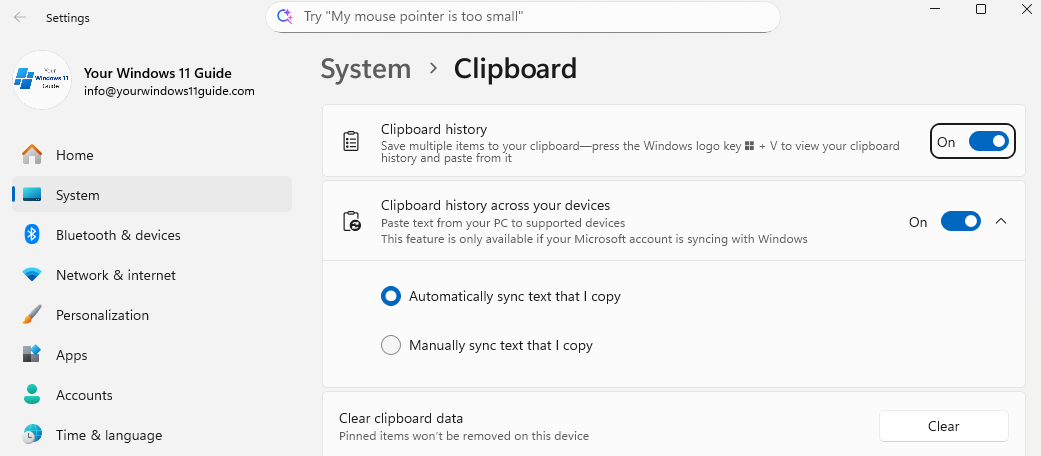
Focus Sessions for Deep Work
Focus Sessions in Windows 11 are designed for distraction-free productivity. You’ll find them inside the Clock app, under the Focus Sessions tab. From there, you can set custom timers (for example, a 45-minute writing block) and Windows will automatically mute notifications during that time. You can also choose whether to include breaks between sessions and adjust their length or remove them entirely depending on how you prefer to work. When the timer ends, it’s a built-in reminder to take a break, helping you stay focused without sitting too long or burning out.
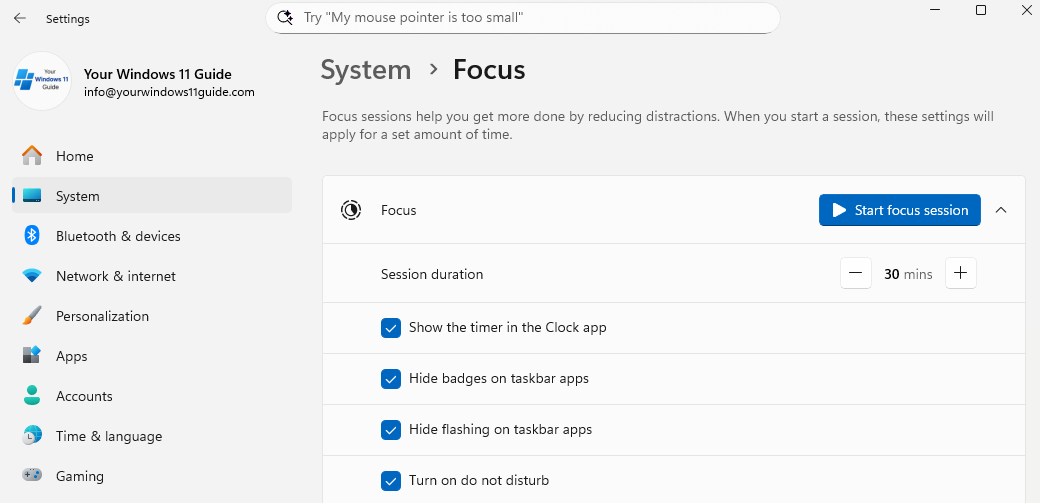
Focus Sessions integrate with Microsoft To Do, so you can link timers to specific tasks, track your progress, and even see how often you’ve stayed focused. It’s a simple way to stay motivated and build a steady routine over time.
If you’re interested in even more built-in tools that can help boost productivity, I’ve put together a separate post: Windows 11 Features You Didn’t Know You Needed. It covers additional features that often go unnoticed, but can make a real difference in your daily workflow
Why Microsoft 365 and Windows 11 Belong Together
After spending a lot of time with Windows 11 and Microsoft 365, I’ve come to realize they’re built to work best together. Even if you’re just using a free Microsoft account, you’ll notice how much smoother things feel: from your settings syncing across devices to being able to open Word or OneNote from anywhere and pick up where you left off. That said, once you start using Microsoft 365 regularly, the benefits really add up. Having full access to the desktop apps, more storage space in OneDrive, and the added AI support from Microsoft Copilot makes everyday work faster and a lot more enjoyable.
When I upgraded to my Copilot+ PC, it honestly felt like my setup knew exactly what I needed. My notes, documents, settings, and even my usual workflow carried over automatically. I didn’t spend hours setting things up – I just signed in, and it all clicked into place. If you’re planning to switch to a Copilot+ PC yourself, I’ve put together a dedicated guide: How to Set Up a Copilot+ PC: Tips & Tricks for Maximum Productivity. It walks through everything I did to make the transition smooth and efficient
If you’re using Windows 11, my honest advice is this: set up your Microsoft account, give OneDrive a proper try, and explore the Microsoft 365 apps that come with it. You don’t have to dive in all at once, but once you start seeing how everything connects, it’s hard to imagine going back to the old way of doing things.